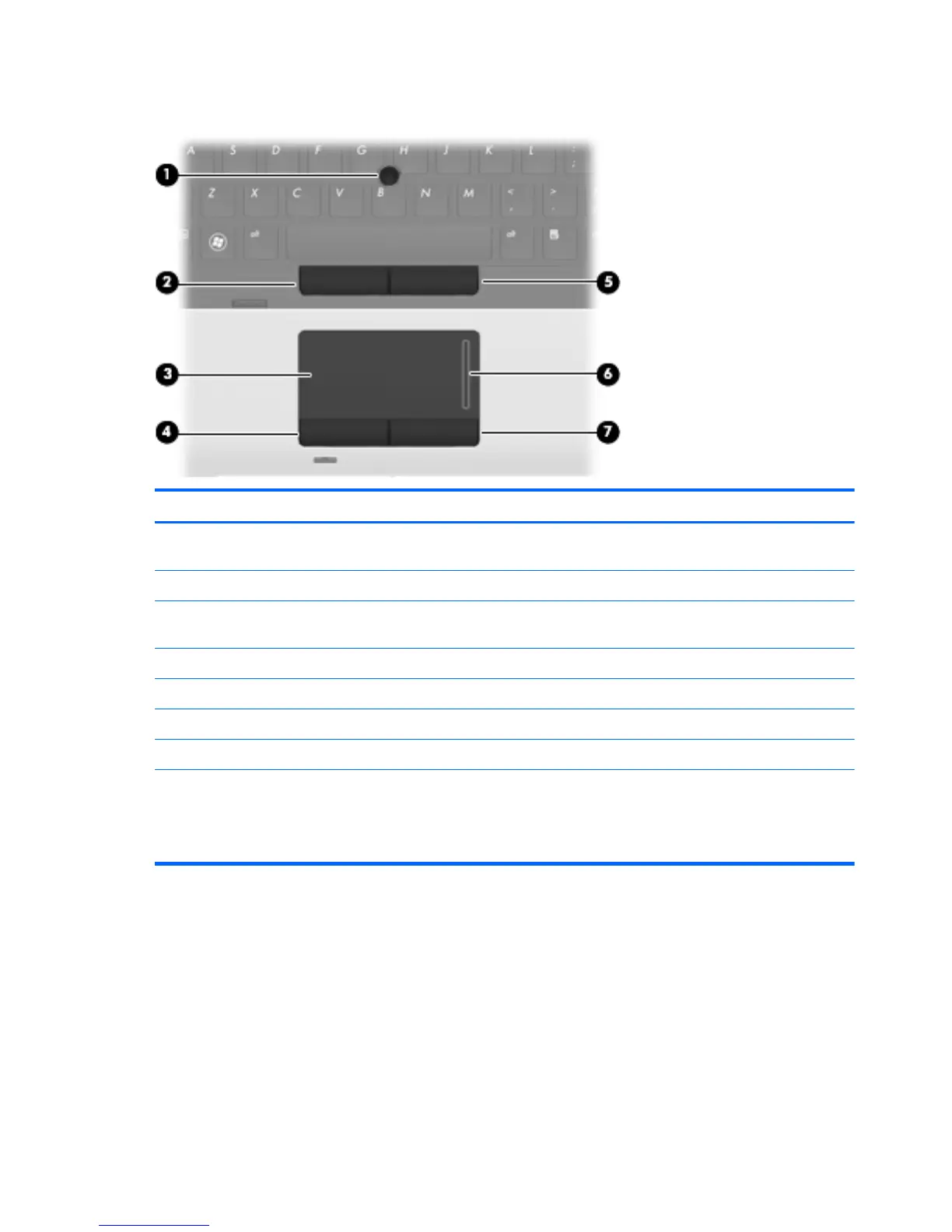Pointing devices
Item Component Description
(1)
Pointing stick (select models only)* Moves the pointer and selects or activates items on the
screen.
(2)
Left pointing stick button (select models only)* Functions like the left button on an external mouse.
(3)
TouchPad Moves the pointer and selects or activates items on the
screen.
(4)
Left TouchPad button* Functions like the left button on an external mouse.
(5)
Right pointing stick button* Functions like the right button on an external mouse.
(6)
TouchPad scroll zone Scrolls up or down.
(7)
Right TouchPad button* Functions like the right button on an external mouse.
*This table describes factory settings. To view or change pointing device preferences:
● In Windows 7 and Windows Vista: Select Start > Control Panel > Hardware and Sound > Mouse.
●
In Windows XP: Select Start > Control Panel > Printers and Other Hardware > Mouse.
18 Chapter 2 External component identification
