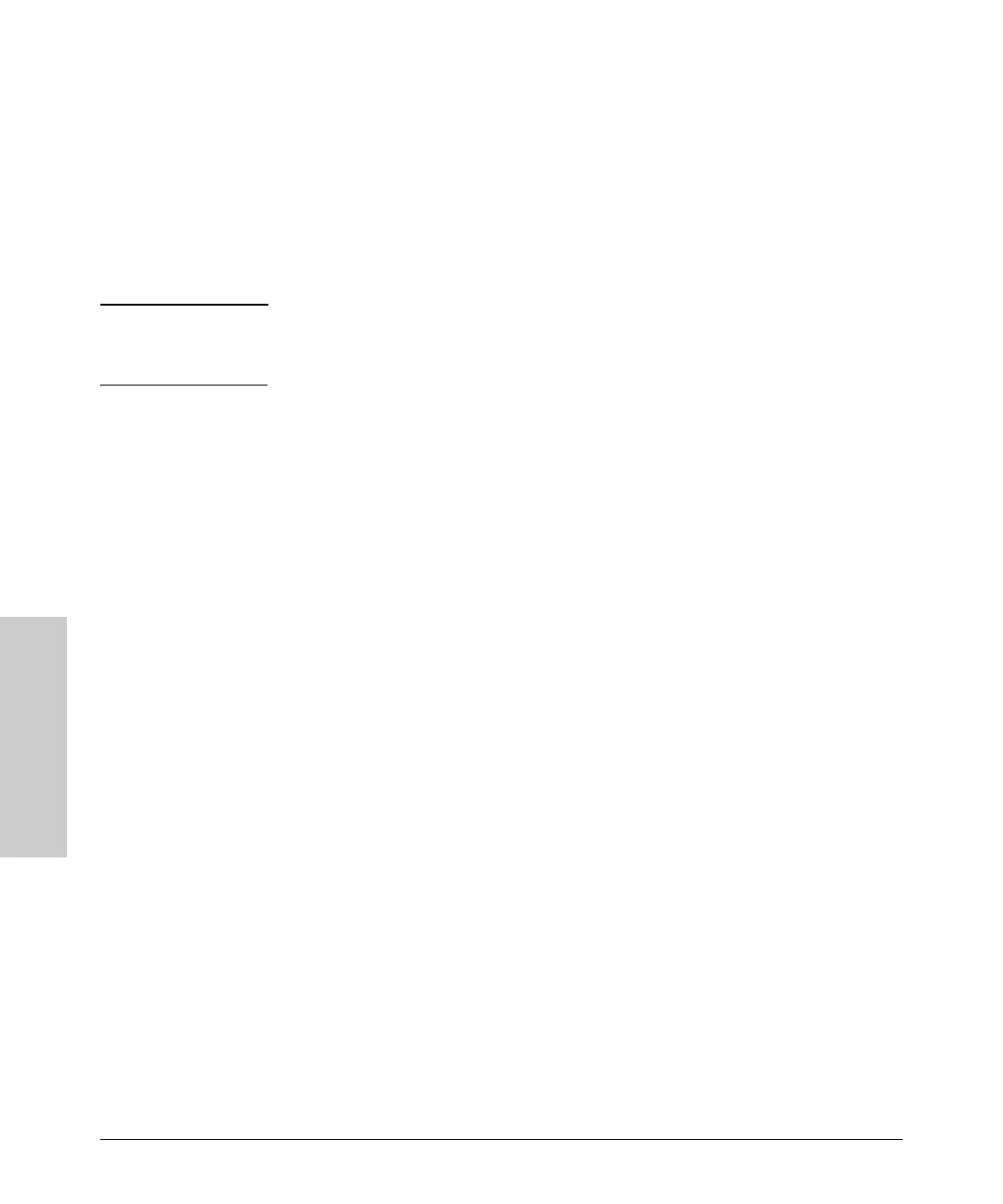3-2
Configuring the Switch
Changing the PC’s IP Address
Configuring the Switch
6. From the menu, click SYSTEM, then IP Address. On the IP Address page,
enter the IP address, Subnet Mask and Gateway IP Address for the switch,
then click on the APPLY button.
No other configuration changes are required at this stage, but it is
recommended that you configure an administrator password before logging
out. From the menu, click SYSTEM, then Password. On the Password page, fill
in all the fields before clicking on the APPLY button.
Note If you cannot remember the switch’s IP address or password, you can restore
the factory default settings by following the procedure described in the
“Troubleshooting” section.
Changing the PC’s IP Address
To change the IP address of your PC:
1. On Windows
®
XP, go to Start, Settings, Network and Dial-up Connections.
2. Right-click the connection icon of which the IP address you want to
change, and then click properties.
3. In the General tab, under Components checked are used by this connection,
click to select Internet Protocol (TCP/IP), and then click Properties to open
Internet Protocol (TCP/IP) Properties dialog box.
4. In Internet Protocol (TCP/IP) Properties dialog box, click to select Use the
following IP address.
5. In IP address, Subnet mask, and Default gateway, type your intended infor-
mation.
6. Click OK to save the changes and quit.
Where to Go From Here
For more information on the Web browser interface and all the features that
can be configured on the ProCurve Switch 1700-24, see the ProCurve Series
1700 Switch Management and Configuration Guide, which is available on
the ProCurve Networking Web site,
http://www.procurve.com.
