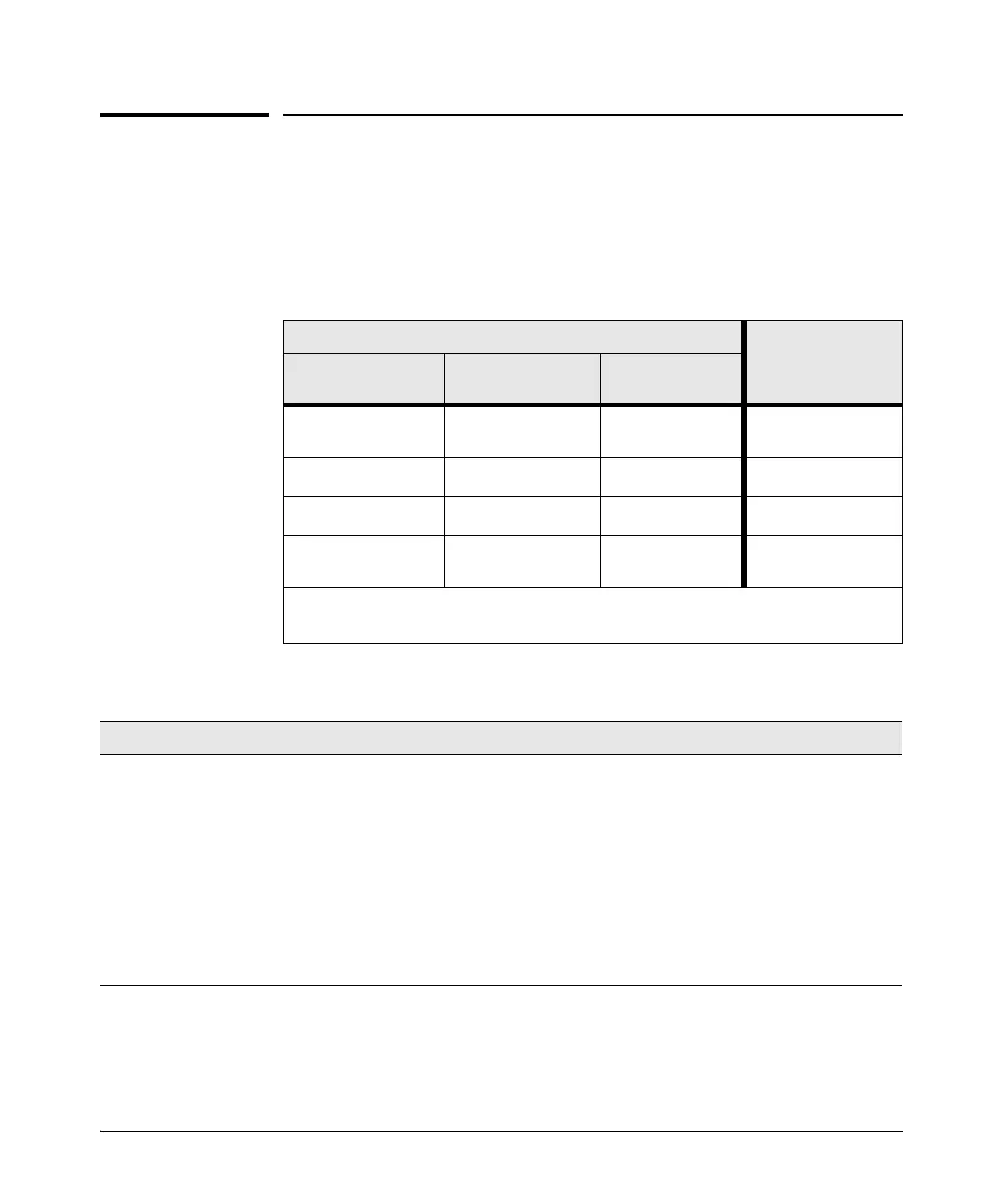4-2
Troubleshooting
Diagnosing with the LEDs
Diagnosing with the LEDs
When resetting the switch, or during a power-on self test (POST), LED patterns
on the switch may indicate a problem condition.
1. Check in the table below for the LED pattern you see on your switch.
2. Refer to the corresponding diagnostic tip on the next few pages.
Diagnostic Tips:
LED Pattern Indicating Problems
Diagnostic Tips
Power Fault
Port LED
(in Link view mode)
Off with power cord
plugged in
**
➊
On Blinking
†
*
➋
On Blinking
†
Blinking
†
➌
On Off Off with cable
connected
➍
* This LED is not important for the diagnosis.
†
The blinking behavior is an on/off cycle once every 1.6 seconds, approximately.
Tip Problem Solution
➊
The switch’s power
adapter is not plugged
into an active AC
power source, the
power adapter may
have failed, or Port 1 is
not receiving power
from a PoE power
sourcing equipment
(PSE).
1. Verify the AC power adapter is plugged into an active power source and to the
switch. Make sure these connections are snug.
2. Verify the PoE PSE is supplying sufficient power from a port that has an appro-
priate PoE priority.
3. Try power cycling the switch by unplugging and plugging in the power.
4. If the Power LED is still not on, verify that the AC power source works by plugging
another device into the outlet. Or try plugging the switch into a different outlet.
If the power source is OK and this condition persists, the switch’s power adapter
may have failed. Call your ProCurve Networking authorized network reseller, or use
the electronic support services from ProCurve Networking to get assistance. See
the Software License, Warranty and Support booklet for more information.
