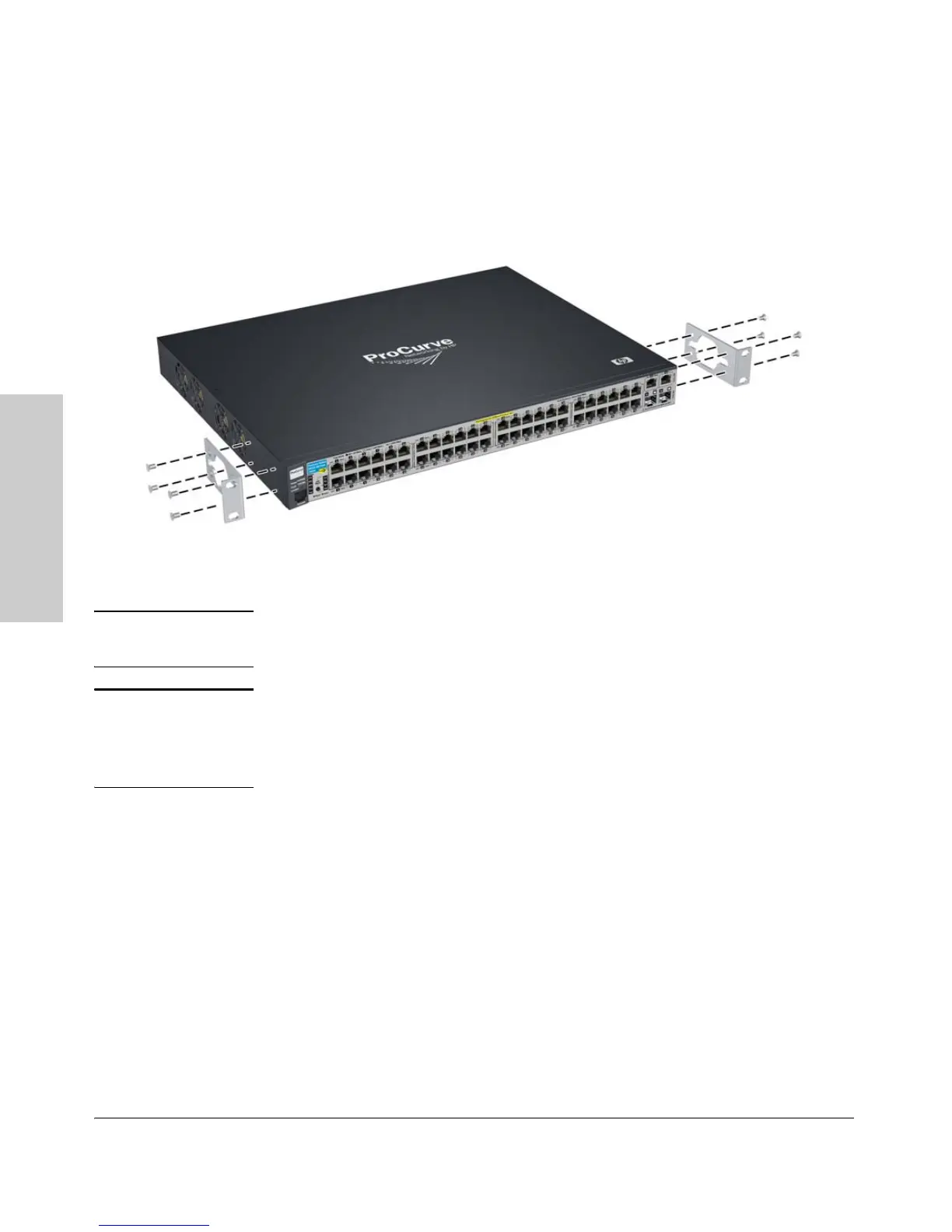2-10
Installing the Switch
Installation Procedures
Installing the Switch
Rack Mounting the 2610-PWR switches
1. Use a #1 Phillips (cross-head) screwdriver and attach the mounting
brackets to the switch with the included 8-mm M4 screws.
Figure 2-4. Attaching large mounting brackets
WARNING For safe reliable installation, only use the screws provided in the
accessory kit to attach the mounting brackets to the switch.
Note The mounting brackets have multiple mounting holes and can be rotated
allowing for a wide variety of mounting options. These include mounting the
switch so that its front face is flush with the face of the rack, or mounting it
in a more balanced position as shown in the illustration above.
