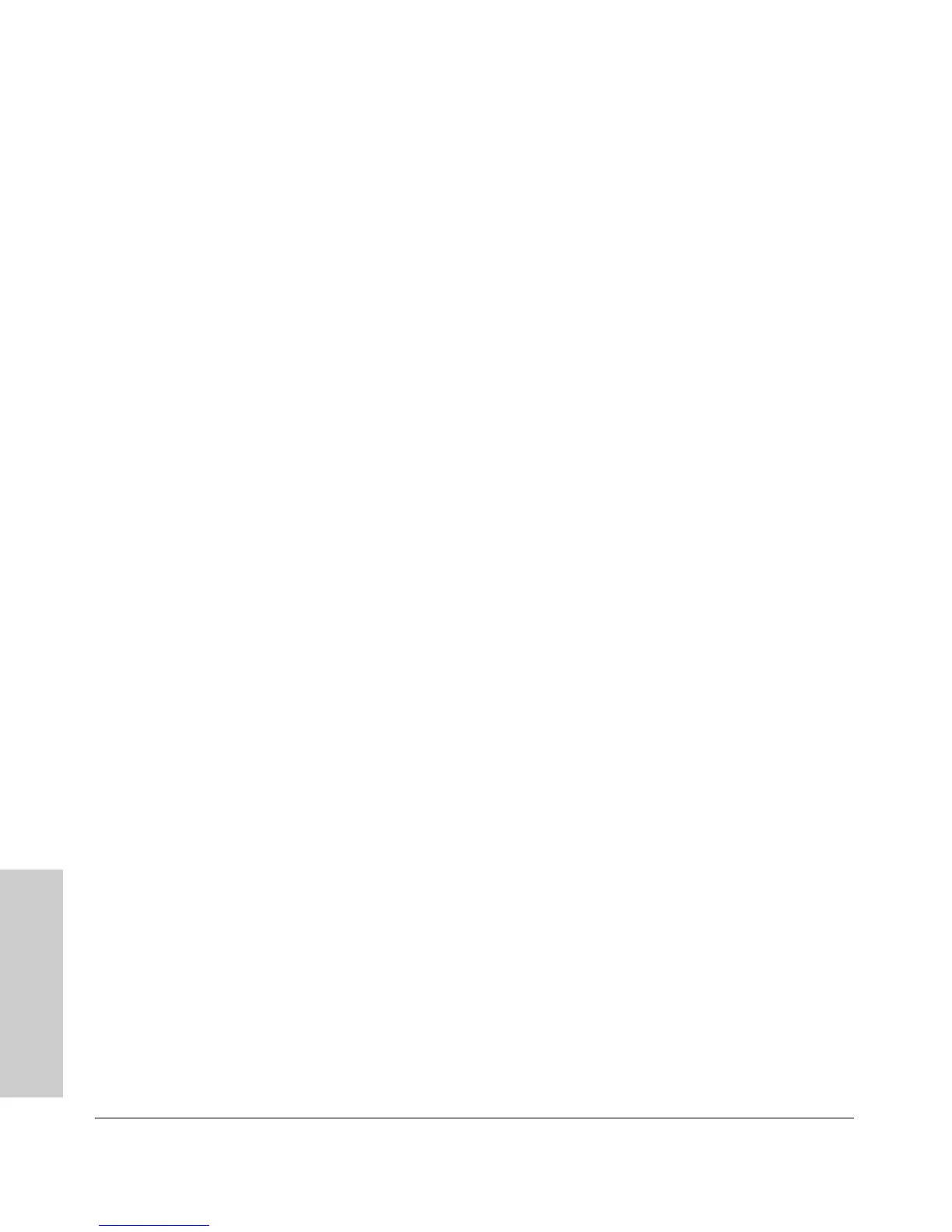4. Configure the Antenna Mode and Type
Using the Web browser interface, CLI, or SNMP, you must configure the
Access Point 530 to use an external antenna. For more information on access
point configuration, see the Management and Configuration Guide.
The access point must be set for the type of external antenna that is attached,
either a diversity antenna that connects to two access point antenna connec-
tors, or non-diversity antenna that has a single pigtail connection.
Setting the Antenna Mode and Type Using the CLI
1. Type configure to enter global configuration mode.
ProCurve Access Point 530#configure
ProCurve Access Point 530(config)#
2. Type radio 1 to enter interface configuration mode for radio 1.
ProCurve Access Point 530(config)#radio 1
ProCurve Access Point 530(radio1)#
3. Type antenna mode diversity if using a diversity antenna.
ProCurve Access Point 530(radio1)#antenna mode diver-
sity
Type antenna mode single if using a non-diversity antenna.
ProCurve Access Point 530(radio1)#antenna mode single
4. Type antenna external to set the access point to use an antenna attached
to the radio’s external antenna connectors.
ProCurve Access Point 530(radio1)#antenna external
Setting the Antenna Mode and Type Using the Web Interface
1. Select Network Setup> Radio >[Edit] button > Advanced Settings Window.
2. To set the radio to use an internal or external antenna, select Internal or
External, using the Antenna Type button.
3. To set the radio to use a specific antenna mode, select Diversity or Single,
using the Antenna Mode button.
4. Click [Update] to set the antenna parameters.
