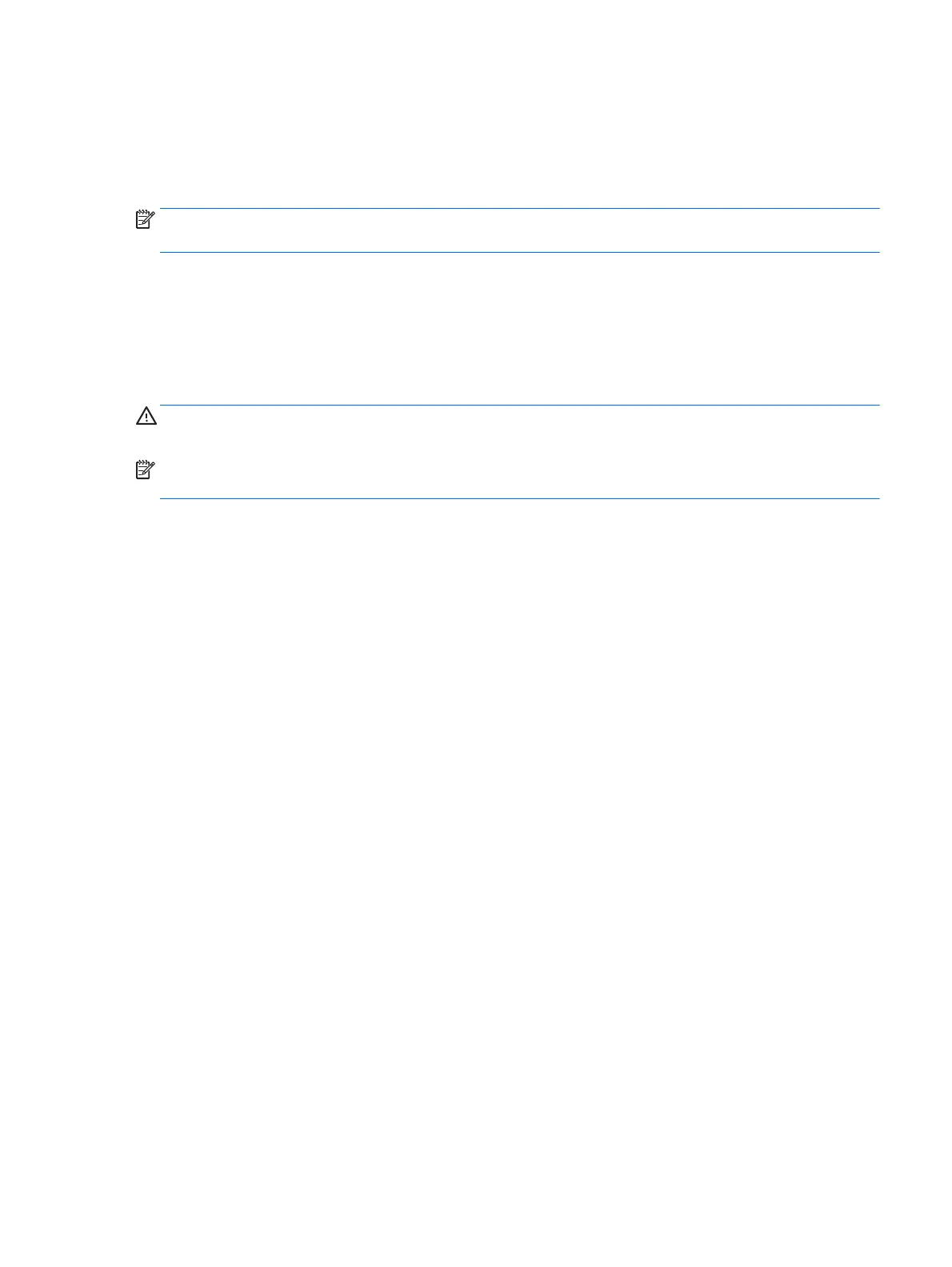Configuring powered serial ports
The serial ports can be configured as standard (non-powered) serial ports or powered serial ports. Some
devices use a powered serial port. If the serial port is configured as a powered port, devices that support a
powered serial interface do not require an external power source.
NOTE: The computer ships with all serial ports configured in standard non-powered serial mode (0 Volts)
by default.
The serial ports can be configured using the Computer F10 Setup utility. Under the Onboard Devices menu,
you are given the option to select the following three settings for each individual serial port.
●
0 Volts
●
5 Volts
●
12 Volts
CAUTION: Unplug all devices currently connected to the powered serial ports and reboot the computer
before changing the serial port voltage settings in the Computer F10 Setup utility.
NOTE: To access the Computer F10 Setup utility, restart the computer and press the F10 key as soon as the
HP logo screen is displayed (before the computer boots to the operating system).
Configuring powered serial ports 59