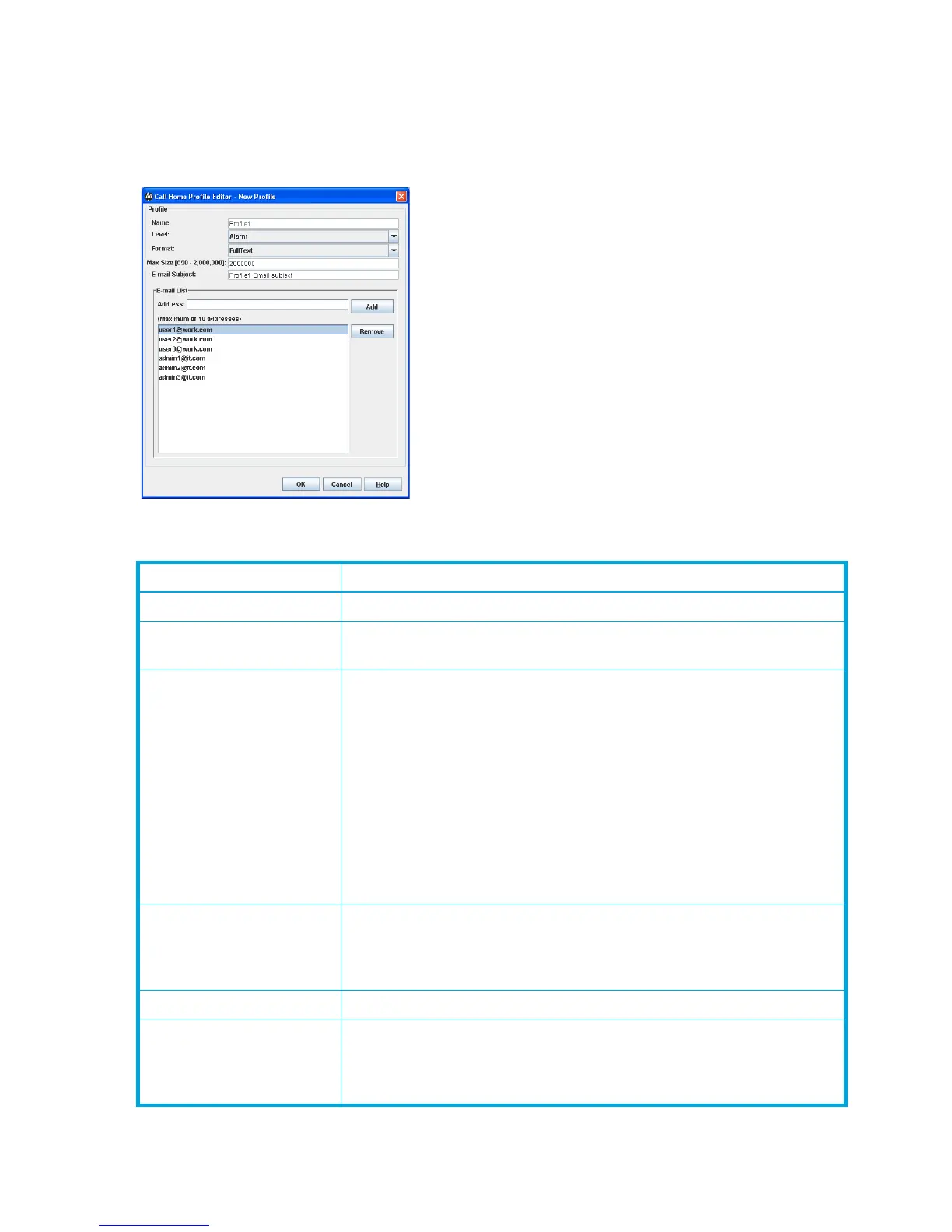114 Managing Switches
Creating a profile
To create a profile:
1. Select Edit > Add New Profile to open the Call Home Profile Editor dialog box (Figure 65)
2. Enter profile information in the fields described in Table 22, and click OK to save the changes.
3. In the Call Home Profile Manager dialog box (Figure 64), click Apply to activate the changes.
Figure 65 Call Home Profile Editor dialog box
Table 22 Call Home Editor dialog box fields
Field Description
Name Profile name
Level Severity level of the event (Alarm, Critical, Warning, None) to be
processed by the profile for which to send emails
Format Format used to compile and email a message in response to an incoming
event that is processed by the profile:
• ShortText—minimum amount of detail required to describe the event
and identify the switch sending the message. This format is designed
for mobile electronic devices.
• FullText—same information as ShortText and provides additional
information to identify switch location and contact information for
switch administrators. This format is designed for standard email
clients.
• Tsc1—similar to the ShortText format but is compiled to simplify
machine processing of email messages
Max Size (650–2,000,000) Maximum number of bytes allowed for an email message compiled for
the profile. Most email messages are relatively small, under 2 KB.
However, emails that are produced by a capture operation can be as
large as 2 MB due to the inclusion of file attachments.
Email Subject Text that is appended to the email subject line
Address Email address of the recipient. Enter an email address, and click Add to
add it to the address list. To remove an email address, select the address
in the list, and click Remove. A maximum of 10 addresses is allowed and
displayed in the Addresses window.
