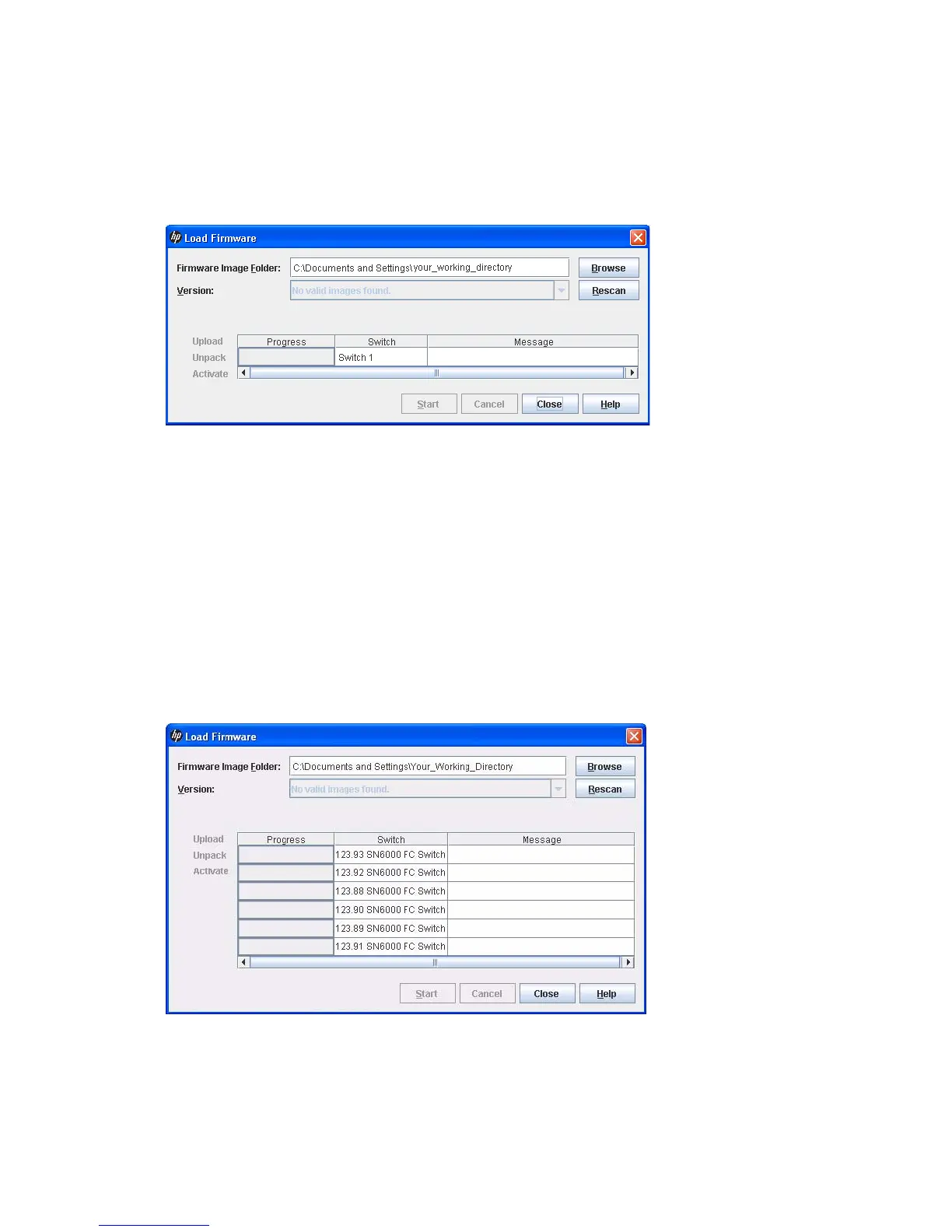HP StorageWorks 8/20q and SN6000 Fibre Channel Switch Enterprise Fabric Management Suite User Guide 125
To install firmware on a switch:
1. Select a switch in the fabric tree.
2. Select Switch > Load Firmware to open the Load Firmware dialog box (Figure 75)
3. Select an image file in one of the following ways:
• Select a firmware image file from the Version drop-down list.
• Change the folder (path). Click Browse to search for a different firmware image file, select the
folder, and then click Rescan to search the selected folder.
Figure 75 Load Firmware dialog box for a single switch
4. Click Start to begin the firmware load process. A message explains what type of reset is required to
activate the firmware.
5. Click OK to continue the firmware installation.
6. Click Close to close the Load Firmware dialog box.
To install firmware on a stack of switches:
1. Select a stack in the fabric tree.
2. Select Stack > Load Firmware to open the Load Firmware dialog box (Figure 76).
3. Select an image file in one of the following ways:
• Select a firmware image file from the Version drop-down list.
• Change the folder (path). Click Browse to search for a different firmware image file, select the
folder, and then click Rescan to search the selected folder.
Figure 76 Load Firmware dialog box for a stack
4. Click Start to begin the firmware load process. A message explains what type of reset is required to
activate the firmware.
5. Click OK to continue the firmware installation.
6. Click Close to close the Load Firmware dialog box.
