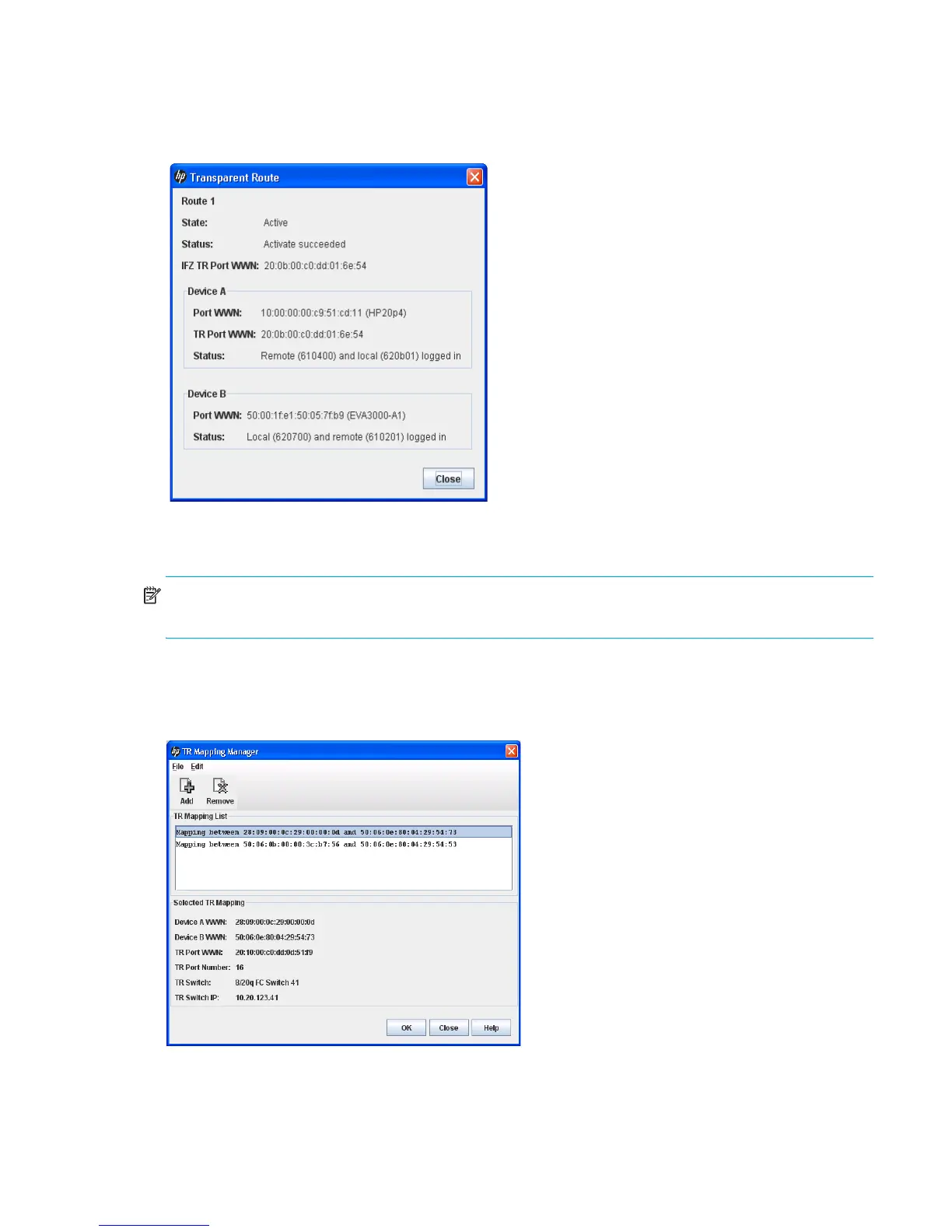HP StorageWorks 8/20q and SN6000 Fibre Channel Switch Enterprise Fabric Management Suite User Guide 45
The Transparent Route dialog box (Figure 22) displays detailed information about the transparent route you
selected from the Transparent Routes data window. The state of the route (Active or Inactive) is shown, and
Port WWN, TR Port WWN, and Status fields are displayed for both sides of the route. Device A does not
necessarily correspond to the HP H-Series Fibre Channel Switch side of the route because the end points of
the route could be in any order.
Figure 22 Transparent Route dialog box
TR Mapping Manager dialog box
NOTE: The Merge Auto Save option in the Config Zoning dialog box must be selected before you can
open the TR Mapping Manager dialog box. For more information, see ”Merge Auto Save” (page 54).
To view the current inter-fabric routes:
1. Select Fabric > TR Mapping Manager to open the TR Mapping Manager dialog box (Figure 23).
2. Select a TR mapping member in the TR Mapping list for which to display information.
Figure 23 TR Mapping Manager dialog box
