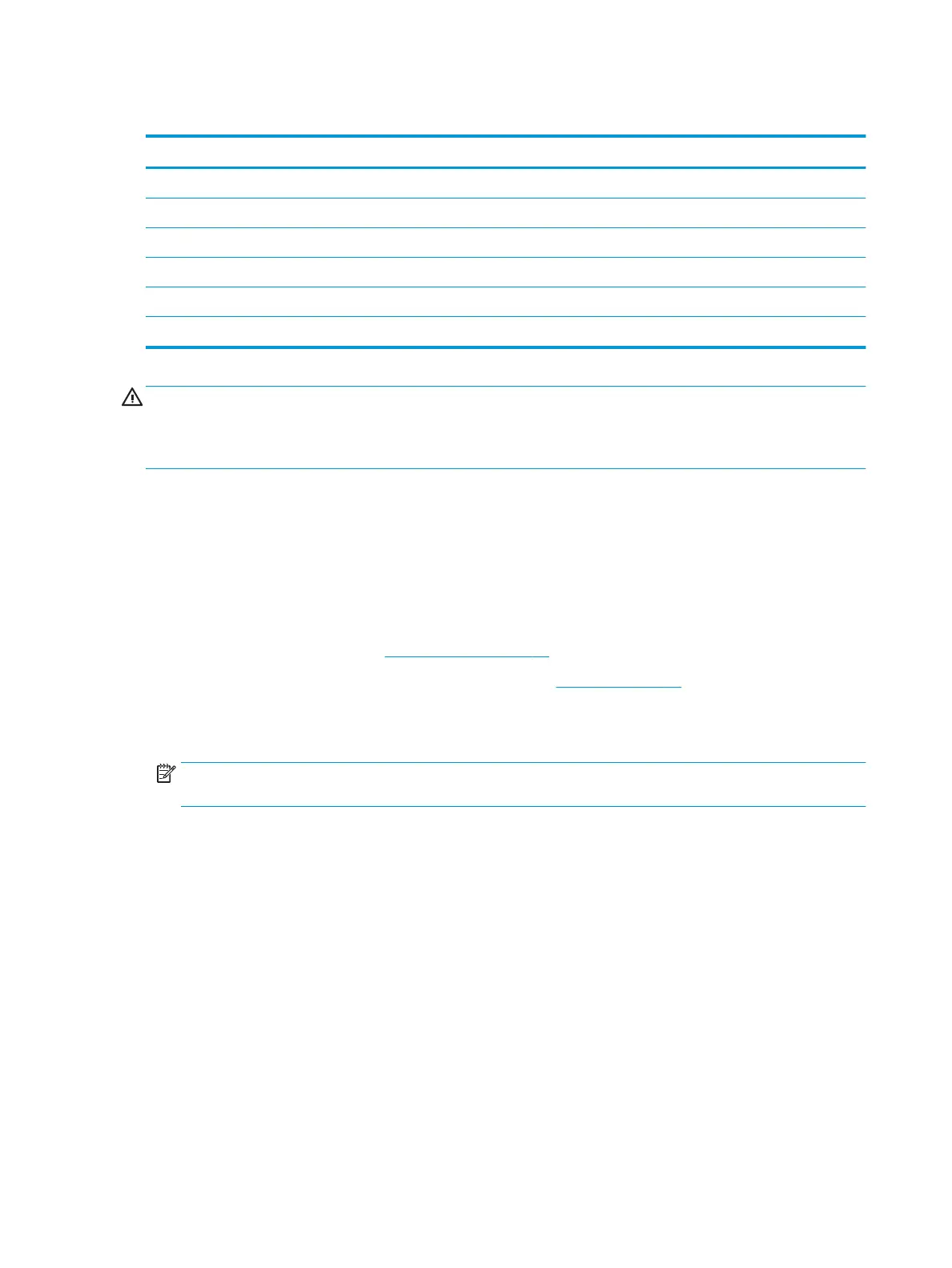WLAN module
Description Spare part number
Intel Dual Band Wireless-AC 7265 802.11 AC 2×2 WiFi + Bluetooth 4.2 Combo Adapter (non vPro) 793840-005
Intel Dual Band Wireless-AC 3168 802.11 AC 1×1 WiFi + Bluetooth 4.2 Combo Adapter (non vPro) 863934-855
Realtek RTL8723BE-VB 802.11b/g/n 1×1 WiFi + Bluetooth 4.0 Combo Adapter 855106-855
Realtek RTL8822BE 802.11 ac 2x2 WiFi + BT 4.2 Combo Adapter 924813-855
Realtek RTL8821CE 802.11 ac 1x1 WiFi + BT 4.2 Combo Adapter L17365-005
Realtek RTL8723DE 802.11 bgn 1x1 WiFi + BT 4.2 Combo Adapter L21480-005
CAUTION: To prevent an unresponsive system, replace the wireless module only with a wireless module
authorized for use in the computer by the governmental agency that regulates wireless devices in your
country or region. If you replace the module and then receive a warning message, remove the module to
restore device functionality, and then contact technical support.
Before removing the WLAN module, follow these steps:
1. Shut down the computer. If you are unsure whether the computer is o or in Hibernation, turn
the computer on, and then shut it down through the operating system.
2. Disconnect all external devices connected to the computer.
3. Disconnect the power from the computer by rst unplugging the power cord from the AC outlet and then
unplugging the AC adapter from the computer.
4. Remove the bottom cover (see Bottom cover on page 28).
5. Disconnect the battery cable from the system board (see Battery on page 30).
Remove the WLAN module:
1. Disconnect the WLAN antenna cables (1) from the terminals on the WLAN module.
NOTE: The #1/white WLAN antenna cable connects to the WLAN module #1/Main terminal. The #2/
black WLAN antenna cable connects to the WLAN module #1/Aux terminal.
2. Remove the Phillips PM2.0×3.3 screw (2) that secures the WLAN module to the keyboard/top cover.
(The WLAN module tilts up.)
38 Chapter 5 Removal and replacement procedures