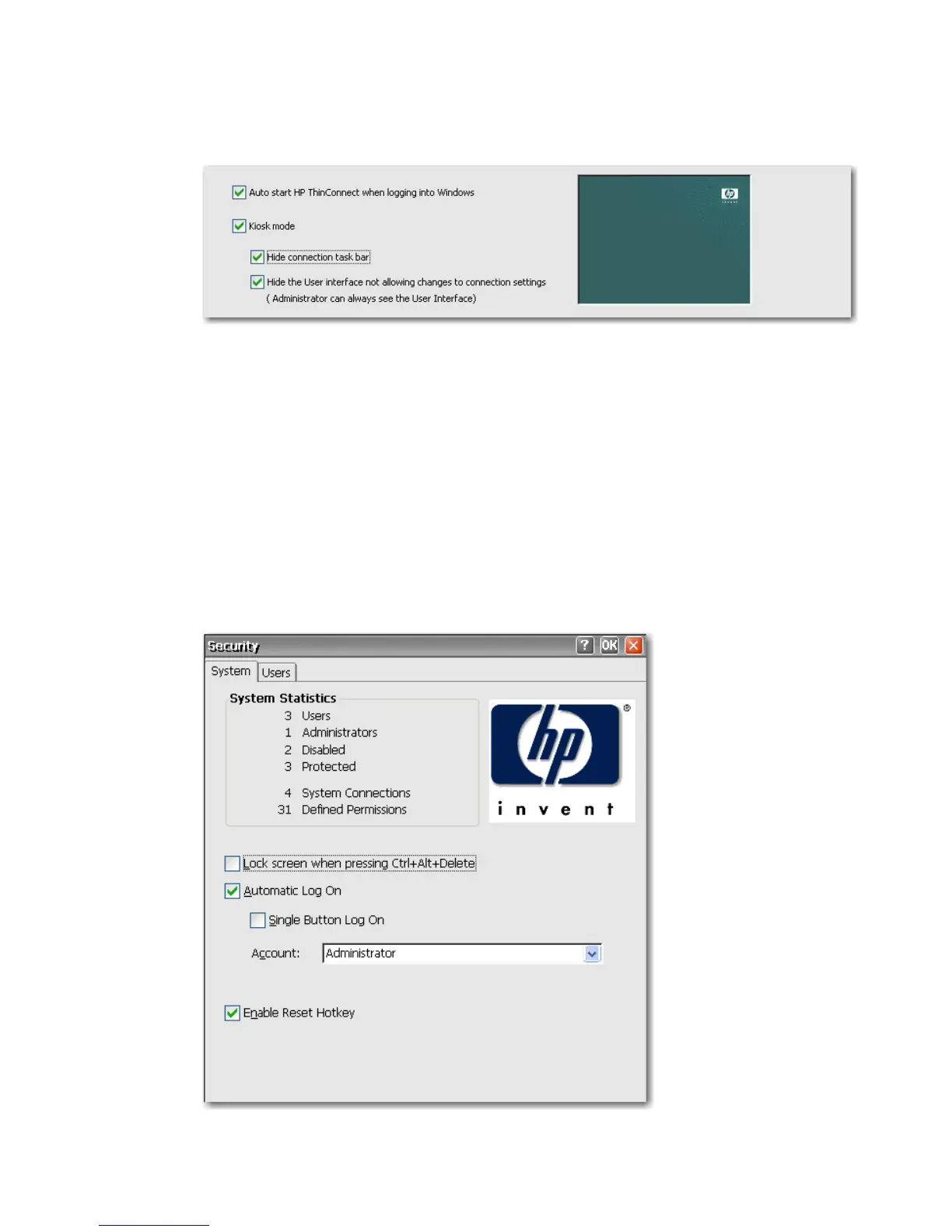7. To further lock down the terminal in Kiosk mode by hiding the user interface to connection settings,
select Hide the User interface not allowing changes to connection settings. You must select
the automatic logon feature to gain access to this feature.
8. Click Apply to save your changes, or click OK to save your changes and exit the Advanced window.
9. Log off the user for all changes to take effect.
Enabling Automatic Log On and Keyboard Functions
The Security window in Control Panel allows you to enable automatic log on which bypasses a user’s
password requirement when logging on to the system.
To enable automatic log on:
1. On the HP ThinConnect window, click Advanced.
2. Click Security. The System Statistics area shows information about system users and
connections.
ENWW Enabling Automatic Log On and Keyboard Functions 19
