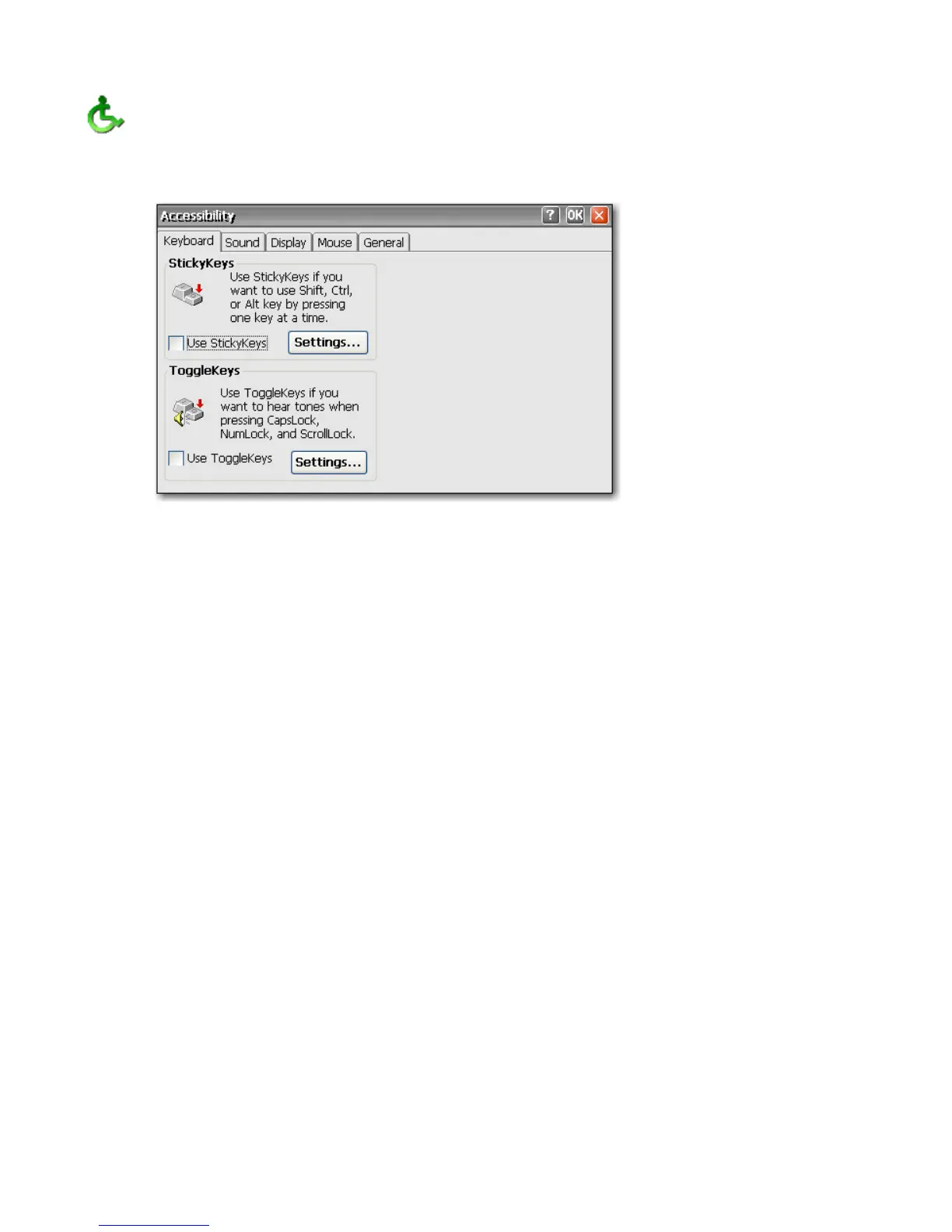Accessibility
The Accessibility dialog box allows you to configure the terminal with 508 Accessibility features.
Accessibility options are available for the keyboard, sound, display, and mouse.
●
Keyboard: Allows you to enable StickyKeys, which lets you use the Shift, Ctrl, and Alt keys pressing
one key at a time rather than holding them all down simultaneously. You can also enable
ToggleKeys to hear tones when pressing the Caps Lock, Num Lock, and Scroll Lock keys.
●
Sound: Allows you to enable SoundSentry, which causes Windows to generate visual warnings
when the system makes a sound.
●
Display: Allows you to enable High Contrast, which causes Windows to use colors and fonts
designed for easy reading.
●
Mouse: Allows you to enable MouseKeys, which lets you control the pointer with the numeric
keypad on the keyboard.
●
General: Allows you to automatically turn off accessibility features after a set amount of idle time.
You can also enable the notification feature, which causes Windows to make a sound when you
turn a feature on or off.
22 Chapter 4 Control Panel ENWW
