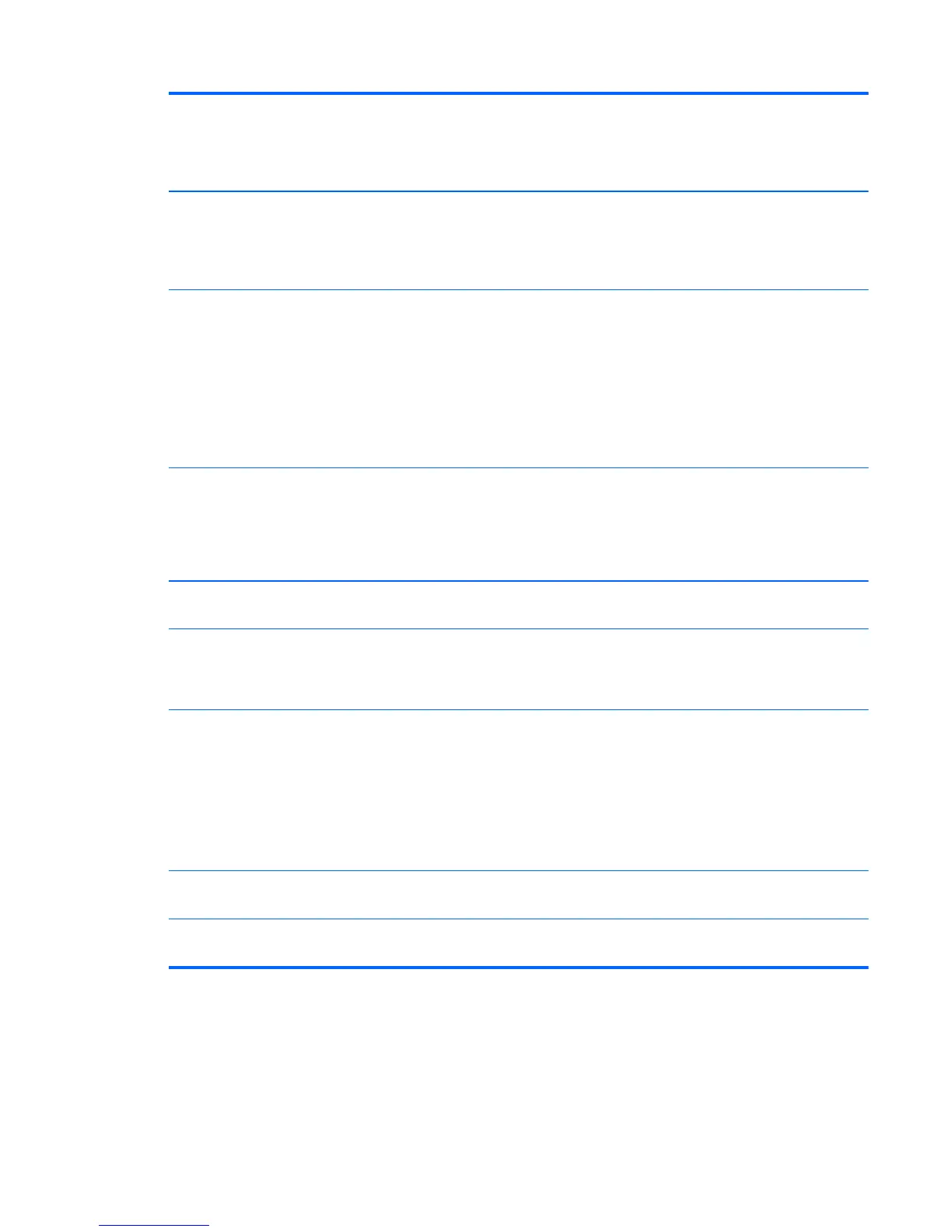3 Built-in wireless LAN
(select models only)
Use the built-in wireless LAN to connect to the Internet through your existing wireless
network. The diagram shows the internal location of the wireless LAN (top left and
right, not visible externally).
The wireless LAN supports IEEE 802.11 b/g/n.
4 Microphone array Use the built-in digital microphones to record sound for your webcam videos, and to
use instant messenger or chat software to have video chats online. The microphone
is designed to provide a cleaner sound by filtering out ambient noise in your
environment. It is designed to record from a distance of up to one-half meter (2 feet)
away from the computer.
5 Webcam Create videos and snapshots that you can view, send by e-mail, and upload to
video sharing sites. Use the built-in webcam and microphone array to have video
chats with friends and family.*
To adjust the viewing angle of the webcam shot, tilt the screen, or use the adjust
lever immediately behind the webcam. You can also choose how tightly you want
to crop the view of the camera, creating a close-up view of your face or including
more of the background.
* Internet access required.
6 Power/Sleep button Press the Power/Sleep button to turn on your HP TouchSmart 9100 Business PC, or
to put it into Sleep mode.
To turn off your computer, tap the Start button, and then select Shut Down. Or
tap the arrow next to the Shut Down button to switch users, log off, lock, restart,
or sleep.
7 Volume, and mute
controls
Adjust the sound level up or down, or mute.
8 HP TouchSmart buttonHP
TouchSmart button
Turn your HP TouchSmart 9100 Business PC on and open your HP TouchSmart
software. Or, if the computer is already turned on, press the button to open the HP
TouchSmart software for quick access to your music, photos, videos, or the Web.
The HP TouchSmart button cannot turn the computer off.
9 Memory card reader Use the built-in memory card reader to easily access photos and other files directly
from a memory card.
Supported formats include xD media (xD), Secure Digital (SD), Secure Digital High
Capacity (SDHC), MultiMediaCard (MMC), Memory Stick (MS), and Memory Stick
Pro (MS-Pro) memory cards.
Your memory card reader also supports adapters for the following memory cards:
Mini SD, RS MMC, Micro SD, MS-Duo, and MS Duo Pro.
10 IR receiver window (select
models only)
Infrared (IR) receiver window, located on the lower-right side of the computer.
Allows for use with a remote control.
11 Internal Speakers Use the built-in, high-quality stereo speakers for a powerful media experience when
listening to music, or when watching your home videos and DVDs.
Front and right side
3
