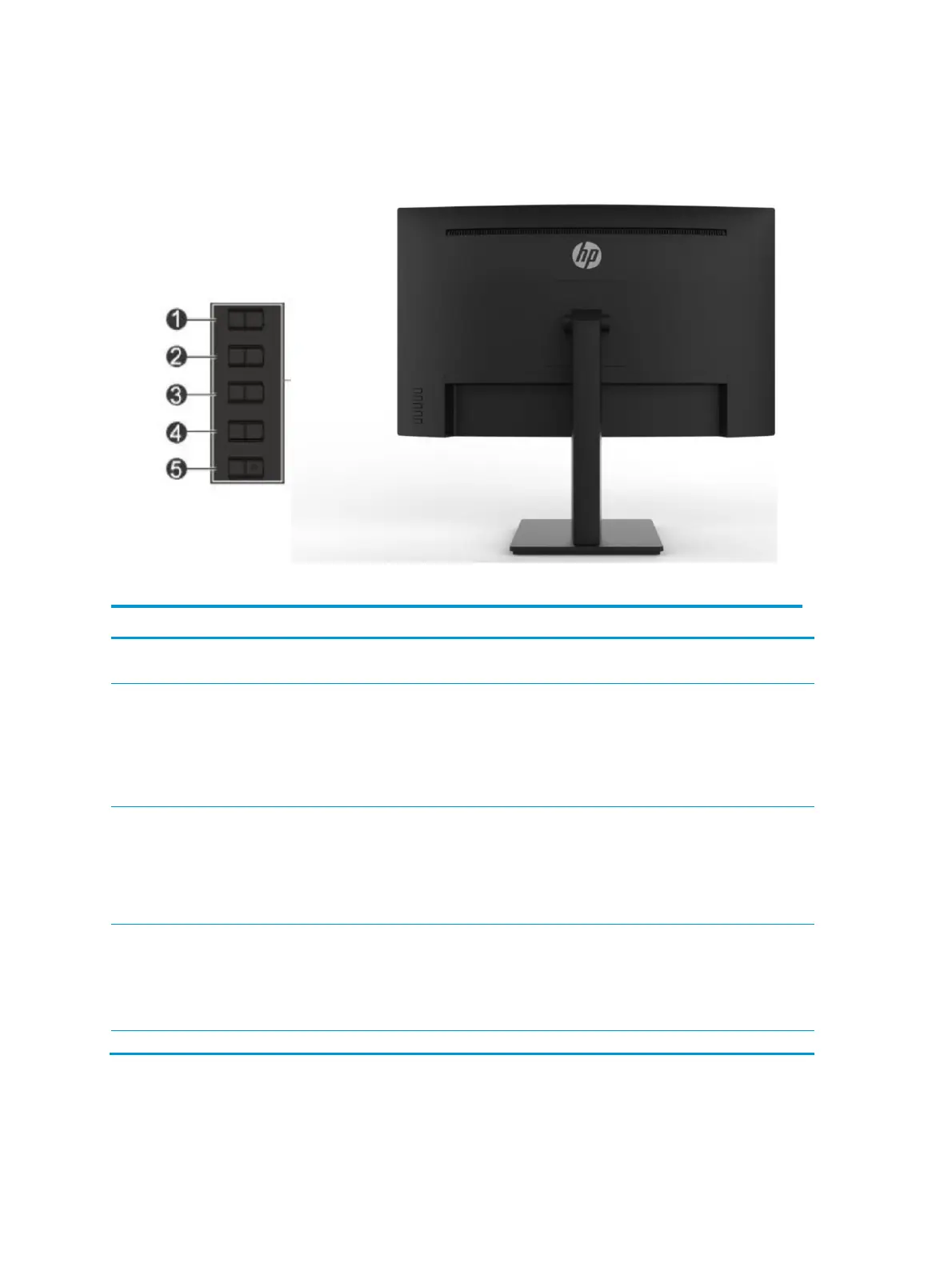Front components
To identify the components on the front of the monitor, use this illustration and table.
Table 1-1: Front components
If the OSD menu is open, press to confirm selection.
If the OSD menu is closed, press to open the OSD menu.
Next Active
Input/Up/Increase
button
If the OSD menu is close, switches the monitor’s input source to the
next active
input.
If the OSD menu is close, press to open the information menu at
HDMI, or to
perform auto adjustment at VGA.* .
Color
Modes/Down/Decre
ase button
If the OSD menu is close, opens the Color menu where you can
adjust the monitor
screen to a comfortable
If the OSD menu is open, press to navigate forward through the
OSD menu and
decrease adjustment levels.
Brightness+
Input/Exit/Back
button
If the OSD menu is close, opens the Brightness+ adjustment
scale.
If the OSD menu is closed, press to switch to the next video input
port.*
Turns the monitor on or off.
