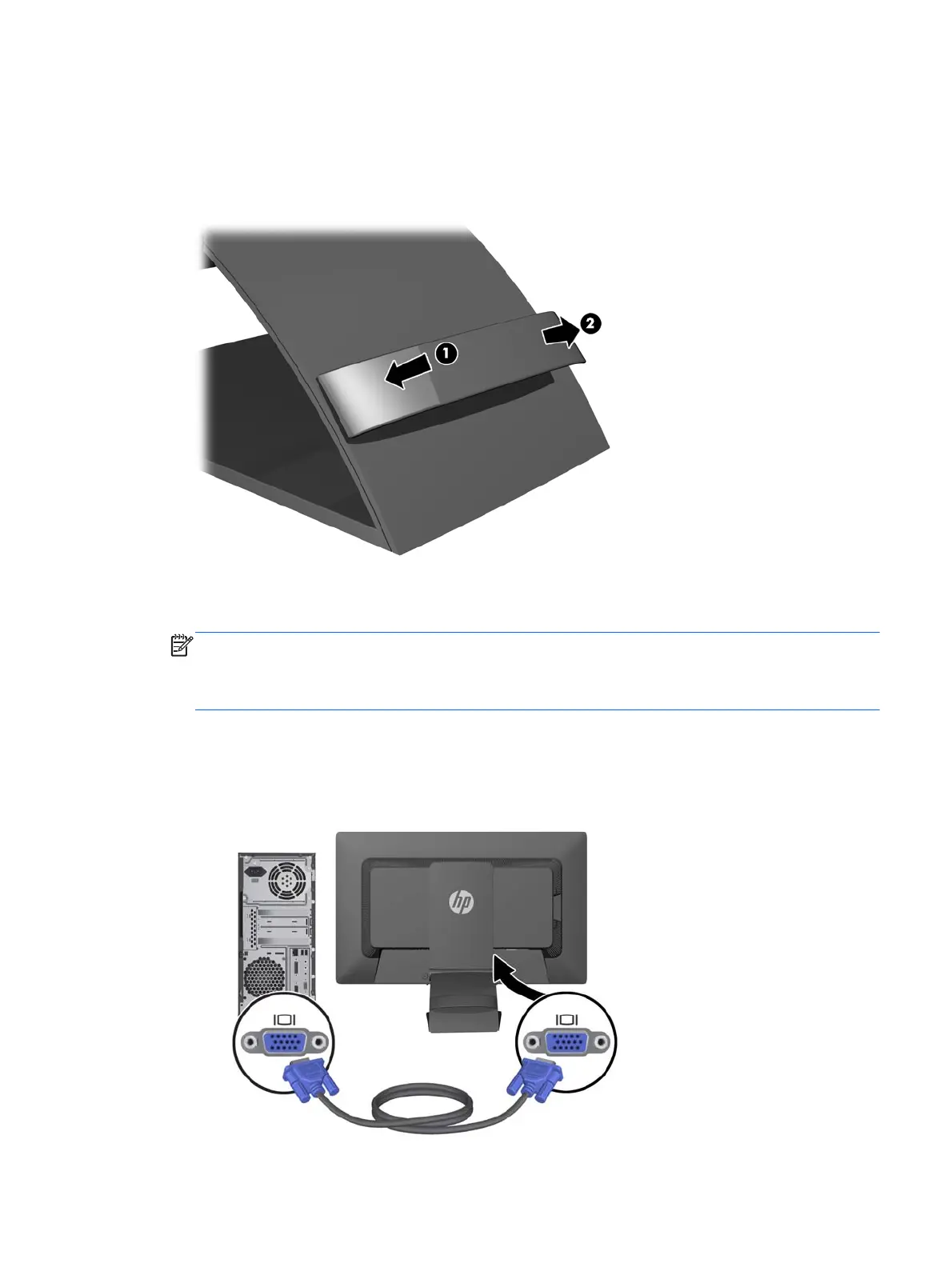Connecting the Cables
1. Place the monitor in a convenient, well-ventilated location near the computer.
2. Remove the cable management clip from the back of the stand by pressing inward on one side
of the clip (1) and pulling outward on the other side of the clip (2)
3. Depending on your configuration, connect either the DisplayPort, DVI, or VGA video cable
between the PC and the monitor.
NOTE: The monitor is capable of supporting either analog or digital input. The video mode is
determined by the video cable used. The monitor will automatically determine which inputs have
valid video signals. The inputs can be selected by pressing the Input button on the front panel or
through the On-Screen Display (OSD) feature by pressing the Menu button.
●
For analog operation, connect the VGA signal cable to the VGA connector on the rear of
the monitor and the other end to the VGA connector on the computer (cable provided with
select models).
Connecting the Cables 5
