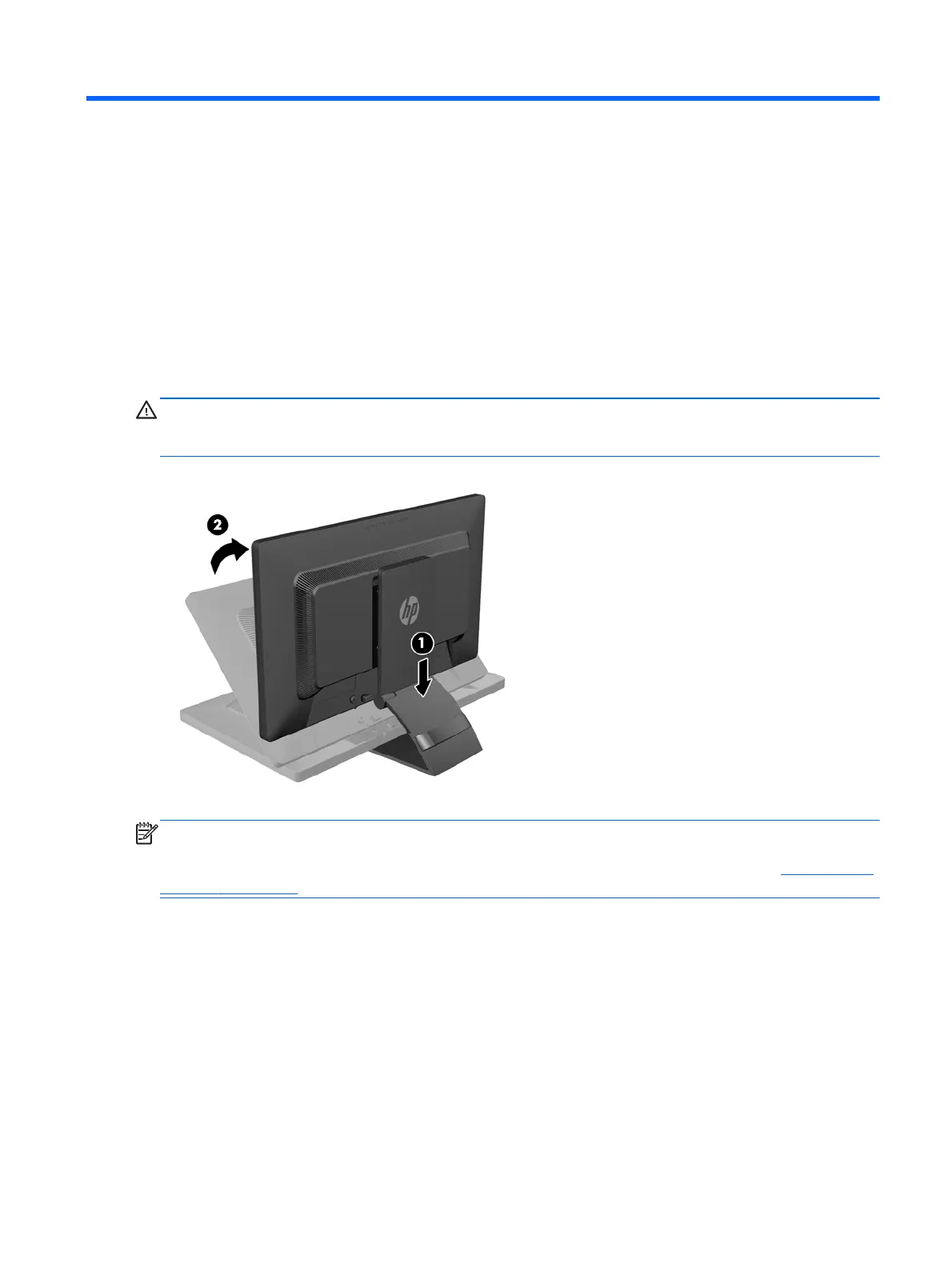2 Setting Up the Monitor
To set up the monitor, ensure that the power is turned off to the monitor, computer system, and other
attached devices, then follow the instructions below.
Unfolding the Monitor
1. Lift the monitor from its box and place it face down on a flat surface.
2. Hold down the monitor stand with one hand (1) then grasp the top of the display with the other
hand and unfold the display head 90 degrees (2).
CAUTION: Do not touch the surface of the LCD panel. Pressure on the panel may cause non-
uniformity of color or disorientation of the liquid crystals. If this occurs the screen will not recover to its
normal condition.
NOTE: When the monitor is unfolded for the first time, the display head is locked from adjusting to a
full-height position. To adjust the display head to full height, press down on the display head to unlock
it then pull up on the display head to raise it to the full-height position. Refer to step 3 in
Adjusting the
Monitor on page 10.
Unfolding the Monitor 3
