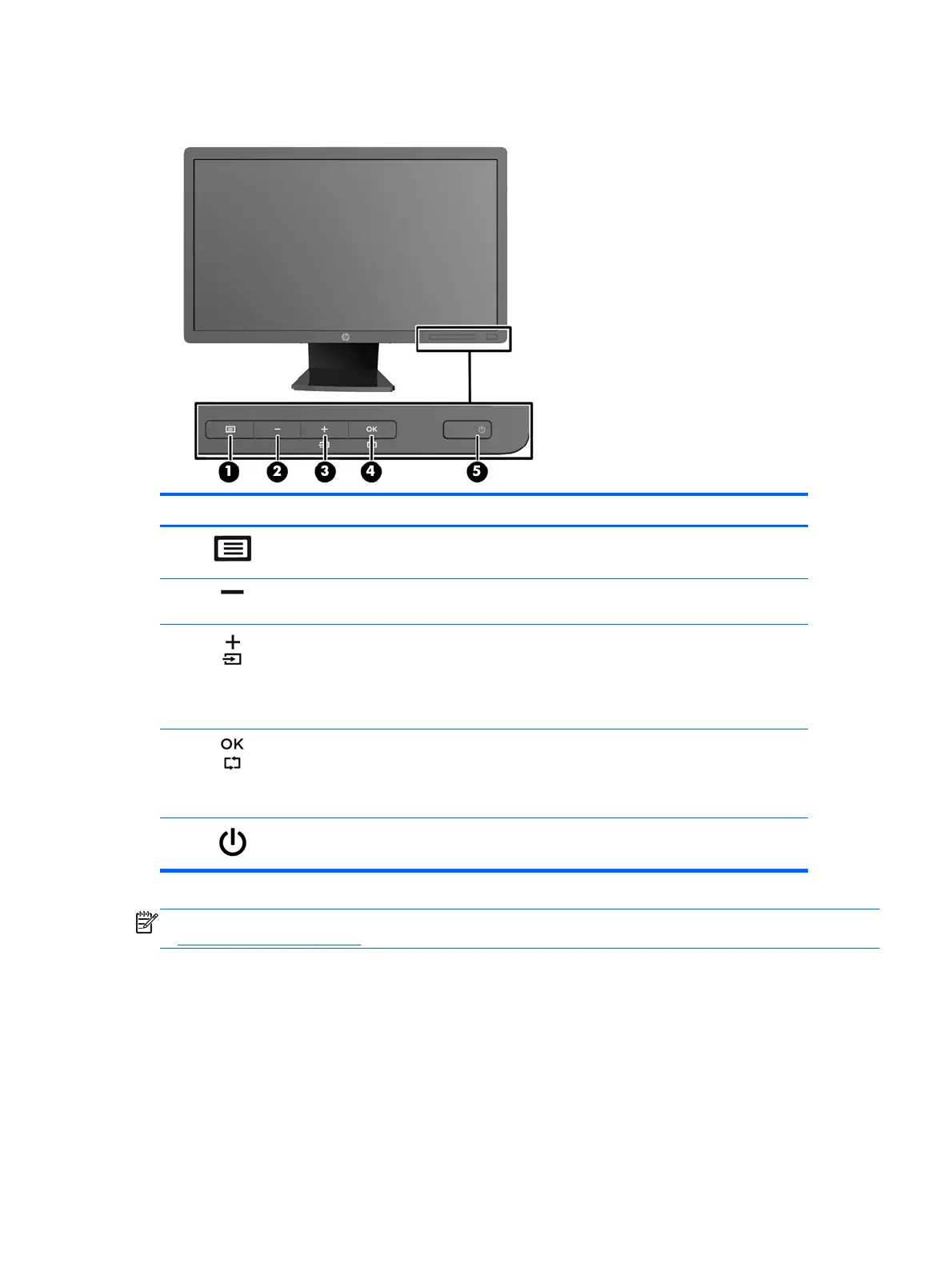Front Panel Controls
Control Function
1
Menu Opens, selects or exits the OSD menu.
2
Minus If the OSD menu is on, press to navigate backward through
the OSD menu and decrease adjustment levels.
3
Plus/Input If the OSD menu is on, press to navigate forward through the
OSD menu and increase adjustment levels.
If the OSD menu is inactive, press to activate the input
button that chooses the video signal input (VGA, DVI, or
DisplayPort)
4
OK/Auto Adjust If the OSD menu is on, press to select the highlighted menu
item.
If the OSD menu is inactive, press to activate the auto
adjustment feature to optimize the screen image.
5
Power Turns the monitor on or off.
NOTE: To view an OSD menu simulator, visit the HP Customer Self Repair Services Media Library
at
http://www.hp.com/go/sml.
Front Panel Controls 9
