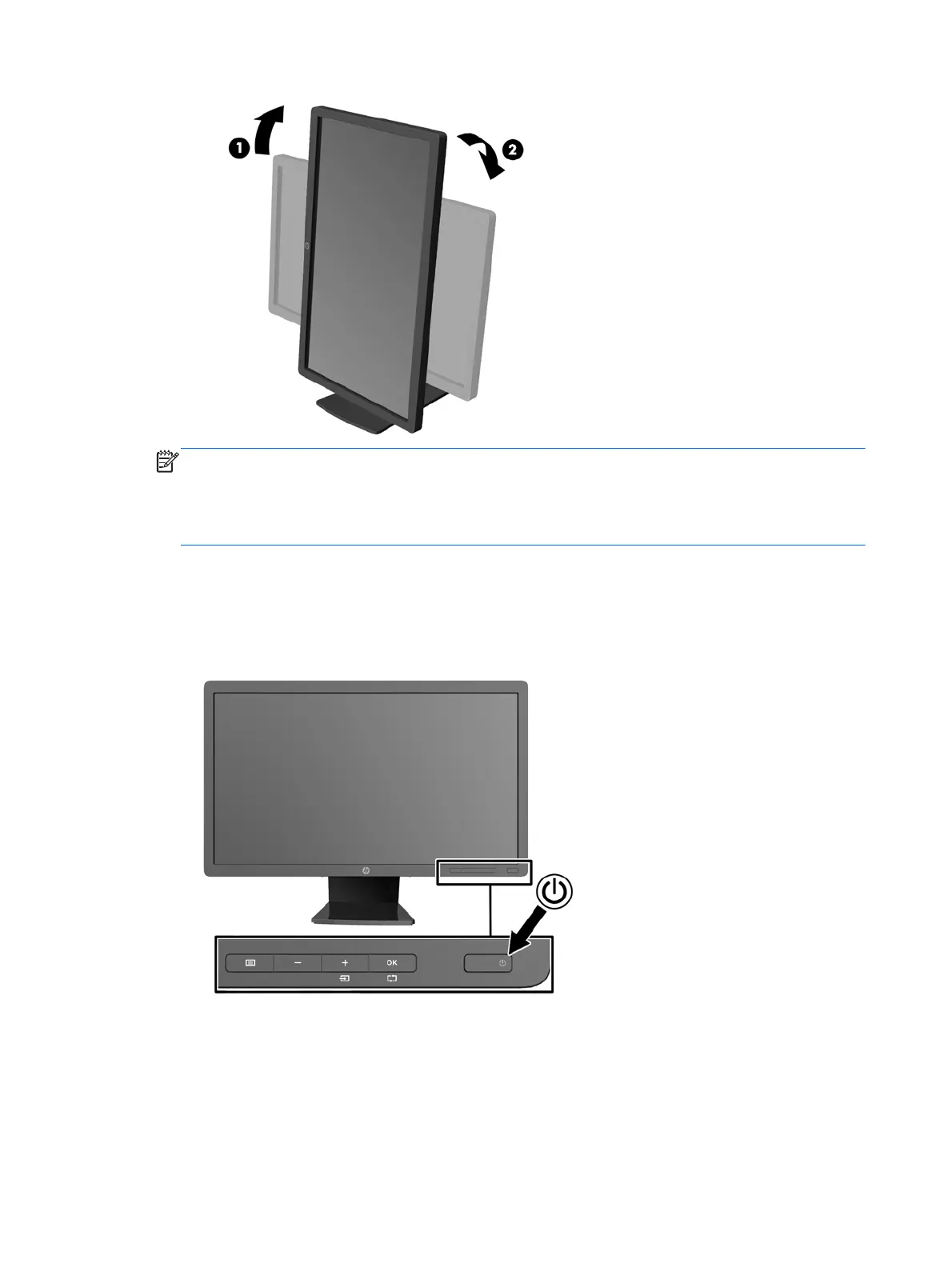NOTE: To view information on the screen in portrait mode, you can install the HP Display
Assistant software included on the software and documentation CD. The position of the OSD
menu can also be rotated to portrait mode. To rotate the OSD menu, access the OSD menu by
pressing the Menu button on the front panel, select OSD Control from the menu, then select
Rotate OSD.
Turning on the Monitor
1. Press the power button on the computer to turn it on.
2. Press the power button on the front of the monitor to turn it on.
12 Chapter 2 Setting Up the Monitor
