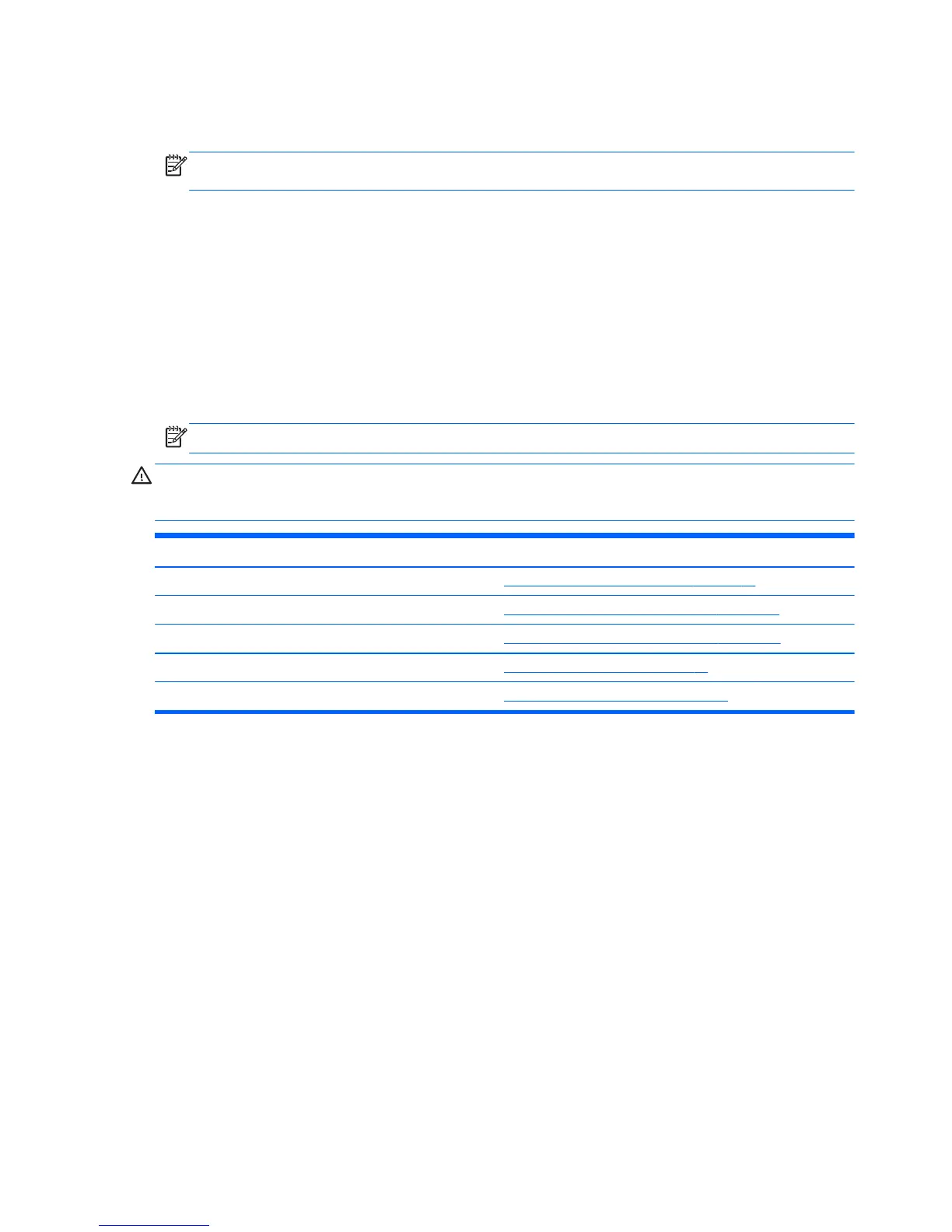1. Turn on or restart the computer.
2. Repeatedly press f10 when the monitor light turns green.
NOTE: If you do not press f10 at the appropriate time, you must restart the computer and again
repeatedly press f10 when the monitor light turns green.
3. A choice of five headings appears in the Computer Setup (f10) Utility menu: File, Storage,
Security, Power, and Advanced.
4. Use the arrow (left and right) keys to select the appropriate heading. Use the arrow (up and
down) keys to select the option you want, then press enter. To return to the Computer Setup
(f10) Utility menu, press esc.
5. To apply and save changes, select File > Save Changes and Exit.
●
If you have made changes that you do not want applied, select Ignore Changes and Exit.
●
To reset to factory settings or previously saved default settings (some models), select Apply
Defaults and Exit. This option will restore the original factory system defaults.
NOTE: Not all settings shown in the following sections are available for all models
CAUTION: Do NOT turn the computer power OFF while the BIOS is saving Computer Setup (f10)
Utility changes because the CMOS might become corrupted. It is safe to turn off the computer only
after exiting Computer Setup (f10) Utility screen.
Heading Table
File
Computer Setup (f10) Utility—File on page 25
Storage
Computer Setup (f10) Utility—Storage on page 25
Security
Computer Setup (f10) Utility—Security on page 28
Power
Computer Setup—Power on page 32
Advanced
Computer Setup—Advanced on page 33
24 Chapter 2 System management
