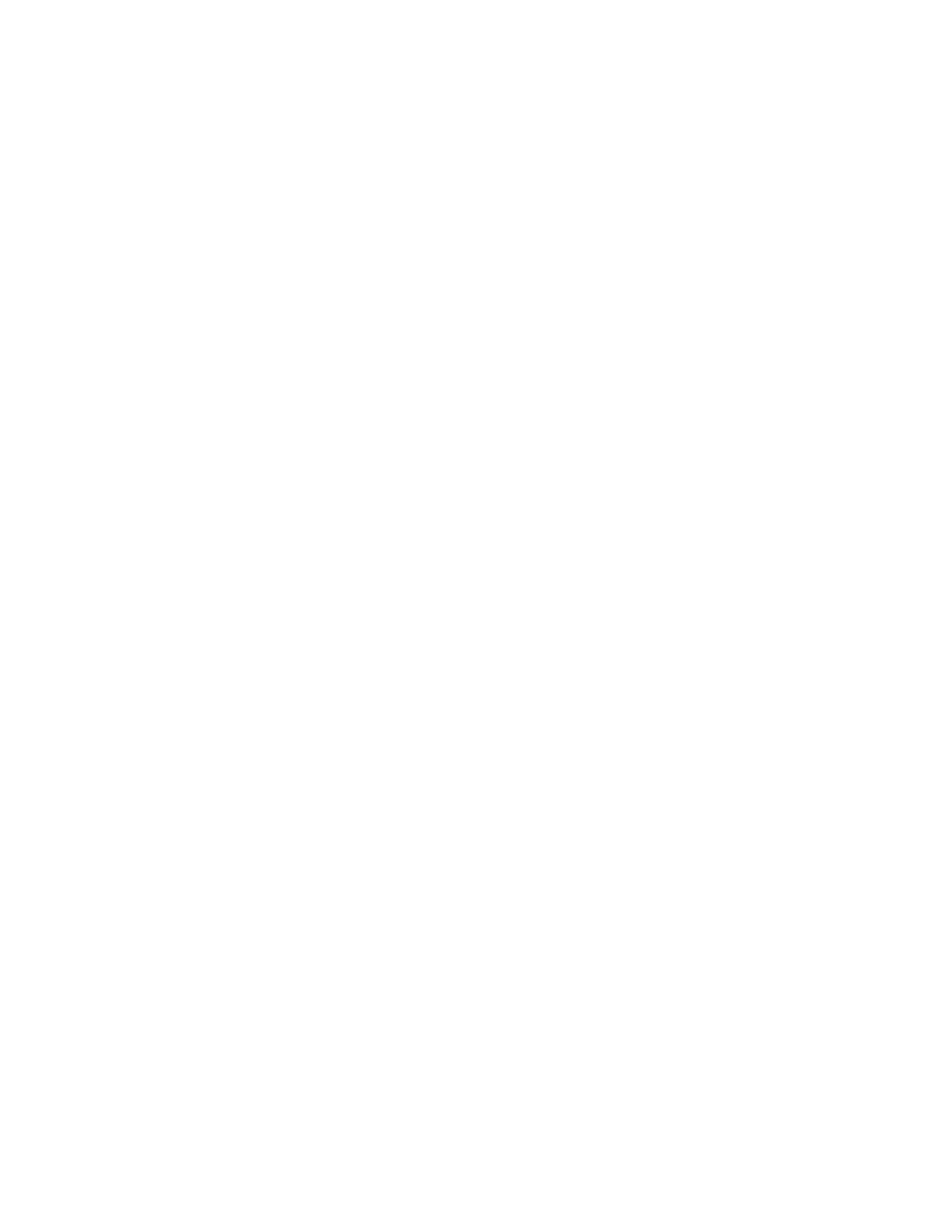The Success screen appears to confirm that the operation completed successfully. For the drive
status change to reflect on the Drive Management screen, refresh the view.
Making an Unconfigured Good drive
Procedure
1. From the System Utilities screen, select System Configuration > HPE Smart Array P824i-p MR
Gen10 > Main Menu > Drive Management .
2. In the Drive Management screen, select the JBOD drive that you want to convert to Unconfigured
Good.
3. In the drive screen, select Make Unconfigured Good from the Operation drop-down menu.
4. Click Go.
The Success screen appears to confirm that the operation completed successfully. For the drive status
change to reflect on the Drive Management screen, refresh the view.
Making a bootable drive
Procedure
1. From the System Utilities screen, select System Configuration > HPE Smart Array P824i-p MR
Gen10 > Main Menu > Drive Management.
2. In the Drive Management screen, select the drive that you want to use as a bootable drive.
3. In the drive screen, select Make Bootable Drive from the Operation drop-down menu.
4. Click Go.
The Success screen appears to confirm that the operation completed successfully. For the status
change to appear in the Drive Management screen, refresh the view.
5. Review the warning message and click Confirm and Yes to proceed.
Assigning a global spare drive
Procedure
1. From the System Utilities screen, select System Configuration > HPE Smart Array P824i-p MR
Gen10 > Main Menu > Drive Management .
2. In the Drive Management screen, select the drive that you want to use as a global spare drive.
3. In the drive screen, select Assign Global Spare Drive from the Operation drop-down menu.
4. Click Go.
The Success screen appears to confirm that the operation completed successfully.
5. Review the warning message and click Confirm and Yes to proceed.
56 Configuration
