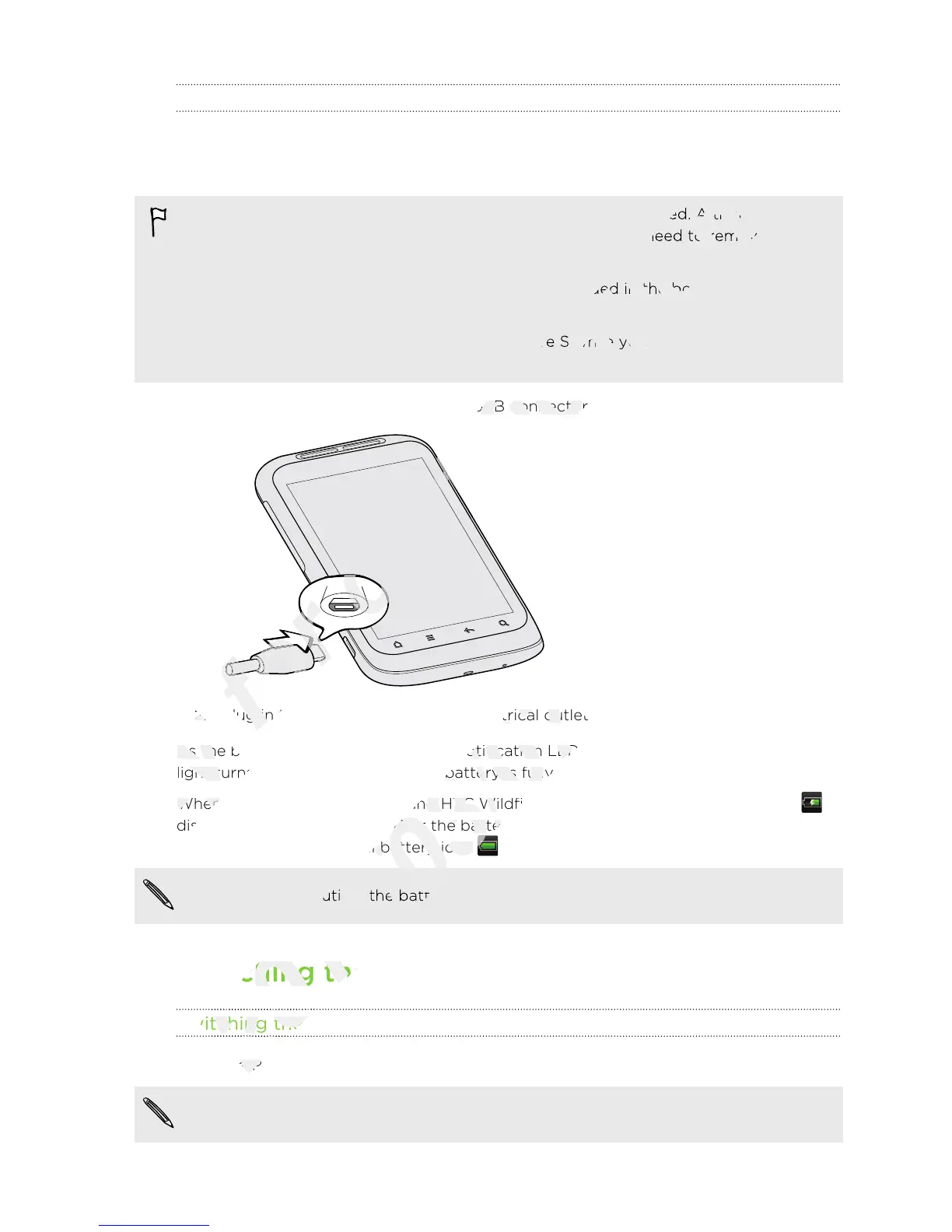Charging the battery
The battery is partially charged when shipped. Before you turn on and start using HTC
Wildfire S, it is recommended that you charge the battery. Some batteries perform
best after several full charge/discharge cycles.
§ The battery is already installed in HTC Wildfire S when shipped. A thin film is
inserted between the battery and the compartment. You need to remove this film
before you can charge the battery.
§ Only the power adapter and USB sync cable provided in the box must be used to
charge the battery.
§ Do not remove the battery from HTC Wildfire S while you are charging it using the
power or car adapter.
1. Plug the power adapter into the USB connector.
2. Plug in the power adapter to an electrical outlet to start charging the battery.
As the battery is being charged, the notification LED shows a solid orange light. The
light turns to solid green when the battery is fully charged.
When you charge the battery and HTC Wildfire S is on, the charging battery icon is
displayed in the status bar. After the battery has been fully charged, the charging
battery icon turns to a full battery icon .
As a safety precaution, the battery stops charging when it overheats.
Switching the power on or off
Switching the power on
Press the POWER button. Easy.
When you turn on HTC Wildfire S for the first time, you’ll need to set it up.
15 Getting started
As the battery is being charged, the notification LED shows a solid orange light. The
Only
As the battery is being charged, the notification LED shows a solid orange light. The
light turns to solid green when the battery is fully charged.
Only
light turns to solid green when the battery is fully charged.
When you charge the battery and HTC Wildfire S is on, the charging battery icon
Only
When you charge the battery and HTC Wildfire S is on, the charging battery icon
displayed in the status bar. After the battery has been fully charged, the charging
Only
displayed in the status bar. After the battery has been fully charged, the charging
Plug in the power adapter to an electrical outlet to start charging the battery.
for
Plug in the power adapter to an electrical outlet to start charging the battery.
The battery is already installed in HTC Wildfire S when shipped. A thin film is
certification
The battery is already installed in HTC Wildfire S when shipped. A thin film is
inserted between the battery and the compartment. You need to remove this film
certification
inserted between the battery and the compartment. You need to remove this film
Only the power adapter and USB sync cable provided in the box must be used to
certification
Only the power adapter and USB sync cable provided in the box must be used to
Do not remove the battery from HTC Wildfire S while you are charging it using the
certification
Do not remove the battery from HTC Wildfire S while you are charging it using the
Plug the power adapter into the USB connector.
certification
Plug the power adapter into the USB connector.
Plug in the power adapter to an electrical outlet to start charging the battery.
2011/03/07
Plug in the power adapter to an electrical outlet to start charging the battery.
As the battery is being charged, the notification LED shows a solid orange light. The
2011/03/07
As the battery is being charged, the notification LED shows a solid orange light. The
light turns to solid green when the battery is fully charged.
2011/03/07
light turns to solid green when the battery is fully charged.
When you charge the battery and HTC Wildfire S is on, the charging battery icon
2011/03/07
When you charge the battery and HTC Wildfire S is on, the charging battery icon
displayed in the status bar. After the battery has been fully charged, the charging
2011/03/07
displayed in the status bar. After the battery has been fully charged, the charging
battery icon turns to a full battery icon
2011/03/07
battery icon turns to a full battery icon
As a safety precaution, the battery stops charging when it overheats.
2011/03/07
As a safety precaution, the battery stops charging when it overheats.
Switching the power on or off
2011/03/07
Switching the power on or off
Switching the power on
2011/03/07
Switching the power on
Press the POWER button. Easy.
2011/03/07
Press the POWER button. Easy.