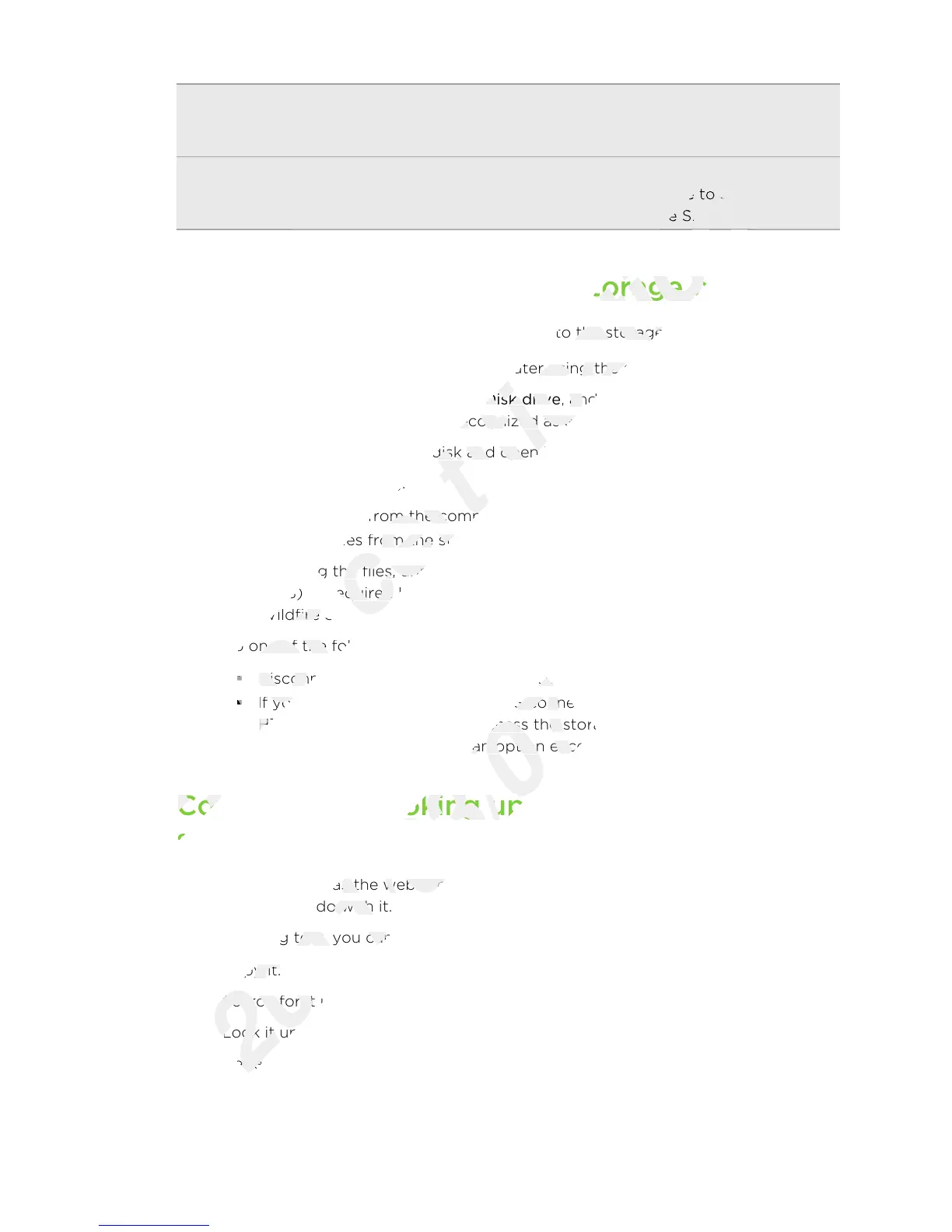USB
tethering
When you do not have an Internet connection on your computer, you
can select this mode to share your HTC Wildfire S mobile data
connection with your computer.
Internet
pass-through
If you don’t have a data plan for HTC Wildfire S or you don’t have
access to a Wi-Fi network, you can select this mode to share your
computer’s Internet connection with HTC Wildfire S.
Copying files to or from the storage card
You can copy your music, photos, and other files to the storage card.
1. Connect HTC Wildfire S to your computer using the supplied USB cable.
2. On the Connect to PC screen, tap Disk drive, and then tap Done. On your
computer, the storage card is recognized as a removable disk.
3. Navigate to the removable disk and open it.
4. Do one of the following:
§ Copy the files from the computer to the storage card’s root folder.
§ Copy the files from the storage card to a folder in your computer.
5. After copying the files, unmount the removable disk (that is, the connected HTC
Wildfire S) as required by your computer’s operating system to safely remove
HTC Wildfire S.
6. Do one of the following:
§ Disconnect HTC Wildfire S from the computer.
§ If you want to keep HTC Wildfire S connected to the computer but want
HTC Wildfire S to be able to access the storage card, open the Notifications
panel, tap Disk drive, select an option except Disk drive, and then tap Done.
Copying text, looking up information, and
sharing
In applications such as the web browser and Mail, you can select text and choose
what you want to do with it.
After selecting text, you can:
§ Copy it.
§ Search for it using Google Search.
§ Look it up on Wikipedia
®
, YouTube
™
, or Google Dictionary
™
.
§ Get a translation of the text from Google Translate
™
.
§ Share the text in a new email, text, or multimedia message or in your status
update on a social network.
26 Basics
Copying text, looking up information, and
Only
Copying text, looking up information, and
Wildfire S) as required by your computer’s operating system to safely remove
for
Wildfire S) as required by your computer’s operating system to safely remove
HTC Wildfire S.
for
HTC Wildfire S.
Do one of the following:
for
Do one of the following:
Disconnect HTC Wildfire S from the computer.
for
Disconnect HTC Wildfire S from the computer.
If you want to keep HTC Wildfire S connected to the computer but want
for
If you want to keep HTC Wildfire S connected to the computer but want
HTC Wildfire S to be able to access the storage card, open the Notifications
for
HTC Wildfire S to be able to access the storage card, open the Notifications
access to a Wi-Fi network, you can select this mode to share your
certification
access to a Wi-Fi network, you can select this mode to share your
computer’s Internet connection with HTC Wildfire S.
certification
computer’s Internet connection with HTC Wildfire S.
Copying files to or from the storage card
certification
Copying files to or from the storage card
You can copy your music, photos, and other files to the storage card.
certification
You can copy your music, photos, and other files to the storage card.
Connect HTC Wildfire S to your computer using the supplied USB cable.
certification
Connect HTC Wildfire S to your computer using the supplied USB cable.
Disk drive
certification
Disk drive
, and then tap
certification
, and then tap
computer, the storage card is recognized as a removable disk.
certification
computer, the storage card is recognized as a removable disk.
Navigate to the removable disk and open it.
certification
Navigate to the removable disk and open it.
Do one of the following:
certification
Do one of the following:
Copy the files from the computer to the storage card’s root folder.
certification
Copy the files from the computer to the storage card’s root folder.
Copy the files from the storage card to a folder in your computer.
certification
Copy the files from the storage card to a folder in your computer.
After copying the files, unmount the removable disk (that is, the connected HTC
certification
After copying the files, unmount the removable disk (that is, the connected HTC
Wildfire S) as required by your computer’s operating system to safely remove
certification
Wildfire S) as required by your computer’s operating system to safely remove
Disconnect HTC Wildfire S from the computer.
2011/03/07
Disconnect HTC Wildfire S from the computer.
If you want to keep HTC Wildfire S connected to the computer but want
2011/03/07
If you want to keep HTC Wildfire S connected to the computer but want
HTC Wildfire S to be able to access the storage card, open the Notifications
2011/03/07
HTC Wildfire S to be able to access the storage card, open the Notifications
, select an option except
2011/03/07
, select an option except
Copying text, looking up information, and
2011/03/07
Copying text, looking up information, and
In applications such as the web browser and Mail, you can select text and choose
2011/03/07
In applications such as the web browser and Mail, you can select text and choose
what you want to do with it.
2011/03/07
what you want to do with it.
After selecting text, you can:
2011/03/07
After selecting text, you can:
Copy it.
2011/03/07
Copy it.
Search for it using Google Search.
2011/03/07
Search for it using Google Search.
Look it up on Wikipedia
2011/03/07
Look it up on Wikipedia
Get a translation of the text from Google Translate
2011/03/07
Get a translation of the text from Google Translate
