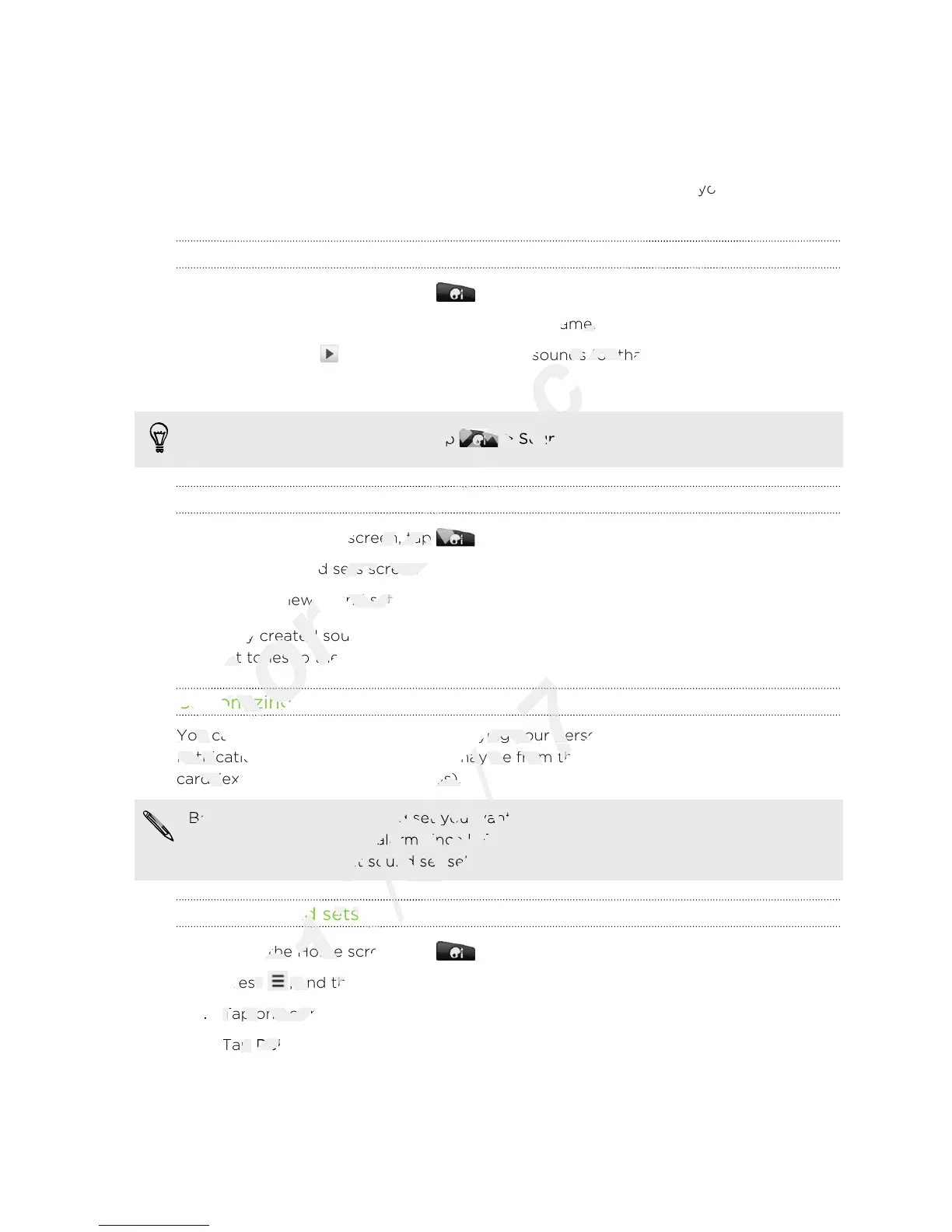Using sound sets
Sound sets are different collections of ringtone, notification, and alarm sounds you
can use to personalize the way HTC Wildfire S alerts you. Using sound sets, you can
instantly change from subtle ringtone and notification sounds while you’re in the
office into something fun when you’re out with friends.
Choosing a preset sound set
1. From the Home screen, tap > Sound set.
2. On the Sound sets screen, tap a sound set name.
3. You can tap to listen to the different sounds for that sound set.
4. Tap Apply.
To download more sound sets, tap > Sound set > Get more.
Creating a sound set
1. From the Home screen, tap > Sound set.
2. On the Sound sets screen, tap New sound set.
3. Enter a new sound set name, and then tap Done.
The newly created sound set is then added to the list of sound sets. You can assign
different tones to the sound set to your preference.
Customizing a sound set
You can customize a sound set by applying your personal choice of ringtone,
notification sounds, and alarms that may be from the preset selection or your storage
card (except for notification sounds).
Be sure to choose the sound set you want before changing the ringtone,
notification sounds, and alarm since HTC Wildfire S automatically saves your
changes to the current sound set selected.
Deleting sound sets
1. From the Home screen, tap > Sound set.
2. Press , and then tap Delete.
3. Tap one or more sound sets you want to delete.
4. Tap Delete.
35 Personalizing
Customizing a sound set
Only
Customizing a sound set
You can customize a sound set by applying your personal choice of ringtone,
Only
You can customize a sound set by applying your personal choice of ringtone,
notification sounds, and alarms that may be from the preset selection or your storage
Only
notification sounds, and alarms that may be from the preset selection or your storage
card (except for notification sounds).
Only
card (except for notification sounds).
Be sure to choose the sound set you want before changing the ringtone,
Only
Be sure to choose the sound set you want before changing the ringtone,
Enter a new sound set name, and then tap
for
Enter a new sound set name, and then tap
The newly created sound set is then added to the list of sound sets. You can assign
for
The newly created sound set is then added to the list of sound sets. You can assign
different tones to the sound set to your preference.
for
different tones to the sound set to your preference.
Customizing a sound set
for
Customizing a sound set
You can customize a sound set by applying your personal choice of ringtone,
for
You can customize a sound set by applying your personal choice of ringtone,
instantly change from subtle ringtone and notification sounds while you’re in the
certification
instantly change from subtle ringtone and notification sounds while you’re in the
On the Sound sets screen, tap a sound set name.
certification
On the Sound sets screen, tap a sound set name.
to listen to the different sounds for that sound set.
certification
to listen to the different sounds for that sound set.
To download more sound sets, tap
certification
To download more sound sets, tap
Sound set
certification
Sound set
From the Home screen, tap
certification
From the Home screen, tap
On the Sound sets screen, tap
certification
On the Sound sets screen, tap
Enter a new sound set name, and then tap
certification
Enter a new sound set name, and then tap
You can customize a sound set by applying your personal choice of ringtone,
2011/03/07
You can customize a sound set by applying your personal choice of ringtone,
notification sounds, and alarms that may be from the preset selection or your storage
2011/03/07
notification sounds, and alarms that may be from the preset selection or your storage
card (except for notification sounds).
2011/03/07
card (except for notification sounds).
Be sure to choose the sound set you want before changing the ringtone,
2011/03/07
Be sure to choose the sound set you want before changing the ringtone,
notification sounds, and alarm since HTC Wildfire S automatically saves your
2011/03/07
notification sounds, and alarm since HTC Wildfire S automatically saves your
changes to the current sound set selected.
2011/03/07
changes to the current sound set selected.
Deleting sound sets
2011/03/07
Deleting sound sets
From the Home screen, tap
2011/03/07
From the Home screen, tap
, and then tap
2011/03/07
, and then tap
Tap one or more sound sets you want to delete.
2011/03/07
Tap one or more sound sets you want to delete.