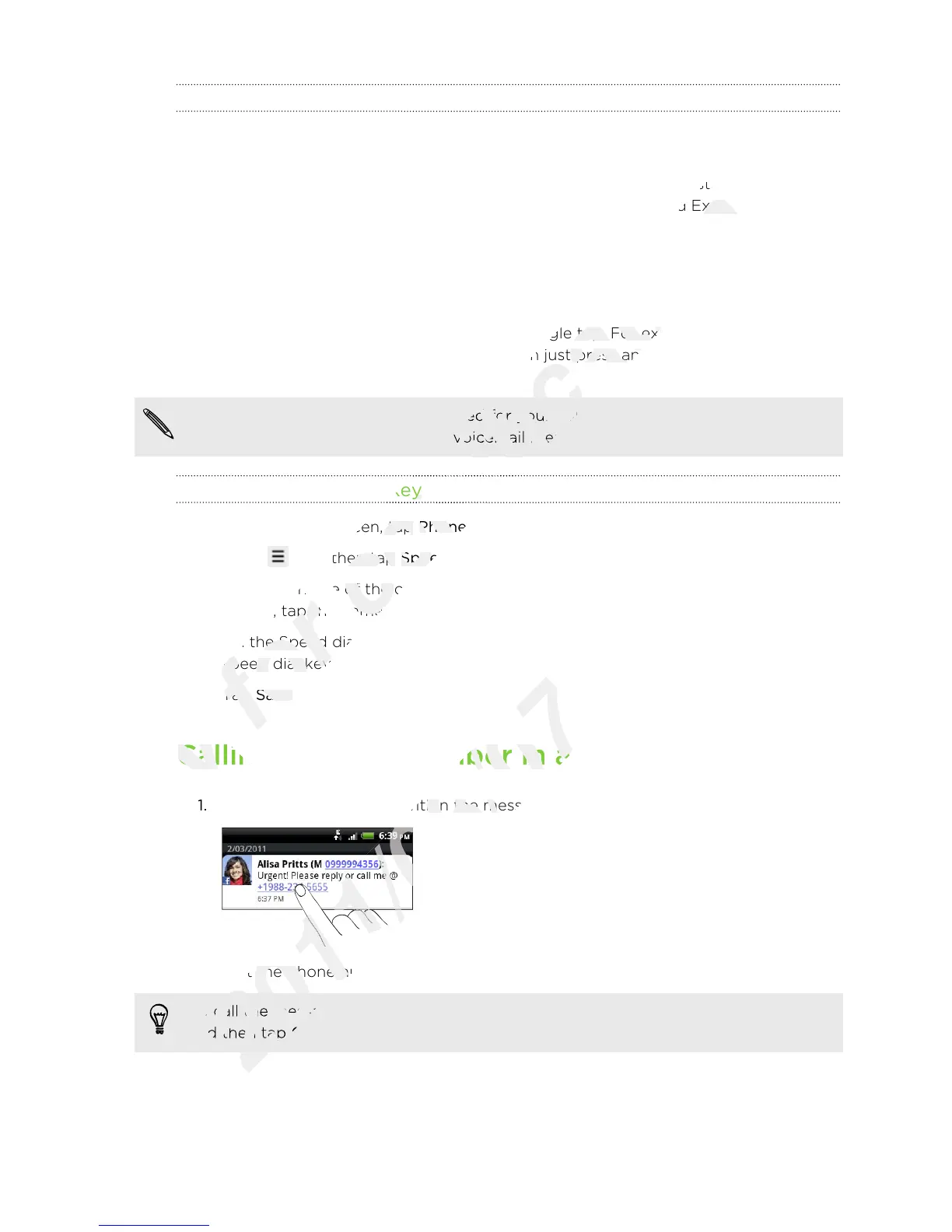What is Smart dial?
The phone dialer’s Smart dial feature makes it quick and easy for you to place a call.
Simply enter the phone number or first few letters of the person’s name you want to
call. Smart dial automatically searches and filters your contacts list (stored on your
phone, SIM card, and online accounts such as Google Account and Exchange
ActiveSync) and the phone numbers from the call history.
Using Speed dial
Use Speed dial to call a phone number with a single tap. For example, if you assign a
contact’s number to the number 2 key, you can just press and hold 2 to dial the
number.
The number 1 key is generally reserved for your voicemail. Press and hold this key
to call voicemail and retrieve your voicemail messages.
Assigning a speed dial key
1. On the Home screen, tap Phone.
2. Press , and then tap Speed dial > Add new.
3. Enter the name of the contact you want to add. When the name comes up in
the list, tap the name.
4. On the Speed dial screen, choose the phone number of the contact to use, and a
speed dial key to assign.
5. Tap Save.
Calling a phone number in a text message
1. Tap the phone number within the message.
2. Edit the phone number if needed, and then tap Call.
To call the message sender, press and hold the sender or the received message,
and then tap Call on the options menu.
39 Phone calls
Calling a phone number in a text message
Only
Calling a phone number in a text message
Enter the name of the contact you want to add. When the name comes up in
for
Enter the name of the contact you want to add. When the name comes up in
the list, tap the name.
for
the list, tap the name.
On the Speed dial screen, choose the phone number of the contact to use, and a
for
On the Speed dial screen, choose the phone number of the contact to use, and a
speed dial key to assign.
for
speed dial key to assign.
call. Smart dial automatically searches and filters your contacts list (stored on your
certification
call. Smart dial automatically searches and filters your contacts list (stored on your
phone, SIM card, and online accounts such as Google Account and Exchange
certification
phone, SIM card, and online accounts such as Google Account and Exchange
Use Speed dial to call a phone number with a single tap. For example, if you assign a
certification
Use Speed dial to call a phone number with a single tap. For example, if you assign a
contact’s number to the number 2 key, you can just press and hold 2 to dial the
certification
contact’s number to the number 2 key, you can just press and hold 2 to dial the
The number 1 key is generally reserved for your voicemail. Press and hold this key
certification
The number 1 key is generally reserved for your voicemail. Press and hold this key
to call voicemail and retrieve your voicemail messages.
certification
to call voicemail and retrieve your voicemail messages.
Assigning a speed dial key
certification
Assigning a speed dial key
On the Home screen, tap
certification
On the Home screen, tap
, and then tap
certification
, and then tap
Speed dial
certification
Speed dial
Enter the name of the contact you want to add. When the name comes up in
certification
Enter the name of the contact you want to add. When the name comes up in
the list, tap the name.
certification
the list, tap the name.
Calling a phone number in a text message
2011/03/07
Calling a phone number in a text message
Tap the phone number within the message.
2011/03/07
Tap the phone number within the message.
Edit the phone number if needed, and then tap
2011/03/07
Edit the phone number if needed, and then tap
To call the message sender, press and hold the sender or the received message,
2011/03/07
To call the message sender, press and hold the sender or the received message,
and then tap
2011/03/07
and then tap