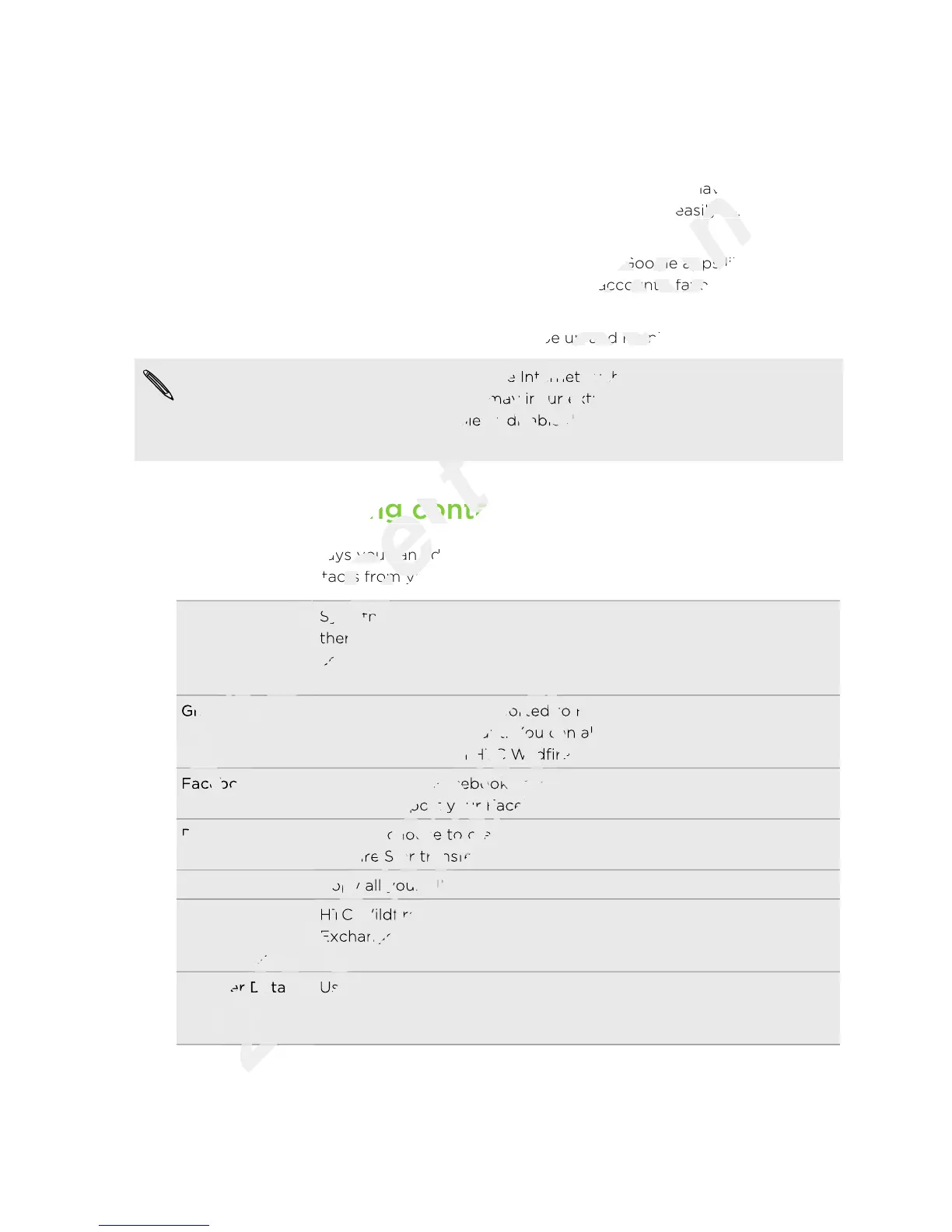Setting up HTC Wildfire S for the first time
When you switch on HTC Wildfire S for the first time, you’ll be asked to set it up. You
can choose your language, how you want to connect to the Internet, and whether you
want your current location to be automatically detected. If you still have personal
contacts and calendar events stored on your old phone, you can easily transfer them
to HTC Wildfire S through Bluetooth as well.
Be sure to sign in to your Google Account so you can use Google apps like Gmail
™
and
Android Market
™
. You can also set up your other email accounts, favorite social
networks like Facebook and Twitter
™
, and more.
Just follow the onscreen instructions and you’ll be up and running in no time.
Some features that need to connect to the Internet such as location-based services
and auto-sync of your online accounts may incur extra data fees from your mobile
operator. Don’t worry. You can enable or disable them in HTC Wildfire S settings as
you go along later on.
Ways of getting contacts into HTC Wildfire S
There are several ways you can add contacts to HTC Wildfire S. You can sync HTC
Wildfire S with contacts from your Google Account, computer, Facebook, and more.
HTC Sync Sync the contacts from your old phone to your computer, and
then use HTC Sync to sync your new HTC Wildfire S with your
computer's Microsoft Outlook, Outlook Express or Windows
Contacts.
Gmail Google contacts are imported to HTC Wildfire S after you sign in
to your Google Account. You can also create more Google
contacts right from HTC Wildfire S.
Facebook Log in to your Facebook account through Facebook for HTC
Sense to import your Facebook friends' contact information.
Phone contacts You can choose to create and store contacts directly in HTC
Wildfire S or transfer existing ones from your old phone.
SIM card Copy all your SIM contacts to your HTC Wildfire S.
Microsoft
Exchange
ActiveSync
HTC Wildfire S syncs your work contacts from the Microsoft
Exchange ActiveSync Server in your workplace.
Transfer Data Use the Transfer Data app to transfer not only your contacts, but
also calendar events and text messages from your old phone to
HTC Wildfire S.
17 Getting started
Phone contacts
Only
Phone contacts
Sync the contacts from your old phone to your computer, and
for
Sync the contacts from your old phone to your computer, and
then use HTC Sync to sync your new HTC Wildfire S with your
for
then use HTC Sync to sync your new HTC Wildfire S with your
computer's Microsoft Outlook, Outlook Express or Windows
for
computer's Microsoft Outlook, Outlook Express or Windows
want your current location to be automatically detected. If you still have personal
certification
want your current location to be automatically detected. If you still have personal
contacts and calendar events stored on your old phone, you can easily transfer them
certification
contacts and calendar events stored on your old phone, you can easily transfer them
Be sure to sign in to your Google Account so you can use Google apps like Gmail
certification
Be sure to sign in to your Google Account so you can use Google apps like Gmail
. You can also set up your other email accounts, favorite social
certification
. You can also set up your other email accounts, favorite social
Just follow the onscreen instructions and you’ll be up and running in no time.
certification
Just follow the onscreen instructions and you’ll be up and running in no time.
Some features that need to connect to the Internet such as location-based services
certification
Some features that need to connect to the Internet such as location-based services
and auto-sync of your online accounts may incur extra data fees from your mobile
certification
and auto-sync of your online accounts may incur extra data fees from your mobile
operator. Don’t worry. You can enable or disable them in HTC Wildfire S settings as
certification
operator. Don’t worry. You can enable or disable them in HTC Wildfire S settings as
Ways of getting contacts into HTC Wildfire S
certification
Ways of getting contacts into HTC Wildfire S
There are several ways you can add contacts to HTC Wildfire S. You can sync HTC
certification
There are several ways you can add contacts to HTC Wildfire S. You can sync HTC
Wildfire S with contacts from your Google Account, computer, Facebook, and more.
certification
Wildfire S with contacts from your Google Account, computer, Facebook, and more.
Sync the contacts from your old phone to your computer, and
certification
Sync the contacts from your old phone to your computer, and
Google contacts are imported to HTC Wildfire S after you sign in
2011/03/07
Google contacts are imported to HTC Wildfire S after you sign in
to your Google Account. You can also create more Google
2011/03/07
to your Google Account. You can also create more Google
contacts right from HTC Wildfire S.
2011/03/07
contacts right from HTC Wildfire S.
Log in to your Facebook account through Facebook for HTC
2011/03/07
Log in to your Facebook account through Facebook for HTC
Sense to import your Facebook friends' contact information.
2011/03/07
Sense to import your Facebook friends' contact information.
You can choose to create and store contacts directly in HTC
2011/03/07
You can choose to create and store contacts directly in HTC
Wildfire S or transfer existing ones from your old phone.
2011/03/07
Wildfire S or transfer existing ones from your old phone.
Copy all your SIM contacts to your HTC Wildfire S.
2011/03/07
Copy all your SIM contacts to your HTC Wildfire S.
ActiveSync
2011/03/07
ActiveSync
HTC Wildfire S syncs your work contacts from the Microsoft
2011/03/07
HTC Wildfire S syncs your work contacts from the Microsoft
Exchange ActiveSync Server in your workplace.
2011/03/07
Exchange ActiveSync Server in your workplace.
Transfer Data
2011/03/07
Transfer Data
Use the Transfer Data app to transfer not only your contacts, but
2011/03/07
Use the Transfer Data app to transfer not only your contacts, but
also calendar events and text messages from your old phone to
2011/03/07
also calendar events and text messages from your old phone to