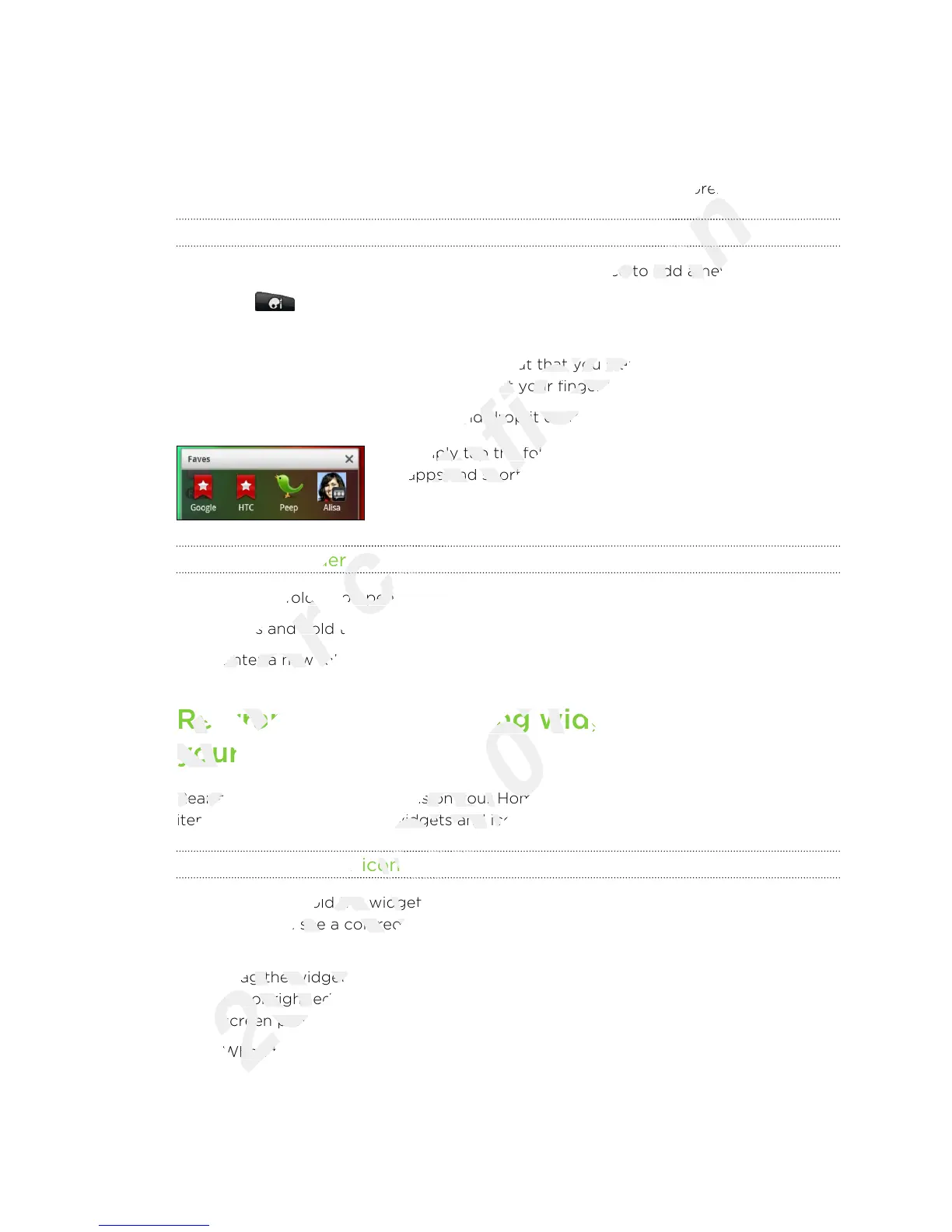Adding folders on your Home screen
Use folders to group related apps and other shortcuts to keep your Home screen tidy
and organized. You can also add information folders that show up-to-date information
such as Bluetooth received files, your Facebook phonebook, and more.
Creating a new folder and adding items to it
1. Go to a part of the Home screen where there’s space to add a new folder.
2. Tap > Folder.
3. Tap New Folder.
4. Press and hold an app icon or a shortcut that you want to move to the folder.
HTC Wildfire S then vibrates. Don’t lift your finger just yet.
5. Drag the app icon or shortcut and drop it on top of the folder.
Simply tap the folder to open it so you can access the
apps and shortcuts inside the folder.
Renaming a folder
1. Tap the folder to open it.
2. Press and hold the folder window’s title bar.
3. Enter a new folder name and then tap OK.
Rearranging or removing widgets and icons on
your Home screen
Rearrange the widgets and icons on your Home screen to make room for adding more
items. You can also remove widgets and icons that you don’t frequently use.
Moving a widget or icon
1. Press and hold the widget or icon you want to move. HTC Wildfire S vibrates
and you’ll see a colored box around the widget or icon. Don’t lift your finger just
yet.
2. Drag the widget or icon to a new location on the screen. You can pause at the
left or right edge of the screen to drag the widget or icon onto another Home
screen panel.
3. When the widget or icon is where you want it, lift your finger.
33 Personalizing
Rearranging or removing widgets and icons on
Only
Rearranging or removing widgets and icons on
your Home screen
Only
your Home screen
Rearrange the widgets and icons on your Home screen to make room for adding more
Only
Rearrange the widgets and icons on your Home screen to make room for adding more
items. You can also remove widgets and icons that you don’t frequently use.
Only
items. You can also remove widgets and icons that you don’t frequently use.
Tap the folder to open it.
for
Tap the folder to open it.
Press and hold the folder window’s title bar.
for
Press and hold the folder window’s title bar.
Enter a new folder name and then tap
for
Enter a new folder name and then tap
Rearranging or removing widgets and icons on
for
Rearranging or removing widgets and icons on
such as Bluetooth received files, your Facebook phonebook, and more.
certification
such as Bluetooth received files, your Facebook phonebook, and more.
Go to a part of the Home screen where there’s space to add a new folder.
certification
Go to a part of the Home screen where there’s space to add a new folder.
Press and hold an app icon or a shortcut that you want to move to the folder.
certification
Press and hold an app icon or a shortcut that you want to move to the folder.
HTC Wildfire S then vibrates. Don’t lift your finger just yet.
certification
HTC Wildfire S then vibrates. Don’t lift your finger just yet.
Drag the app icon or shortcut and drop it on top of the folder.
certification
Drag the app icon or shortcut and drop it on top of the folder.
Simply tap the folder to open it so you can access the
certification
Simply tap the folder to open it so you can access the
apps and shortcuts inside the folder.
certification
apps and shortcuts inside the folder.
Renaming a folder
certification
Renaming a folder
Tap the folder to open it.
certification
Tap the folder to open it.
Rearranging or removing widgets and icons on
2011/03/07
Rearranging or removing widgets and icons on
Rearrange the widgets and icons on your Home screen to make room for adding more
2011/03/07
Rearrange the widgets and icons on your Home screen to make room for adding more
items. You can also remove widgets and icons that you don’t frequently use.
2011/03/07
items. You can also remove widgets and icons that you don’t frequently use.
Moving a widget or icon
2011/03/07
Moving a widget or icon
Press and hold the widget or icon you want to move. HTC Wildfire S vibrates
2011/03/07
Press and hold the widget or icon you want to move. HTC Wildfire S vibrates
and you’ll see a colored box around the widget or icon. Don’t lift your finger just
2011/03/07
and you’ll see a colored box around the widget or icon. Don’t lift your finger just
Drag the widget or icon to a new location on the screen. You can pause at the
2011/03/07
Drag the widget or icon to a new location on the screen. You can pause at the
left or right edge of the screen to drag the widget or icon onto another Home
2011/03/07
left or right edge of the screen to drag the widget or icon onto another Home
screen panel.
2011/03/07
screen panel.
When the widget or icon is where you want it, lift your finger.
2011/03/07
When the widget or icon is where you want it, lift your finger.
