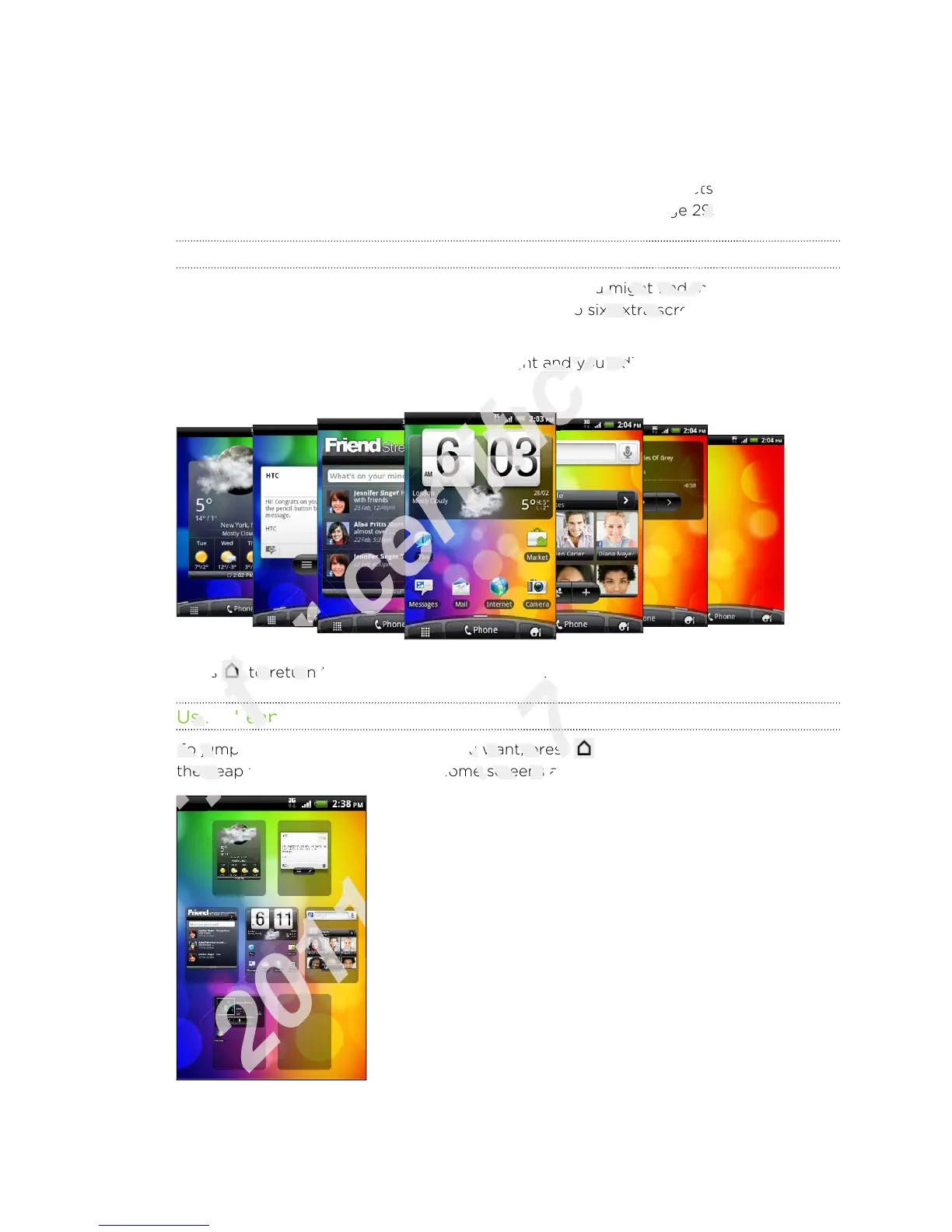Home screen
Your Home screen is where you make HTC Wildfire S your own. It comes with a
weather clock widget that shows the time and weather in your current location. You
can also add your favorite applications, shortcuts, folders and widgets so they’re
always just a tap away. To find out how, see Personalizing on page 29.
Extended Home screen
As you start to do more things with HTC Wildfire S, you might find that one Home
screen is not enough. No problem. You can use up to six extra screens. It should be
plenty.
Slide your finger horizontally to the left or right and you’ll discover more space for
adding icons, widgets, and more.
Press to return to the main Home screen (that is, the center home screen).
Using Leap view
To jump straight to the screen that you want, press or pinch the screen to show
the Leap view. It reveals all seven Home screens as thumbnails.
Just tap the one you want and you’ll leap right there.
18 Getting started
Using Leap view
Only
Using Leap view
To jump straight to the screen that you want, press
Only
To jump straight to the screen that you want, press
the Leap view. It reveals all seven Home screens as thumbnails.
Only
the Leap view. It reveals all seven Home screens as thumbnails.
to return to the main Home screen (that is, the center home screen).
for
to return to the main Home screen (that is, the center home screen).
Using Leap view
for
Using Leap view
can also add your favorite applications, shortcuts, folders and widgets so they’re
certification
can also add your favorite applications, shortcuts, folders and widgets so they’re
on page 29.
certification
on page 29.
As you start to do more things with HTC Wildfire S, you might find that one Home
certification
As you start to do more things with HTC Wildfire S, you might find that one Home
screen is not enough. No problem. You can use up to six extra screens. It should be
certification
screen is not enough. No problem. You can use up to six extra screens. It should be
Slide your finger horizontally to the left or right and you’ll discover more space for
certification
Slide your finger horizontally to the left or right and you’ll discover more space for
to return to the main Home screen (that is, the center home screen).
2011/03/07
to return to the main Home screen (that is, the center home screen).
To jump straight to the screen that you want, press
2011/03/07
To jump straight to the screen that you want, press
the Leap view. It reveals all seven Home screens as thumbnails.
2011/03/07
the Leap view. It reveals all seven Home screens as thumbnails.