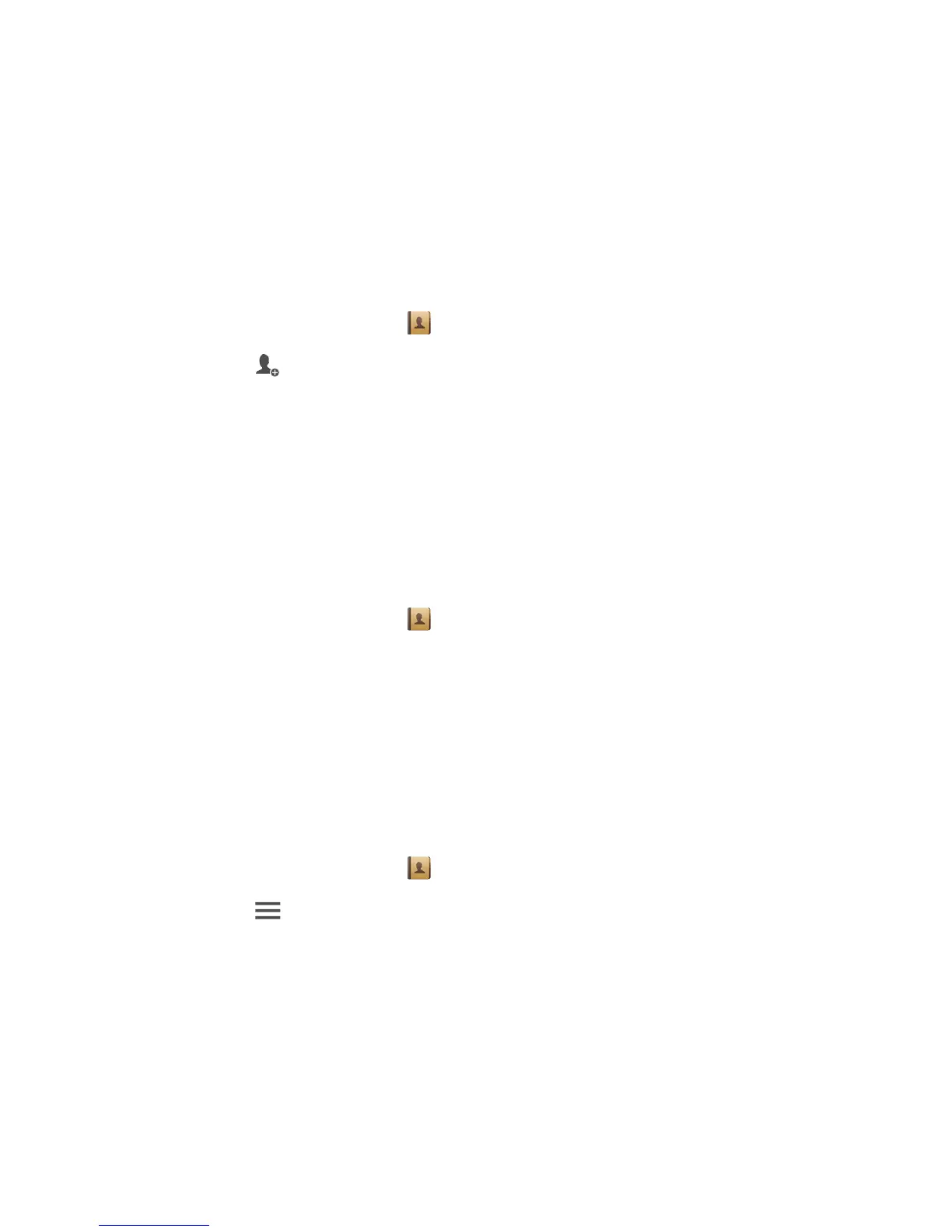30
People
Forget about lugging around business card holders. With your phone, you can easily store
and manage your contacts in your new phone.
.........................................................................................................................................
Creating a contact
1.
On the home screen, touch then the
Contacts
tab.
2. Touch .
3. Select an account you wish to use.
4. Enter the contact name, phone number, and more. Touch
Add another field
to
enter more entries.
5. Touch
DONE
to save the contact.
.........................................................................................................................................
Searching for a contact
1.
On the home screen, touch then the
Contacts
tab.
2. Touch the search box.
3. Enter the contact name or initials.
Matching results are displayed as you type.
For example, to search for John Doe, enter
John Doe
or
J D
.
.........................................................................................................................................
Copying contacts
1.
On the home screen, touch then the
Contacts
tab.
2. Touch >
Manage contacts
>
Copy contacts
.
3. From the displayed option menu, select where the contacts you wish to copy
are from.
4. Touch the contact you wish to copy or touch
Select all
to select all contacts.
5. Touch
Copy
and select the account to which you wish to copy the contacts.