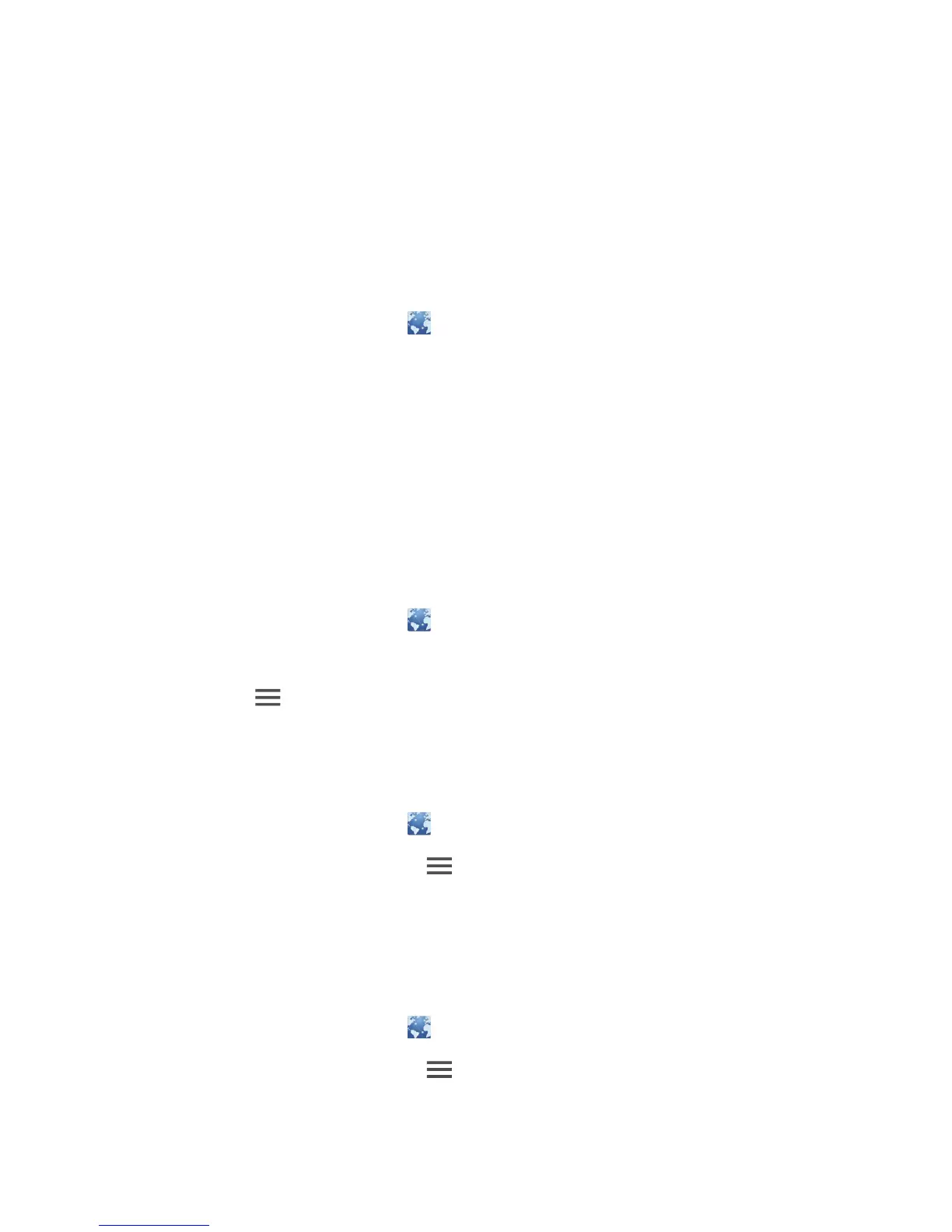38
Browser
Your phone's browser lets you surf the web and stay on the ball with up-to-date
news and information. Staying connected has never been easier.
.........................................................................................................................................
Browsing web pages
1.
On the home screen, touch .
2. Enter a website address in the address box.
Your phone displays matching websites as you type.
3. Touch the website you wish to visit.
.........................................................................................................................................
Managing bookmarks
Bookmarks let you keep track of your favorite websites.
Adding a bookmark
1.
On the home screen, touch .
2. On the
Browser
screen, open the web page you wish to add as a bookmark.
3. Touch >
Save to bookmarks
.
4. Name the bookmark or use the default name. Then, touch
OK
.
Accessing a bookmark
1.
On the home screen, touch .
2. On the
Browser
screen, touch .
3. Touch
Bookmarks
.
4. Under
Local
, touch a bookmark.
Editing a bookmark
1.
On the home screen, touch .
2. On the
Browser
screen, touch .
3. Touch
Bookmarks
.
