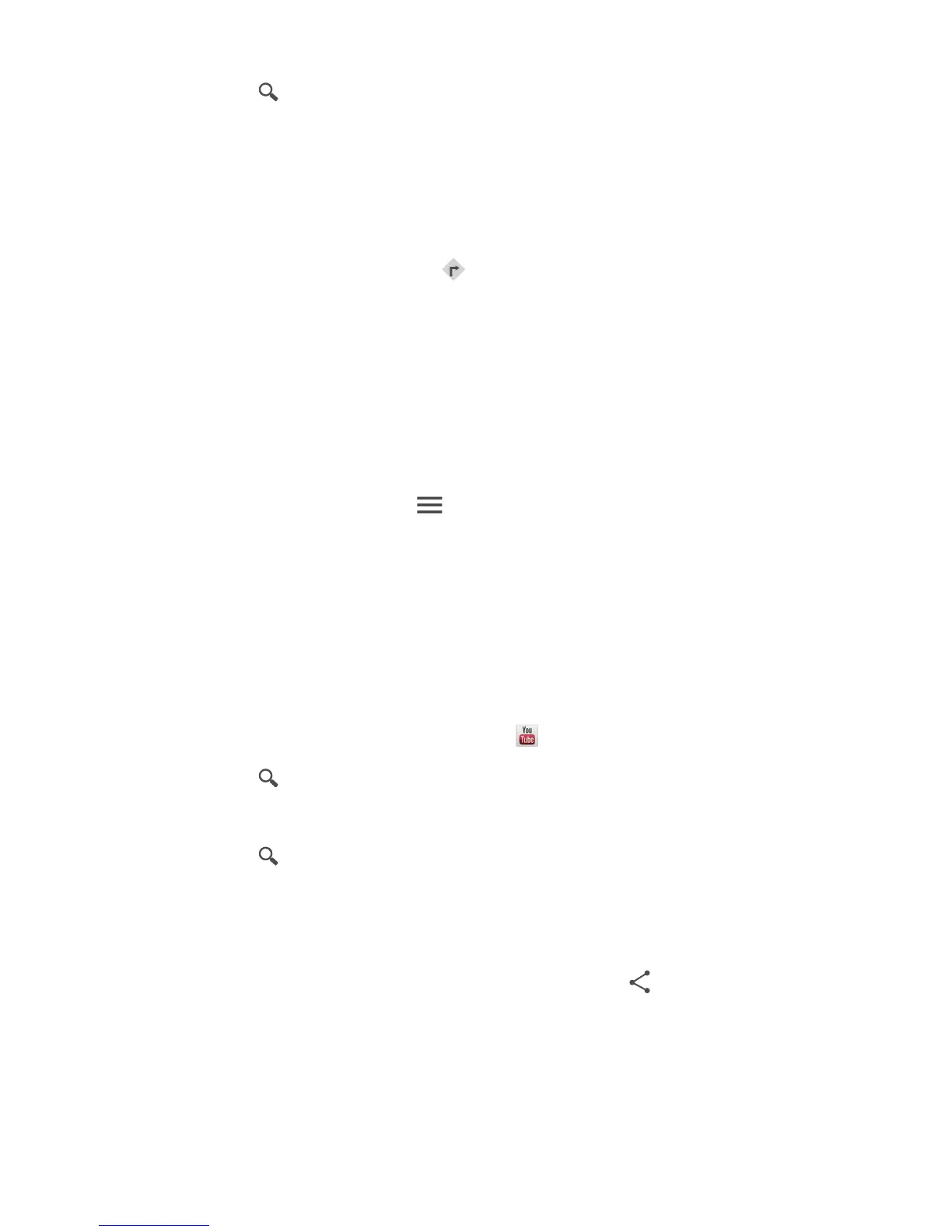Google services
72
4. Touch in the lower right corner of the keyboard.
The search results are marked on the map by letters.
5. Touch a mark to see how to get there and view more details about the
location.
Checking how to get to a place
1.
When you browse a map, touch .
2. Touch the first text box to enter the start point. Then, touch the second text
box to enter the destination.
3. Select a transportation method: by car, public transportation, or foot.
4. Touch
GET DIRECTIONS
.
Available routes are then shown in a list.
5. Touch the route you prefer to display on the map.
6. To start a new search, touch >
Clear Map
to clear the search results.
YouTube
YouTube
is Google's online video-sharing website, where you can search for,
watch, and upload videos.
Searching for a video
1.
On the home screen, touch
Google Apps
> .
2. Touch .
3. Enter the keywords.
4. Touch in the lower right corner of the keyboard.
5. From the search results, touch a video.
Sharing a video
From the video list, select the video you wish to share. Then, touch and select a
sharing method.