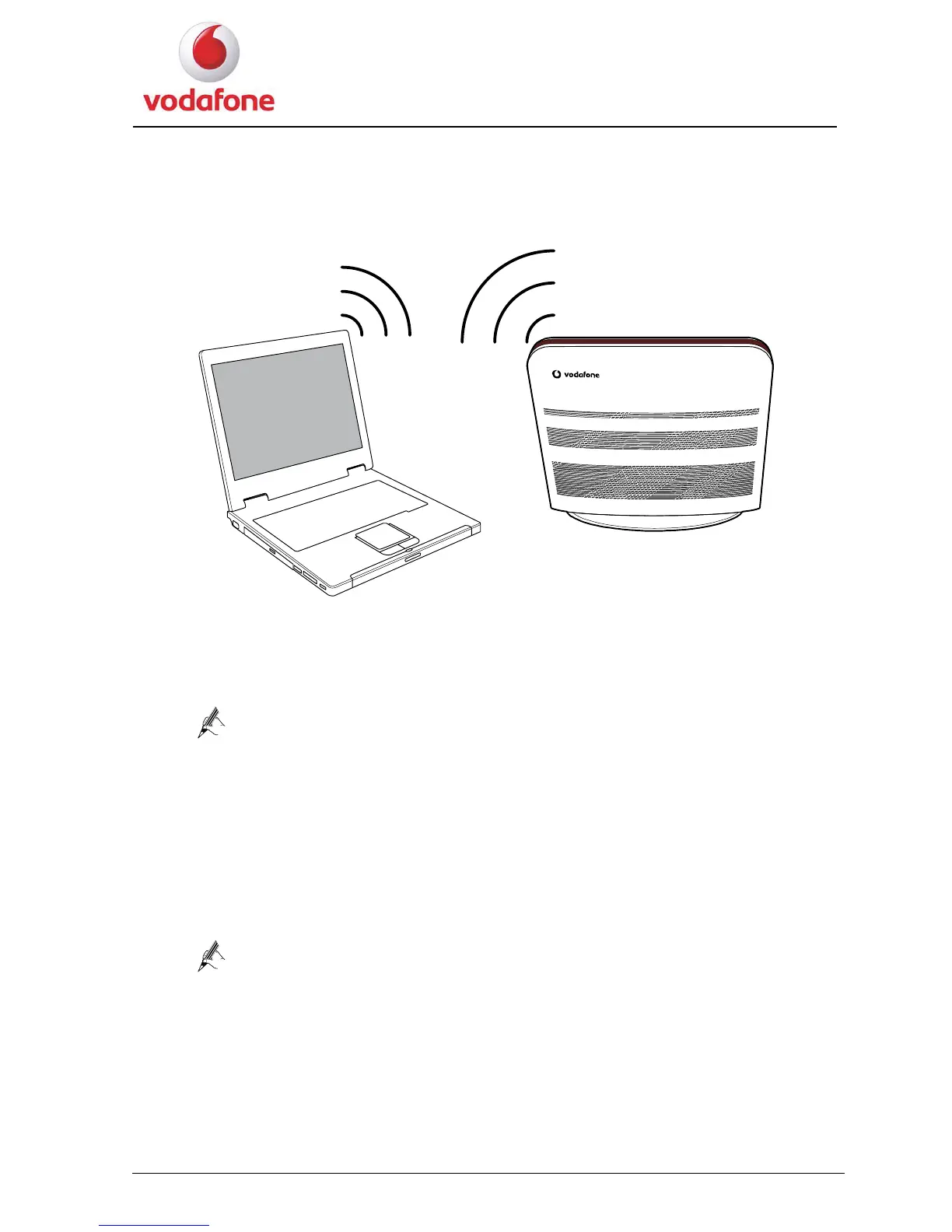User Manual
10
2.4 Connecting the PC to the HG556a Through Wi-Fi
To configure the PC to the HG556a wirelessly, do as follows:
1. Enable the WPS function.
Press the Wi-Fi button on the side panel of the HG556a and hold it for more than four
seconds. The WPS function is then enabled.
Note for pressing the Wi-Fi button:
z Press and hold the Wi-Fi button for more than four seconds to enable the
WPS function.
z Once the button is pressed and held for more than four seconds, the Wi-Fi
indicator start to blink slowly in a few seconds.
2. Access the WLAN through the wireless network adapter on your PC.
After you install a wireless network adapter on your PC and enable the WPS negotiation
function, the wireless network adapter automatically searches for an available wireless
network.
3. Wait for a few seconds, and then you can see the wireless icon on the corner to the
right of the task bar of the PC.
Access the Internet through WLAN, you do not need to connect any Ethernet
cable.
