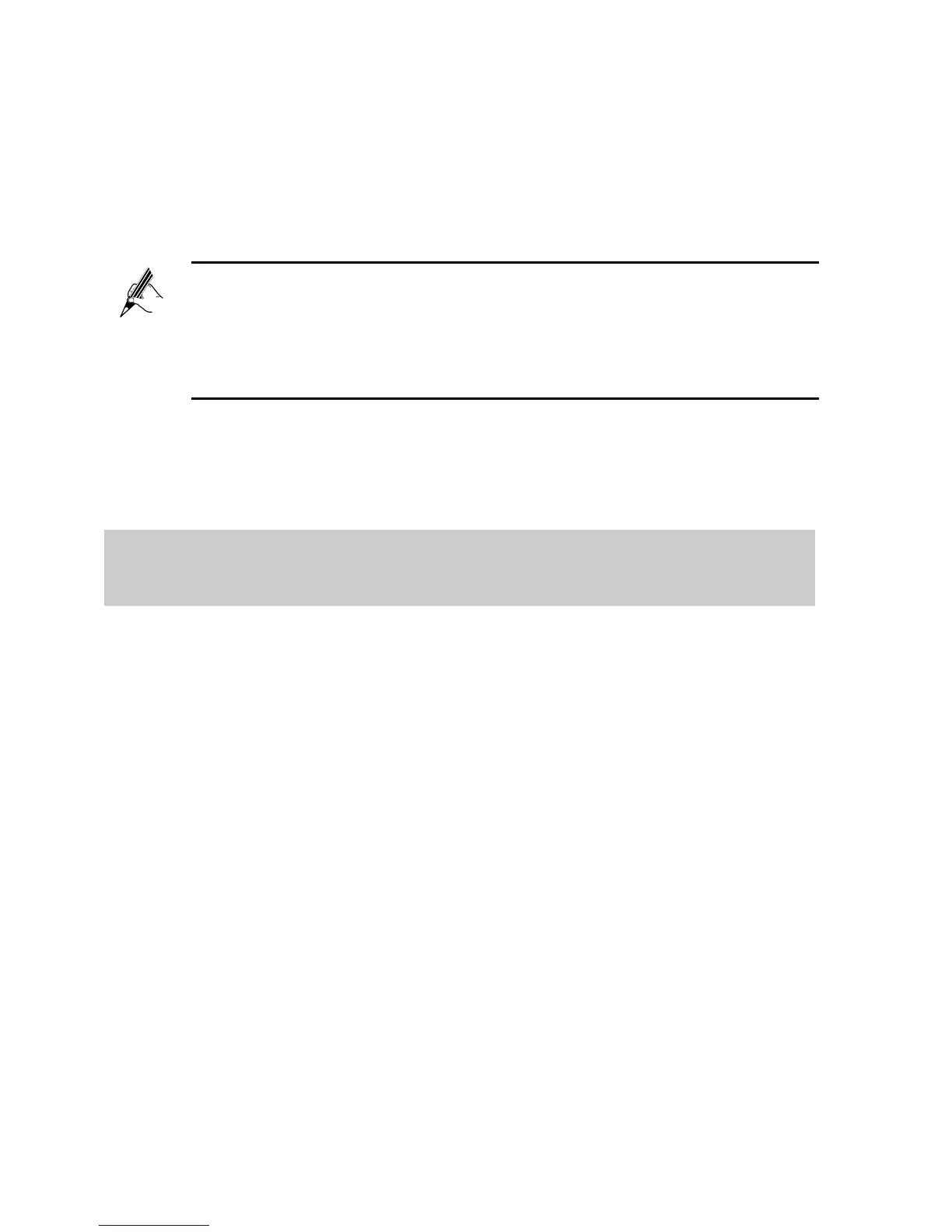6
selected, clear Use the proxy server for your LAN, and then
click OK.
4. In Internet Options window, click OK to close the window.
Step 3 Launch a browser on your computer. Enter http://192.168.1.1 in
the address box, and press Enter.
Step 4 On the login page, enter your user name and password.
By default, both the user name and password are admin. In order
to prevent unauthorized users from modifing your configuration
parameters, please change the password for login.
If the password has been changed, use the correct password to log
in.
Step 5 Click Login.
After the verification, the web-based configuration utility is
displayed.
2.2 Setting the Parameters When Accessing
Network through ADSL
By configuring the HG533 and your computer, you can choose any of the
following methods to surf the Internet:
Accessing the Network through the Embedded PPP Dial-Up Software
on the HG533
Accessing the Network through the PPP Dial-Up Software on Your
Computer
2.2.1 Accessing the Network through the Embedded PPP
Dial-Up Software on the HG533
If you select this method for accessing the network, the HG533 starts to set
up a dial-up connection automatically after starting up. You can access the
network after you power on your computer. You do not need to install any
special dial-up software on your computer or perform dial-up operations on
your computer.
To configure the HG533 and your computer for the network access, do as
follows:
