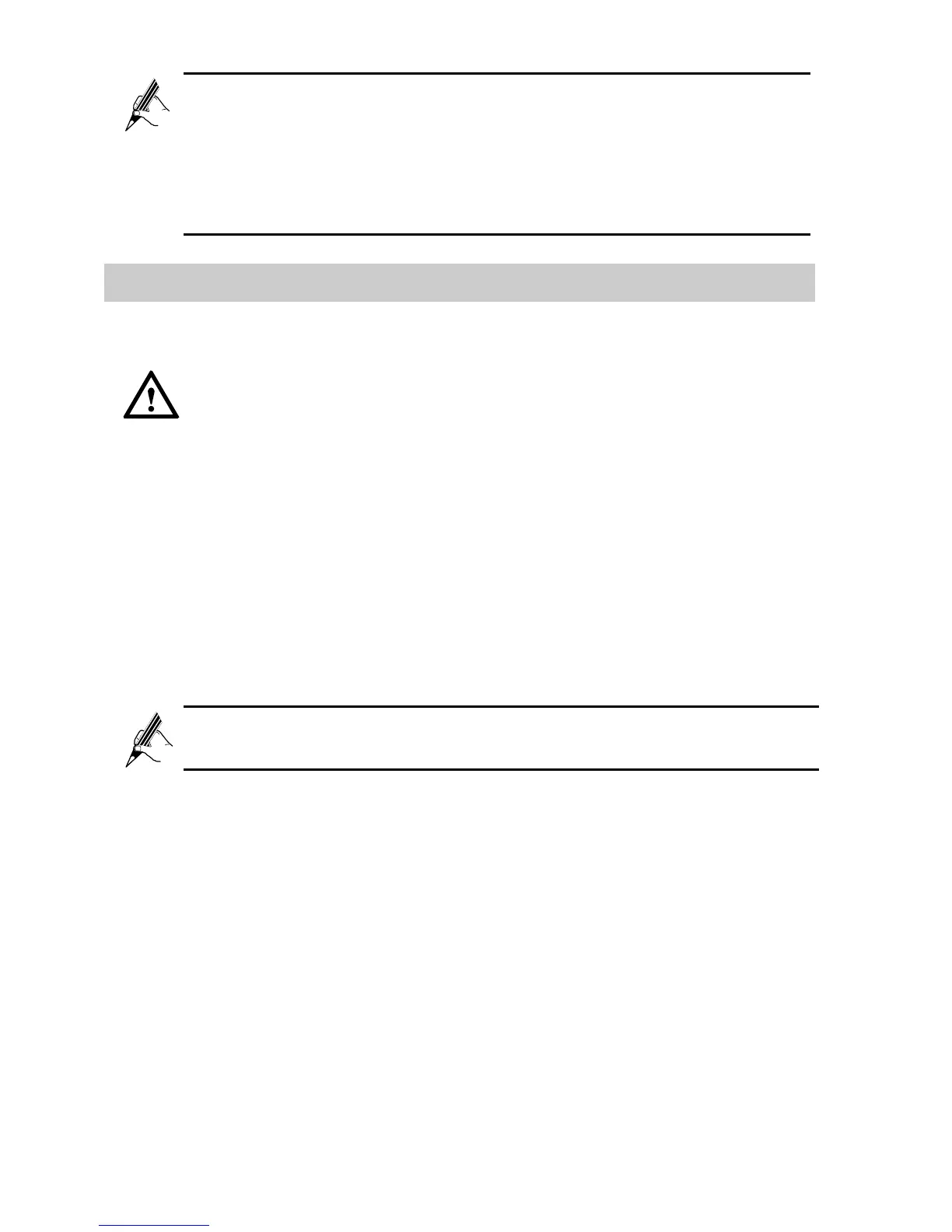To log in to the web-based configuration utility after you change the
IP address successfully, you need to launch the Internet Explorer,
and then enter the new IP address in the address bar. Ensure that
the IP address of the computer is in the same network segment as
that of the HG533 so that the computer can access the web-based
configuration utility.
5.5 Restoring Default Settings
You can quickly restore the default settings of the HG533 by
pressing the Reset button on the rear panel. To restore the
default settings, press and hold the Reset button for over six
seconds after the HG533 is powered on, and then release the button.
In addition, you can restore the default settings of the HG533 through the
web-based configuration utility. To restore the default settings through the
web-based configuration utility, do as follows:
Step 1 Log in to the web-based configuration utility.
Step 2 In the navigation tree on the left, choose Maintenance > Device.
Step 3 Choose the Reset page.
Step 4 Click Restore Default Settings.
You can click Reboot to restart the HG533 with your customized
data.
After the preceding operations, the current page jumps to the login page.
You can log in to the web-based configuration utility by entering the default
user name and password that are admin.
