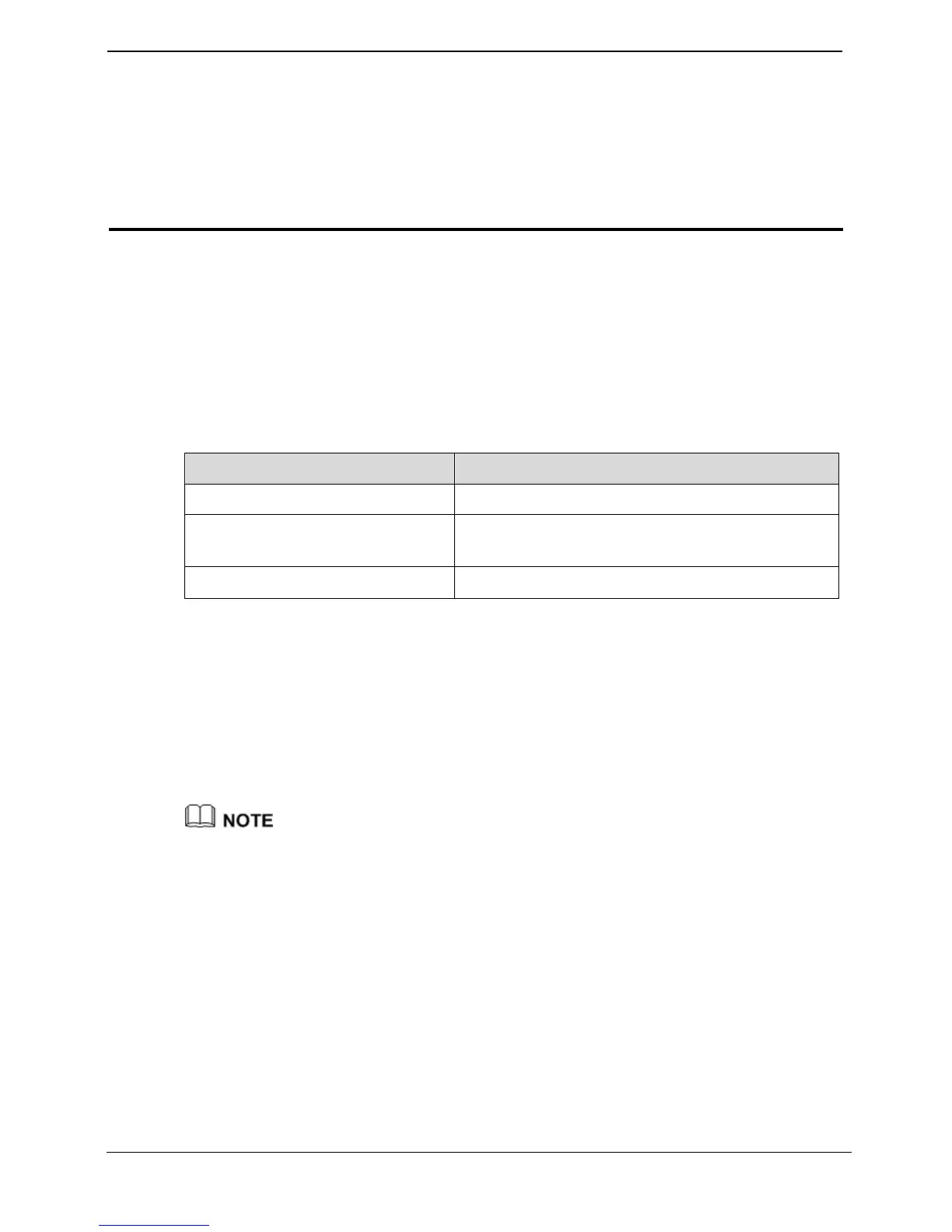4 Functions Introduction
4.1 Accessing the Web Configuration Page
The HG552d provides simple and easy-to-use Web configuration pages, through which
you can check and configure the working parameters of the HG552d.
Before you log in to the Web configuration page of the HG552d, make sure the setting
requirements of the PC as listed in Table 4-1 are met.
Table 4-1 Requirements on PC settings
To log in to the Web configuration page, do as follows:
Step 1 Start the Internet Explorer on the PC.
Step 2 Enter
http://192.168.1.254
in the address bar of the Internet Explorer, and then press
Enter
.
The Login dialog box is displayed.
Step 3 Enter the name and password in the
Login
dialog box, and then click
OK
.
By default, the user name and password is operator and justr34d.
4.2 Restoring Default Settings
You can quickly restore the default settings of the HG552d by pressing the RESET
button on the rear panel. To restore the default settings, press and hold the RESET
button for over six seconds after the HG552d is powered on, and then release the button.
In addition, you can restore the default settings of the HG552d through the Web-based
configuration utility. To restore the default settings through the Web-based configuration
utility, do as follows:
Step 1 Log in to the Web-based configuration utility.
Step 2 Choose
Maintenance
>
Device
in the navigation tree.
