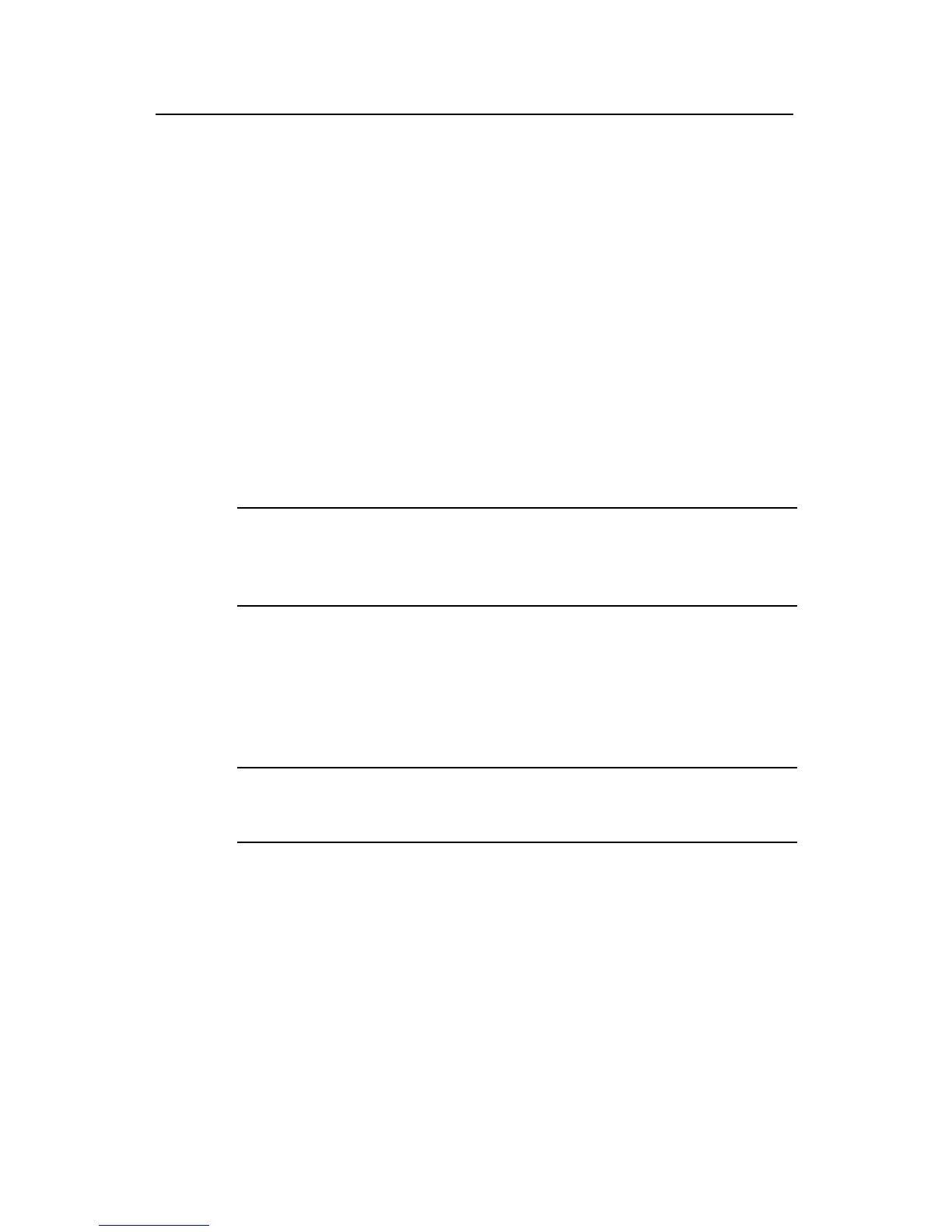Installation Manual
Quidway S5600 Series Ethernet Switches Chapter 5
Loading Boot ROM and Host Software
Huawei Technologies Proprietary
5-11
Password:
230 Logged in successfully
[ftp] get SWITCH.bin SWITCH.bin
[ftp] get SWITCH.btm SWITCH.btm
[ftp] bye
Step 2: Load Boot ROM.
<Quidway> boot bootrom SWITCH.btm
please wait ...
Bootrom is updated!
Step 3: Load the host software.
<Quidway> boot boot-loader SWITCH.bin
<Quidway> display boot-loader
The app to boot at the next time is: flash:/SWITCH.bin
<Quidway> reboot
Note:
The configurations that you just make cannot survive a reboot. Make sure you have
saved them before you have the system reboot.
To validate the downloaded Boot ROM and host software, you must reboot the switch.
In case of inadequate Flash memory space, you can delete some of the program files in
Flash, those that are no longer in use for example, after completing Boot ROM loading.
Then FTP the host program to the switch.
Note:
Power disconnection must be prevented during the loading process.
5.3.2 Loading Software Remotely Using TFTP
TFTP is similar to FTP in remote software downloading. But with TFTP, the switch can
only be used as the client to download software to its Flash memory from the TFTP
server. After that, the remaining steps are the same as remote loading using FTP.
