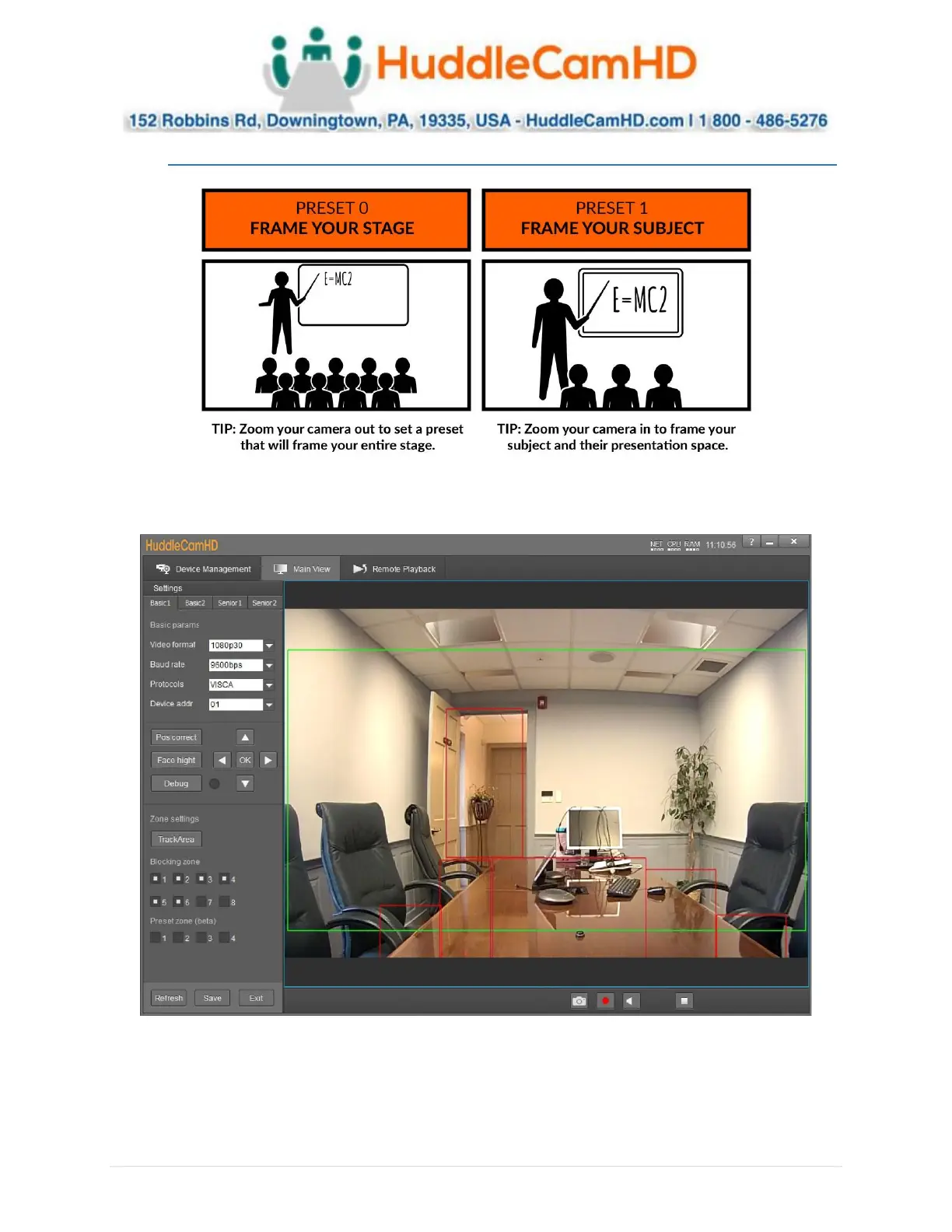Ver. 1.4 – 6-21
8
Configure Tracking (Continued) _ _____
2. From here, open “Settings” from the bottom left of the tracking software. This will open the
Basic 1 menu.
3. Set the tracking zone and blocking zones for your environment.
a. Note: As shown above, the tracking zone encompasses anywhere that may include a
face. The blocking zones are set anywhere that could be tracked that shouldn’t be, such
as individuals walking by the doorway, or faces reflected in the table.
