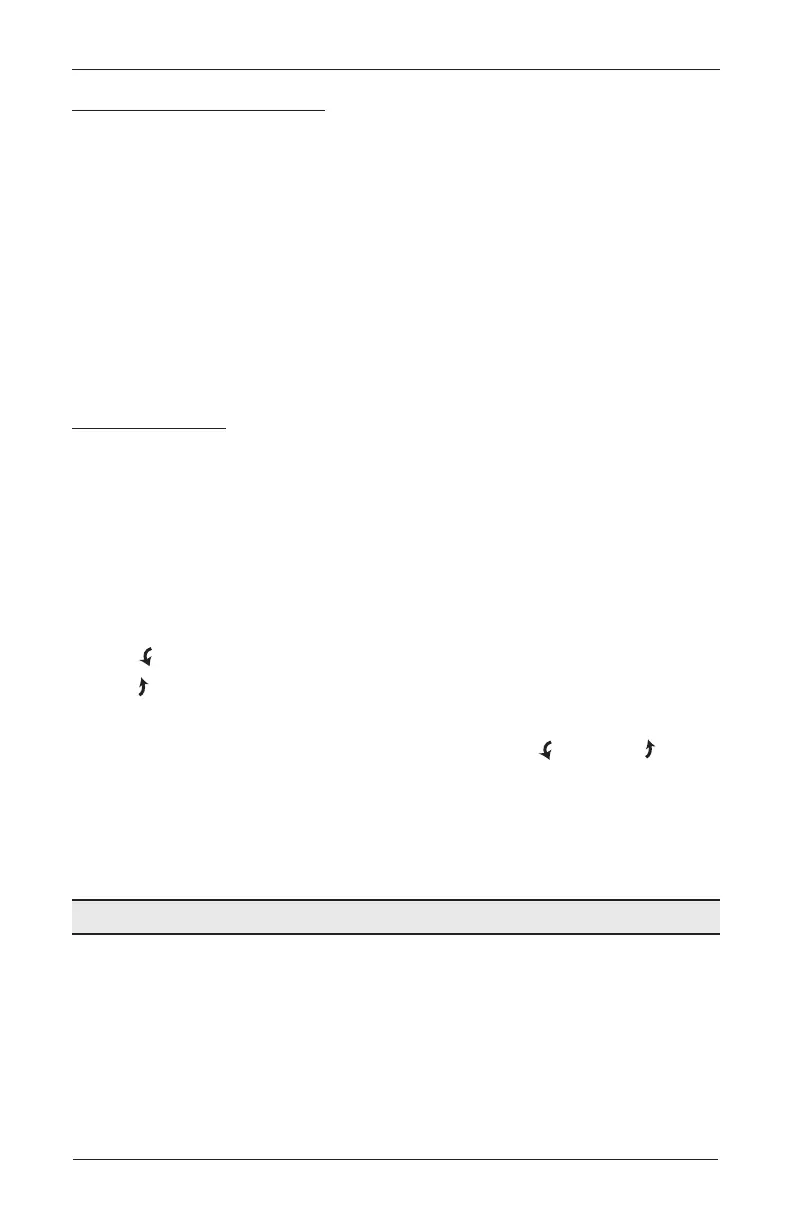OPERATION
19
Joining a Blind to a Group
IMPORTANT: The blind will not operate using the remote until it has been joined to a group.
1. Press and hold STOP on the remote until the indicator lights blink (approximately
6 seconds). The remote is now in program mode.
2. Press the desired group number (1 – 6) on the remote. The backlit group number will flash
to show it is selected.
3. While pressing the programming button on the blind, press OPEN on the remote. The
green light flashes once and the blind will move slightly to indicate the blind has joined the
group. Release the programming button.
4. Press and hold STOP on the remote until the indicator lights stop blinking (approximately
6 seconds).
Basic Operation
To wake up the remote, simply pick it up or press STOP. The last group(s) selected will
be highlighted and active.
Press “all” or groups 1 – 6 to select specific blind(s) to move. Selected group button(s) will
light to show they are selected.
Multiple group buttons may be selected at a time.
To deselect a group, press the group button again. The backlight for that group button
will go out.
Press left arrow to tilt the slats down to the closed position.
Press right arrow to tilt the slats up to the closed position.
Press STOP to stop the slats movement anywhere along their travel.
While the slats are in motion, press the opposite of slat motion ( left arrow or right
arrow) to reverse direction.
Press OPEN or CLOSE to center the slats horizontally.
Press FAVORITE to send selected blind(s) to your preset “favorite” position. Refer to the
PowerView
®
Motorization Remote Control Guide on how to set a favorite position.
Proceed to “Complete the Installation” on page 20.
