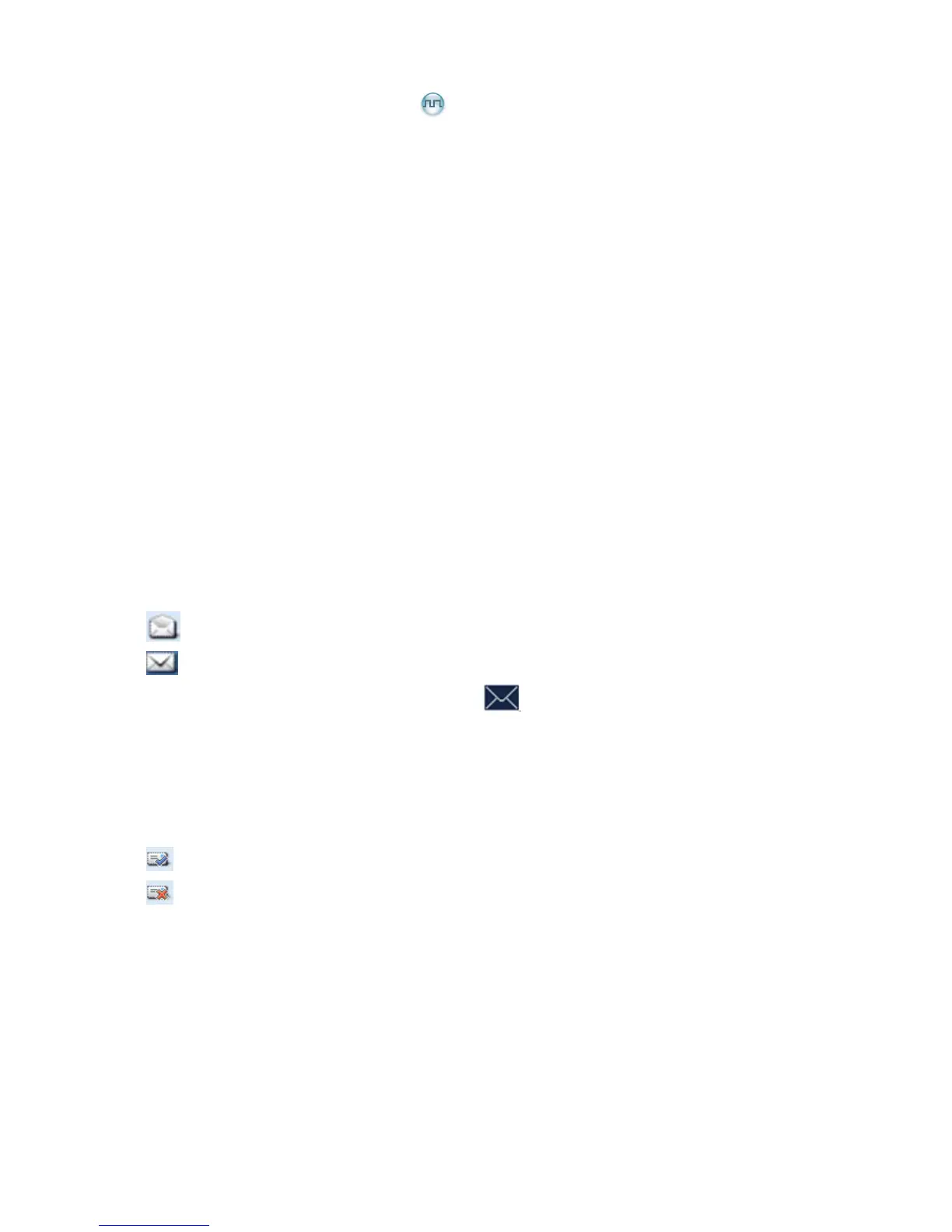17
8. Message Service
This feature enables you to edit and send a new message, to directly send a quick text message and to
forward the messages in the Inbox, Outbox and Drafts.
Sending a Message
Step 1 Go to “Menu -> Message -> New Msg” to enter the relevant interface.
Step 2 Type the text and then press the OK key. Save it to Drafts, or send it to a private call contact or
a group call contact.
Step 3 Select the contact or input the contact number manually.
Step 4 Press the OK key to send the message. When the message is sent successfully, the prompt
“Send Success!” will appear on the LCD.
Quick Text
The radio supports quick text message preset by your dealer. You can directly send the message or edit
it prior to sending.
Inbox
The radio saves the received messages into the Inbox and marks every message with a corresponding
icon to indicate its status.
: Read message.
: Unread message.
When the Inbox is full, the radio will display the icon
, and the earliest message will be overwritten
by the latest one automatically.
Outbox
The radio saves the sent messages into the Outbox and marks every message with a corresponding
icon to indicate its status.
: The message is sent successfully.
: The message is not sent successfully. In this case, you can resend it.
When the Outbox is full, the earliest message will be overwritten by the latest one automatically.
Drafts
The radio saves the edited messages into the Drafts. When the Drafts is full, the earliest message will be
overwritten by the latest one automatically. After the message in the Drafts is sent successfully, it will be
removed from the Drafts and be saved into the Outbox. If not sent successfully, the message will be
saved into the Drafts and the Outbox.
