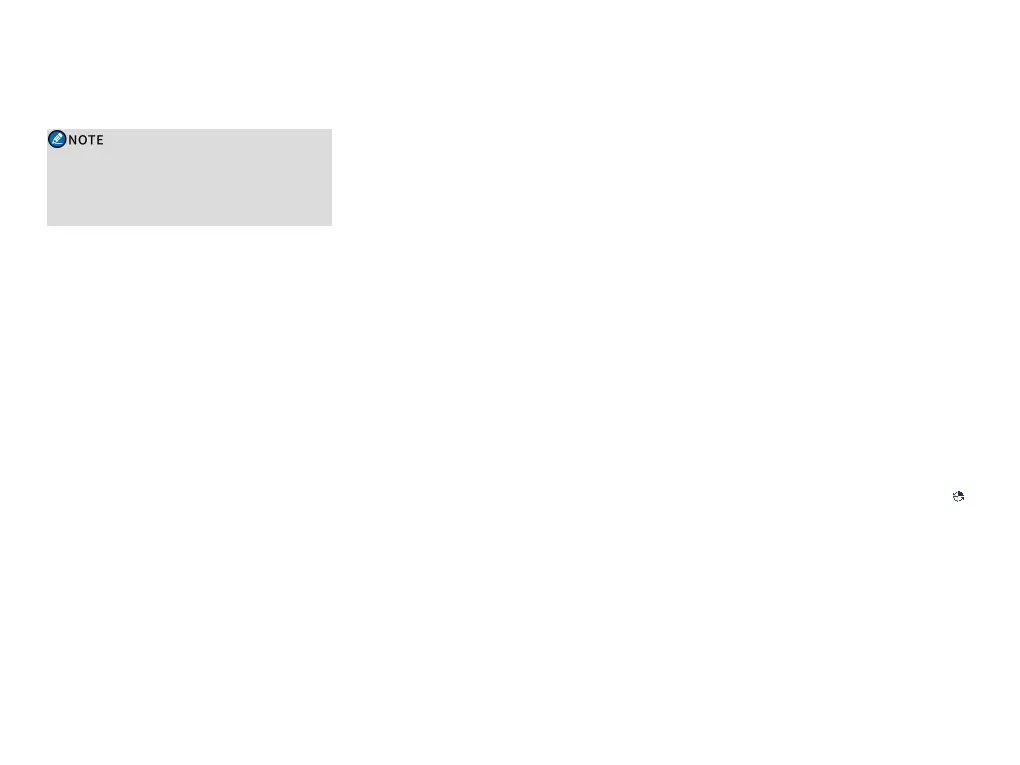Contact Management
Contact Management allows you to view, add, edit, or
delete a contact on the radio.
l The ID and alias of a new contact must be
unique.
l You can save the ID in the call logs to the
contact list.
Managing Favorite Contacts
1. Go to Menu > Contact > Favorite Contact , or
press the preprogrammed Favorite Contact List
key.
2. Do one of the following:
l To view or delete a favorite contact in conventional
or trunking mode, select the contact in the favorite
contact list, and then select View Favorite Contact
or Delete.
l In conventional mode. to add a favorite contact,
select Add in the favorite contact list.
l In trunking mode, to manage contacts through folde,
select Folder Management in the favorite contact
list, and then do the following:
» To add a new favorite contact, select Add.
» To delete all the favorite contacts in the folder,
select Delete All.
» To add a child folder, select Add Folder.
» To delete all the folders in the list, select Delete All
Folders.
Managing Private Contacts
Viewing, Editing, or Deleting a Private
Contact
l In conventional mode, go to Menu > Contact >
Contact List or press the preprogrammed Contact
List key, select the private contact, and then select
View Contact, Edit Contact, or Del Contact. (You
cannot delete the private contact connected to the TX
Contact or One-Touch Call.)
l In trunking mode, go to Menu > Contact > Private
Contact or press the preprogrammed Private
Contact key, select the contact, and then select View
Contact, Edit Contact, or Del Contact.
Adding a Private Contact
l In conventional mode, go to Menu > Contact > New
Contact , input the ID and alias of the new contact,
and then select Save.
l In trunking mode, go to Menu > Contact > New
Contact , input the ID of the new contact, select the
Call Type as Private Contact , input the alias, and
then select Save.
Managing Phone Contacts
Viewing, Editing, or Deleting a Phone
Contact
l In conventional mode, go to Menu > Phone > Phone
Contact or press the preprogrammed Phone List
key, select the phone contact, and then select View
Contact, Edit Contact, or Del Contact.
l In trunking mode, go to Menu > Contact > Private
Contact, select the required phone contact from the
list, and then select View Contact, Edit Contact, or
Del Contact.
Adding a Phone Contact
l In conventional mode, go to Menu > Phone > New
Contact , input the ID and alias of the new contact,
and then select Save.
l In trunking mode, go to Menu > Contact > New
Contact , input the ID of the new contact, select the
Call Type as PABX/PSTN, input the alias, and then
select Save.
Roam
Conventional Mode
The Roam feature allows the radio in the IP- based
multisite system to automatically register with the
available BS according to the signal strength. In this way,
you can enjoy seamless communication across sites or
networks.
Enabling the Roam Feature
l Press the preprogrammed Roam key.
l Go to Menu > Roam > Roam On/Off , and then
select On.
When the roam feature is enabled, the radio displays .
Setting the Roam List
The roam list is a group of channels under monitoring.
Each list contains up to 32 channels.
To add or delete a channel in a roam list, go to Menu >
Roam > Roam List, and then select the required roam
list.
24
