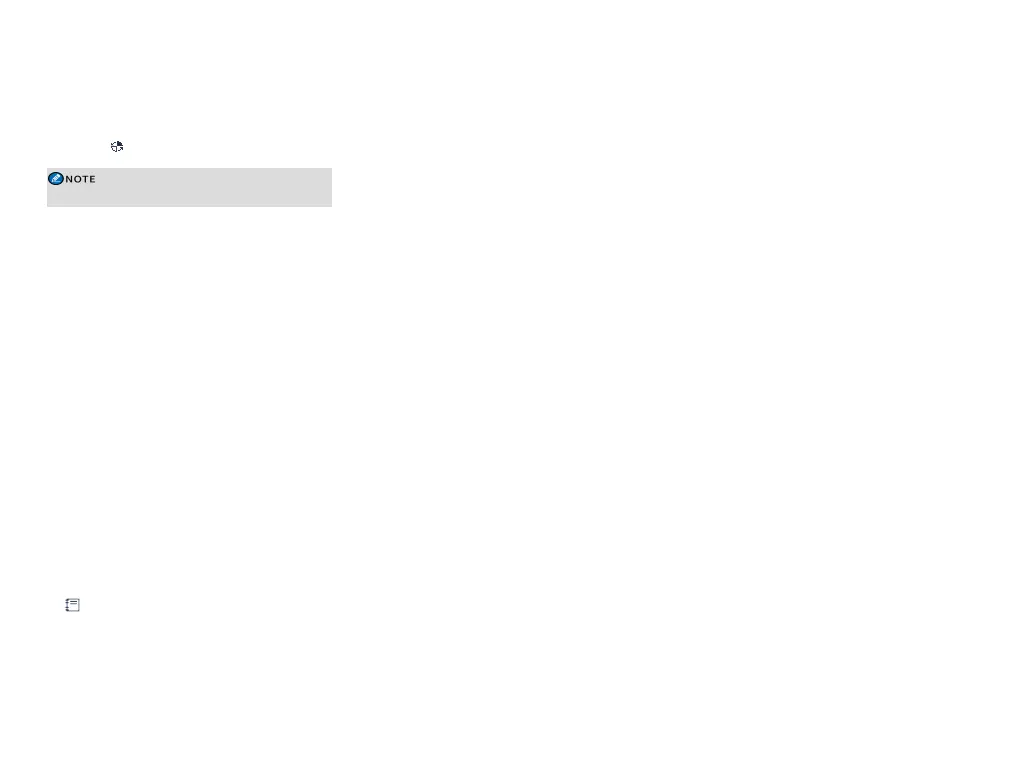Trunking Mode
The Roam feature allows the radio on the move to
automatically register with a non-home BS or network.
When signals are detected, the radio initiates to register
and displays .
The Roam feature is enabled by your dealer.
TOT
The TOT feature allows the radio to automatically stop
transmission and keep beeping when the preset
transmission period (60s by default) expires.
To stop beeping, release the PTT key. You need to wait
for a certain period (preset by your dealer) to initiate
transmission again.
This feature is enabled by default to prevent a radio user
from occupying a channel for an extended period. It also
avoids potential radio damage caused by overheating.
Work Order
The Work Order feature allows you to receive a task
from the dispatcher and report the latest task state to the
dispatcher at each stage of the task.
Viewing a Work Order
l Live view
When receiving a new work order, the radio displays
and a prompt box. You can directly view the
newly received work order on the home screen
without any operation.
l Menu view
To view the work order through the menu, go to Menu
> Work Orders > All Task or New Task.
After the status update, the work order moves from
New Task to appropriate menu option. You can view
work order by the status alias.
Reporting the Task Status
l Go to Menu > Work Orders , and then select an
available task status to report.
l Press the preprogrammed Task Status key (numeric
key 0 to 9).
Data Query
The Data Query feature allows you to query related
information from a third party by sending the command or
keyword to the trunking system through Over the Air
Signalling. For example, you can query the radio user
through the radio number.
To query information, go to Menu > Query, and then
send the query command or keyword to the system.
Call Divert
The Call Divert feature allows you to divert an incoming
private call to a designated radio, when the radio is
malfunctioned or powered off or the radio users cannot
answer a call.
To enable this feature, do as follows:
1. Go to Menu > Settings > Radio Set > Call Divert
> On/Off, and then select On.
2. Select Divert ID, and then enter the ID through
the keypad.
3. Select the call type as Private ID , PABX , or
PSTN.
Call Priority
The Call Priority feature allows you to set the priority of
voice services except the emergency call. When all
channels are occupied, the call requests are put in a
queue according to their priorities. During queuing, the
radio displays "Call Queued".
To set the priority, go to Menu > Settings > Radio Set >
Priority, and then select one of the following as required:
Low, Medium, High, and Preemption.
The Preemption option is available only when the
Preemptive Call feature is enabled by your dealer. A
preemptive call can interrupt other on- going calls with
lower priority to release the channels for itself.
DGNA
The DGNA feature allows you to initiate a call to or
receive a call from a dynamic group temporarily created
by a dispatcher.
The radio displays "DGNA Success!" when the dynamic
group is added successfully and "DGNA Deleted" when
the dynamic group is deleted. The added dynamic group
is saved in a dynamic subgroup list under Subgroup on
your radio.
For operations to initiate, receive or end a dynamic group
call, see "Group Call" on page11.
Supplementary Features
In conventional mode, the radio supports the following
features on digital channel and analog channel.
25
