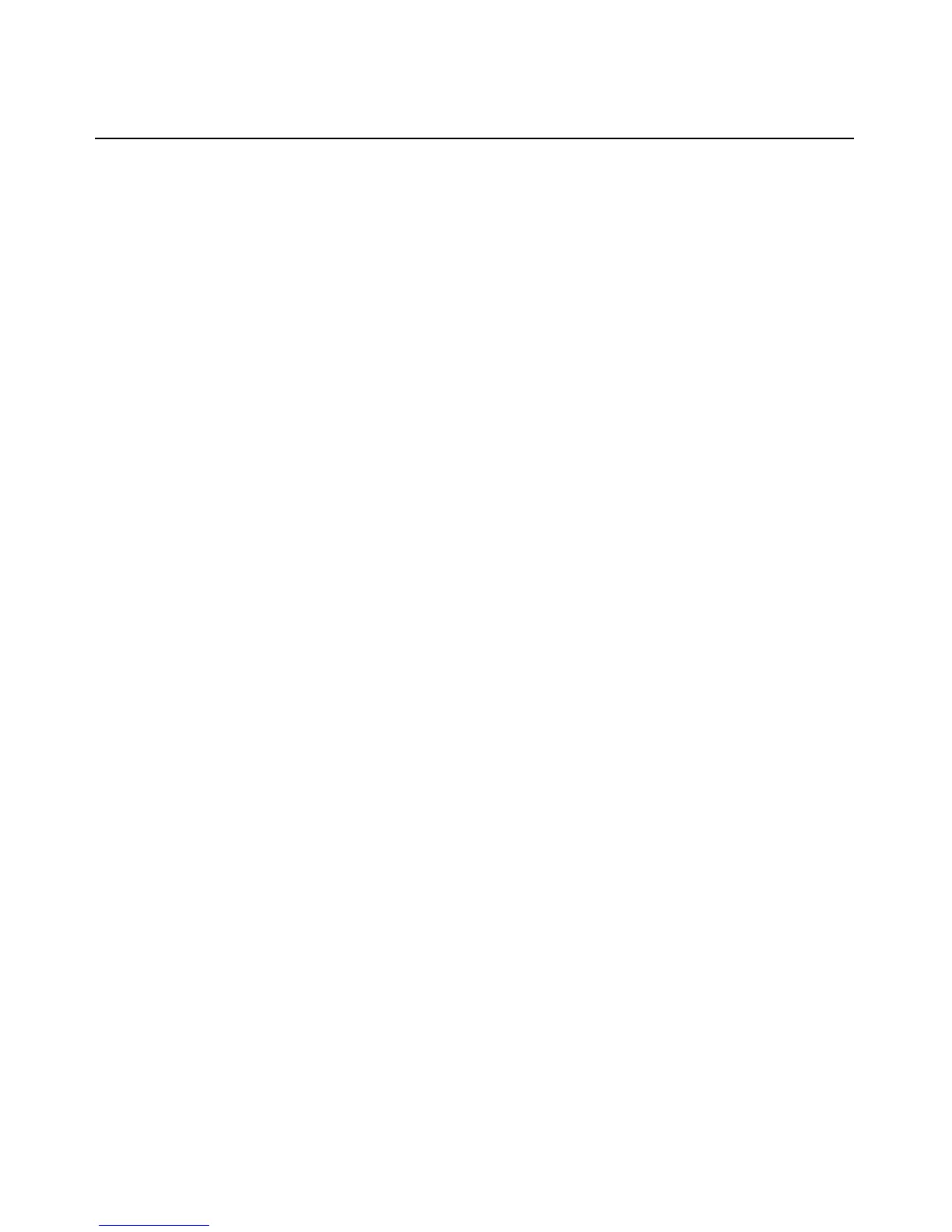44 IBM Rack Console Switch Installation and User’s Guide
3. Click Target. The Target Selection window opens.
4. Select the name of the server that is connected to a tiered server with the console switch cable
that you want to reset and click Version. The Target Version window opens.
5. Click Reset. A warning message opens, warning that the function should be performed for
tiered switches only and that resetting the cable can result in the need to restart the target
server.
6. Click OK.
-or-
Click X or press Esc
to exit without resetting the console switch cable.
Resetting the Keyboard and Mouse
If a keyboard or mouse locks up, you may be able to reestablish operation by issuing a reset
command.
1. Access the Commands window. If needed, see “Accessing the Commands window” on
page 40.
2. Click Device Reset. A message window opens requesting that you confirm
the reset.
3. Click OK. A message window opens indicating that the mouse and keyboard are reset.
4. Click X or press Esc
to close the message window.
Configuring Scanning
In scan mode, the rack console switch automatically scans from port to port (server to server). You
can use the Setup->Scan window to specify which servers to scan, and how many seconds to display
each server. The scanning order is determined by the order in which the servers are added to the list.
The name, eID, or port number of a server can be displayed by pressing the appropriate button.
Adding servers to the scan list
1. Access the Setup window. If needed, see “Access
ing the Setup window” on page 30.
Click Scan. The Scan window opens, listing all servers attached to the rack console switch.
