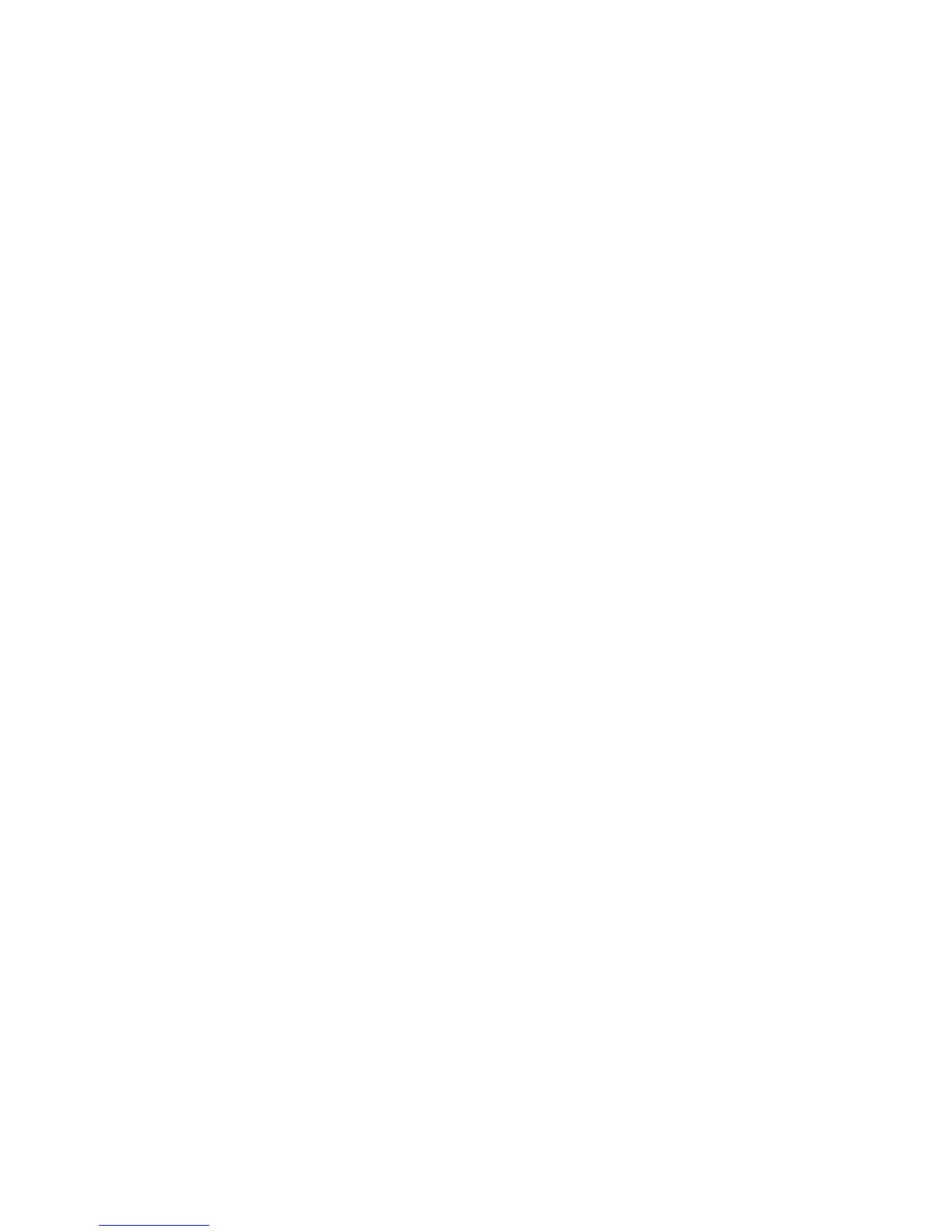Chapter 3. Diagnostics 13
Test selection
To select one or more tests, use the following procedure.
1. Open the corresponding test category.
2. Using the cursor movement keys, highlight the desired test.
3. Press the space bar.
A selected test is marked by >>. Pressing the space bar again de-selects a test and
removes the chevron.
4. Repeat steps 2 and 3 above to select all desired tests.
Module test menu/hardware configuration report
Depending on the diagnostics version level you are using, the installed devices in the
computer are verified in one of two ways.
1. At the start of the diagnostic tests, the Module Test Menu is displayed. Normally,
all installed devices in the computer are highlighted on the menu.
2. At the start of the diagnostic tests, the main menu appears. From this menu, select
System Info, then select Hardware Configuration from the next menu. Normally,
all installed devices in the computer are highlighted on this report.
If an installed device is not recognized by the diagnostics program, then review the
following:
• The diagnostic code for the device is not in the Diagnostics program. Run the
diagnostics provided with that device.
• The missing device is defective or it requires an additional diskette or service
manual.
• An unrecognizable device is installed.
• A defective device is causing another device not to be recognized.
• The SCSI controller failed (on the system board or SCSI adapter).
• Use the procedure in “Undetermined problems” on page 109 to find the problem.
If a device is missing from the list, replace it. If this does not correct the problem, use
the procedure in “Undetermined problems” on page 109.
Memory Diagnostic tests
The Memory Diagnostics provide the capability to identify a particular RIMM
memory module which fails during testing. Use the System Board Layout section to
reference the memory sockets, or select F1 twice to load the Diagnostics online manual
and select "SIMM/DIMM/RIMM Locator".
Follow the steps below to locate the Memory Diagnostic tests options.
1. Select the DIAGNOSTICS option on the toolbar and press Enter.
2. Highlight either the Memory Test-Full or Memory Test-Quick option and press
Enter.
• Memory Test-Full
The full memory test will take about 80 seconds per MB of memory and will
detect marginal, intermittent, and solid (stuck) memory failures.
