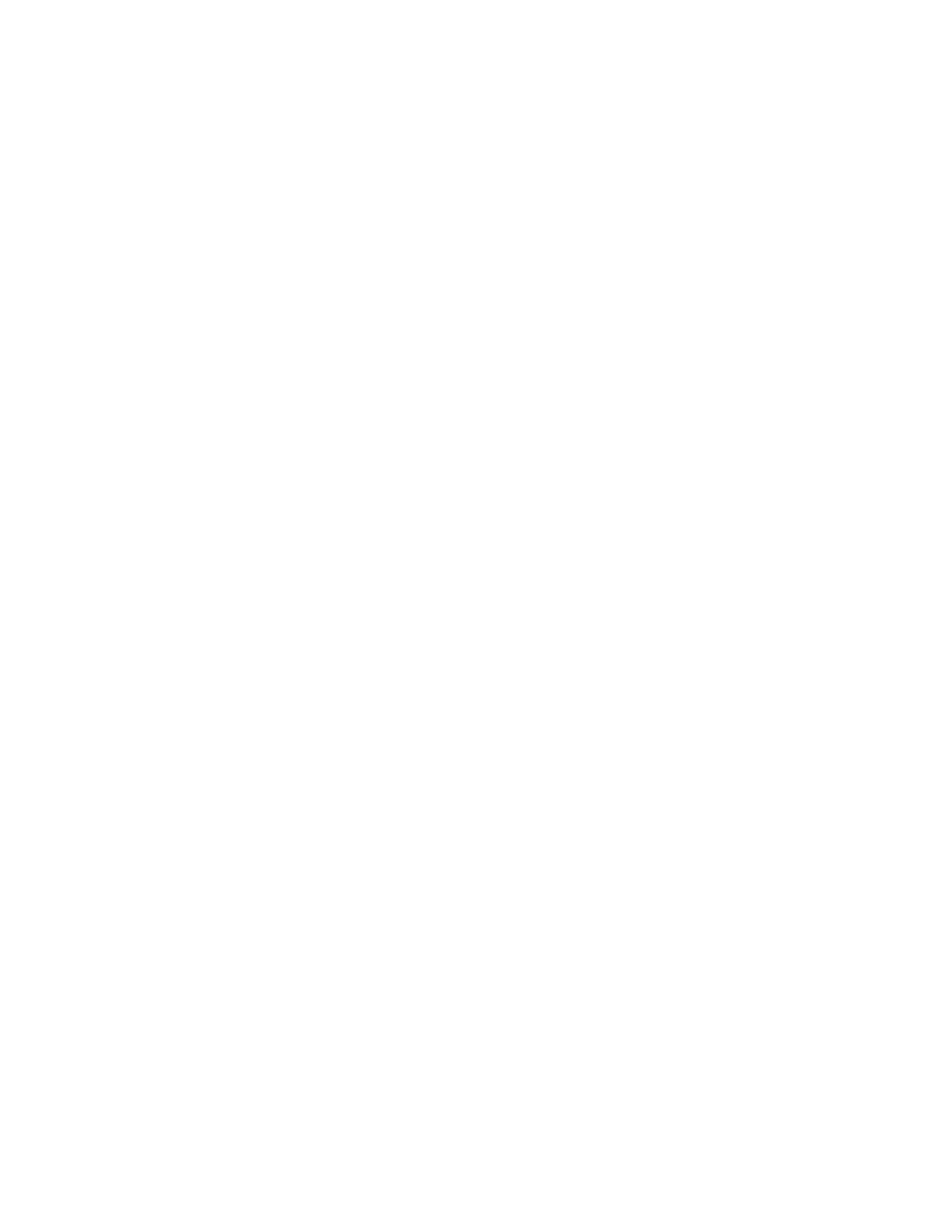This adapter is supported for the following versions of the Linux operating system:
v For support details, see the Linux Alert website (www14.software.ibm.com/webapp/set2/sas/f/
lopdiags/info/LinuxAlerts.html).
v Supported on Firmware level 7.8, or later
Preparing for installation
If you are installing the operating system at this time, install the adapter before you install the operating
system. See “Installing the adapter” for instructions. If you are installing only the device driver for this
adapter, install the device driver software before you install the adapter.
Gathering tools and documentation
To install the adapter, make sure that you have access to the following items:
v The adapter
v The operating system documentation
v The system service guide for removing and replacing features
v The PCI adapter placement documentation
v A flat-blade screwdriver
v The media containing the device driver software
Installing the adapter
This section explains how to install the adapter. If you are installing your operating system at this time,
install your adapter before you install the operating system. If the operating system is already installed
and you need to install the device driver for this adapter, install the device driver software before you
install the adapter.
Attention: Before you install an adapter, review the precautions in Safety notices and Handling static
sensitive devices. Do not remove the adapter from its anti-static package until you are ready to place it in
the system unit.
To install the adapter, follow these steps:
1. Determine the PCIe slot in which to place the adapter.
The PCIe2 3D Graphics Adapter has an x1 PCIe connector and can be placed in a PCIe x1, x4, x8, or
x16 slot. See PCI adapter placement for information about the PCIe slots on your system unit.
2. Shut down the system unit and install the adapter by using the instructions in the Installing PCI
adapters topic for your system.
3. Connect the monitor cable to the adapter.
If necessary, you can use a DVI-59 dongle for connecting a VGA 15-pin connector on a monitor cable
to the DVI connector on the adapter. For example, a DVI-59 dongle is needed to connect to a display
(FC 3632), a rack-mounted 7316-TF4 console, or a KVM switch.
4. Start the system unit and the monitor.
5. When prompted, configure the adapter by following the online configuration instructions.
6. When Select Display (console) appears, press the number key on your keyboard for the monitor that
is to be the default.
Troubleshooting
If you have video problems after the initial installation, follow these procedures to troubleshoot the
problem:
v Check the cables.
48 Power Systems: Managing PCI adapters for the IBM Power 710 Express or the IBM Power 730 Express