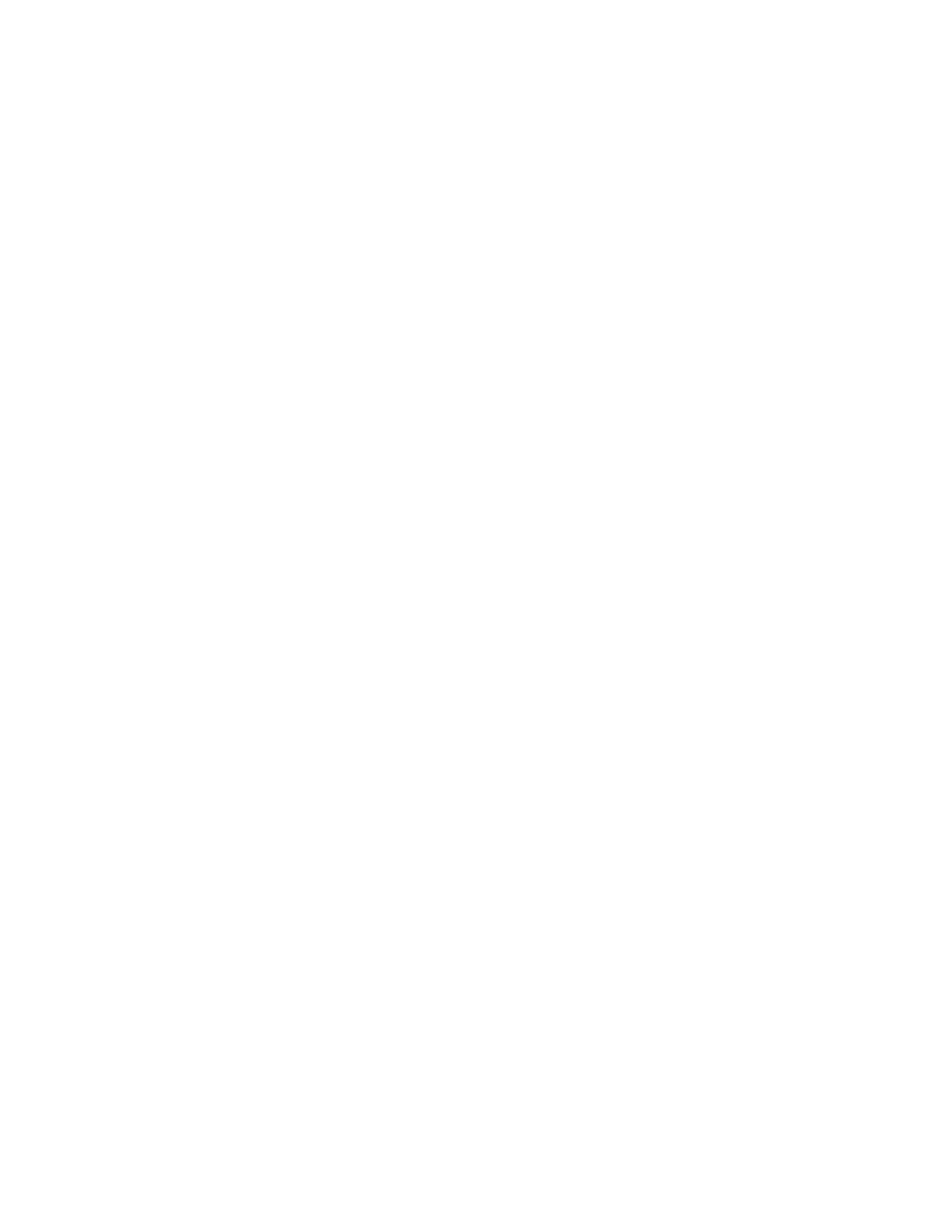About this task
To perform the original configuration of the storage node, complete the following
steps:
Procedure
1. From the Chassis Manager page in the management software web interface,
click the chassis name that contains the applicable compute node and continue
to step 2. If the chassis is not displayed, add the chassis by performing the
following steps:
a. Select General Actions > Add or Remove a chassis.
b. Select the chassis you want to manage
c. Click Manage. The Management Domain page displays.
d. Click Manage.
e. Enter the user ID and password for the CMM of the chassis that you want
to manage.
f. Wait while the status is processed. After the status is processed, the status
changes to Success, and the message changes to Managed.
g. Click Done.
2. In the Chassis Manager, select the applicable chassis which will launch the
Chassis Map for that chassis. Then, select the applicable enclosure from the
Chassis Map. The details for the enclosure are displayed.
3. Navigate to Common Actions and click Launch IBM Flex System V7000.If
Launch IBM Flex System V7000 is not an option, then examine the Service IP
setting for the storage node and see Procedure: Changing the service IP address
of a node canister. The Initial Setup wizard begins.
4. Select whether you are using an IPv4 or IPv6 management IP address and type
in the address (you can use DHCP or statically assign one). The subnet mask
and gateway will already have defaults listed, which you can edit.
5. Click Finish to set the management IP address for the system. System
initialization begins and might take several minutes to complete.
When system initialization is complete, System Set Up is launched
automatically. The setup wizard will take you through the steps to configure
basic system settings such as time and date, system name, and hardware
detection and verification.
6. Log into the Flex System V7000 Storage Node using superuser as the ID and
passw0rd for the password. The License agreement is displayed.
7. Review the International Program License Agreement (IPLA). You must accept
the agreement before you can continue to use the product.
8. On the next screen, enter the system name and a new superuser password.
At this point you have the option to use the setup wizard to configure more
settings such as notifications and storage configuration. If you are not ready to
complete more configuration steps now, use the configuration tasks in the
management GUI to complete the configuration at a later time.
9. When you complete the Initial Setup wizard, return to the FSM console.
28 Flex System V7000 Storage Node: Installation Guide
