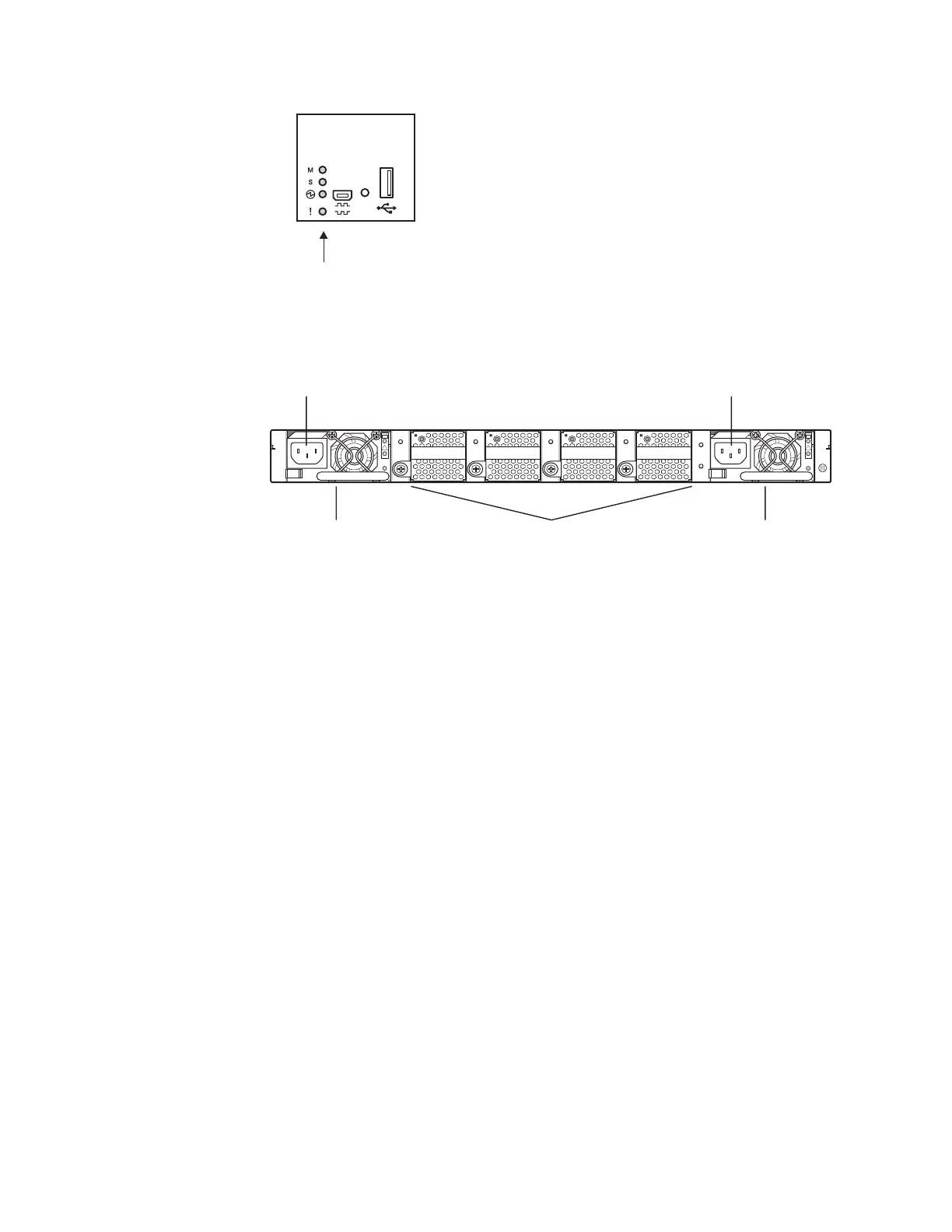Reset button
The Reset button is recessed within a hole on the front panel. Use a straightened
paper clip or similar object to press the Reset button. The Reset button allows
technicians to reset the switch, as follows:
v Press Reset: The switch resets and reloads the configuration files.
v Press and hold Reset for five seconds: The switch resets and configures all
settings to the factory defaults.
Fans
Four internal hot-swap fan modules cool the switch unit. If an individual fan module
fails, the other fans continue to run, and the switch unit continues to operate
normally. You can replace a hot-swap fan module while the switch is operating.
Fan operation and internal temperatures are monitored. If the air temperature
exceeds a threshold, the environmental monitor displays warning messages.
Note: If a fan module fails, the maximum operating temperature drops from 40°C to
35°C (104°F to 95°F).
The Service(!)LEDflashes and the Fan LED flashes if there is a failure of one or
more fan modules. The failed fan module LED (rear panel) flashes to indicate a
failure.
AC power supply
The RackSwitch has two hot-swap redundant 150 W AC power supplies. Each
internal power supply has an individual IEC 320 power connector on the rear panel.
The power cord attaches to a universal grounded AC power source. You can
replace a hot-swap power supply module without powering off the switch or
disrupting switch functions.
RackSwitch G8052
System status LEDs
Figure 2. IBM RackSwitch G8052 LED front detail
OK
~AC
!
OK
~AC
!
Power Supply
Module
Fan Modules
IEC320
Power Connector
IEC320
Power Connector
Power Supply
Module
Figure 3. IBM RackSwitch G8052 rear panel
Chapter 1. Introduction 5