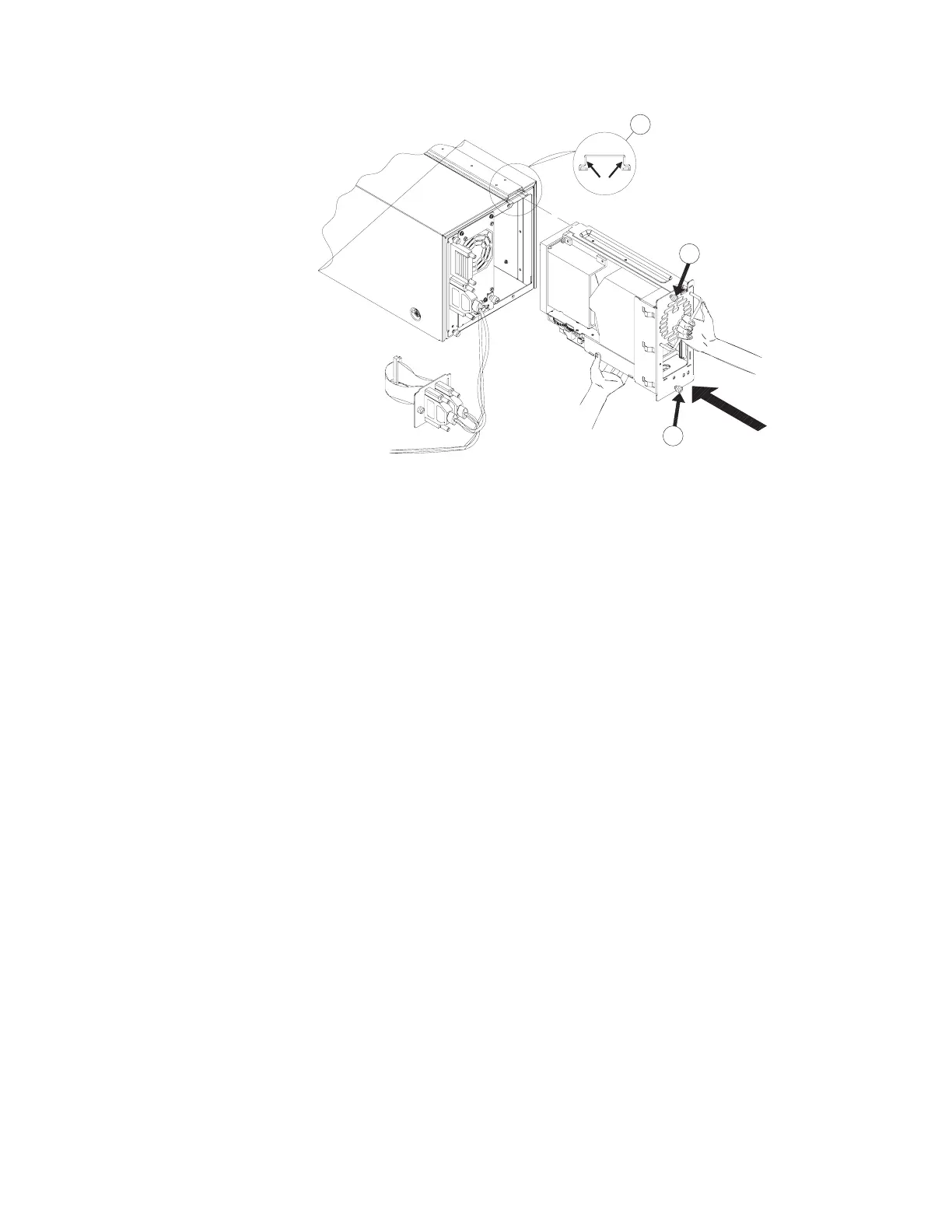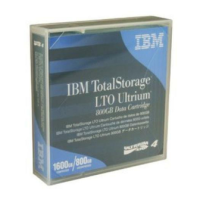3
4
3
Upgrading Firmware
This section details the processes for upgrading autoloader and drive firmware.
Some of the processes used for upgrading autoloader firmware are different from
those used to upgrade drive firmware. Use the following steps:
Step1. Checking the Firmware revision
To check your current firmware revisions before downloading new firmware, do
the following:
1. Ensure the autoloader is powered on.
2. Use the Main-->Information-->Firmware Revisions menus on the front panel.
Step 2. Download the new Firmware
To download the new Firmware, do the following:
1. Go to www.ibm.com/pc/support.
2. Select Options.
3. Select Tape Backup.
4. Select Tape Library 3600.
5. Select your model.
6. Select Download Files.
7. Download the latest Firmware file and follow the README installation
instructions.
Moving or shipping the autoloader
To move or ship the autoloader, do the following:
1. Verify that the drive is empty.
2. If the drive contains a tape, unload it. Refer to the backup software
documentation, or use the front panel menu (see “Unloading a tape from the
drive” on page 17).
3. Remove all tapes from the autoloader.
4. When shipping, lock the transport by running the Lock Transport front panel
test to prevent damage.
28 LTO Autoloader: User’s Guide
