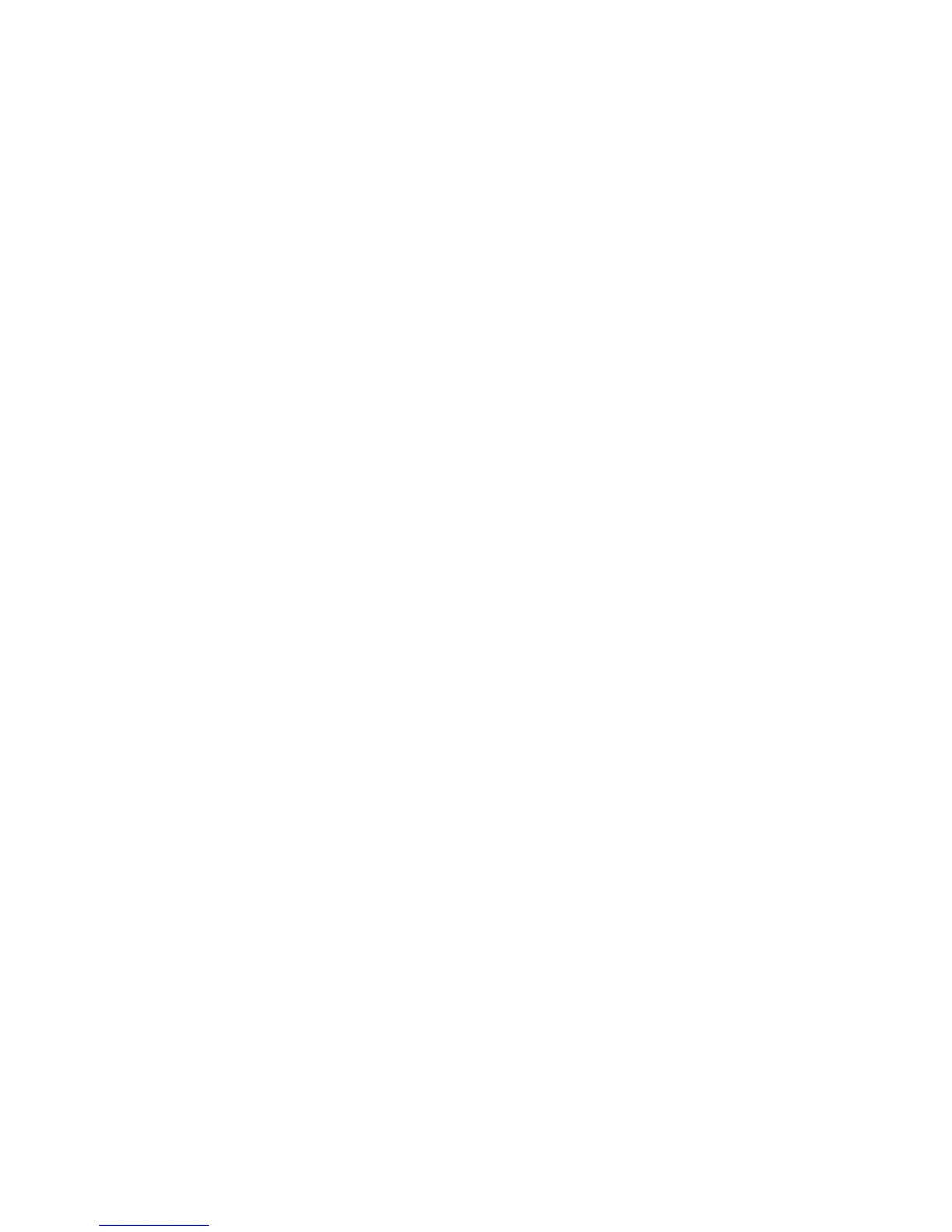5. A new menu opens with the options for viewing system utilities:
v Run Diagnostics
v Create a diagnostic diskette
v System Information
v Create a Recovery Repair diskette
6. Select Run Diagnostics to open the IBM Enhanced Diagnostics program to
try to track down a problem. Select System Information to display the
current computer configuration.
7. When you finish running the diagnostic program, press Esc and turn off
the computer.
To create an IBM Enhanced Diagnostics diskette from the image on the hidden
partition:
1. Turn off your computer and any attached devices.
2. Turn on all attached devices; then turn on your computer.
3. When you see To start the IBM Product Recovery Program, press F11,
press the F11 key. The Product Recovery Program will load.
4. Select System Utilities and press Enter.
5. A new menu opens with the options for viewing system utilities:
v Run Diagnostics
v Create a diagnostic diskette
v System information
v Create a Recovery Repair diskette
6. Select Create a diagnostic diskette and press Enter. Then follow the
instructions on the screen.
To download the latest image of the IBM Enhanced Diagnostics from the Web
site and create a startable Enhanced Diagnostics Diskette:
1. Go to the IBM support Web site (http://www.ibm.com/pc/support/).
2. In the Quick Path field, type the model number of your computer and click
Go.
3. Click the Downloadable files link.
4. Click the Diagnostics link.
5. Click the link to the file under Downloadable files - Diagnostics at the
bottom of the page.
6. Click the executable file link under File Details to download the file to
your hard disk.
7. Go to a DOS prompt and change the directory to where the file was
downloaded.
8. Insert a blank high-capacity diskette in diskette drive A.
9. Type the following and press Enter: filename a: Where filename is the name
of the file you downloaded from the Web.
Chapter 6. Troubleshooting 95