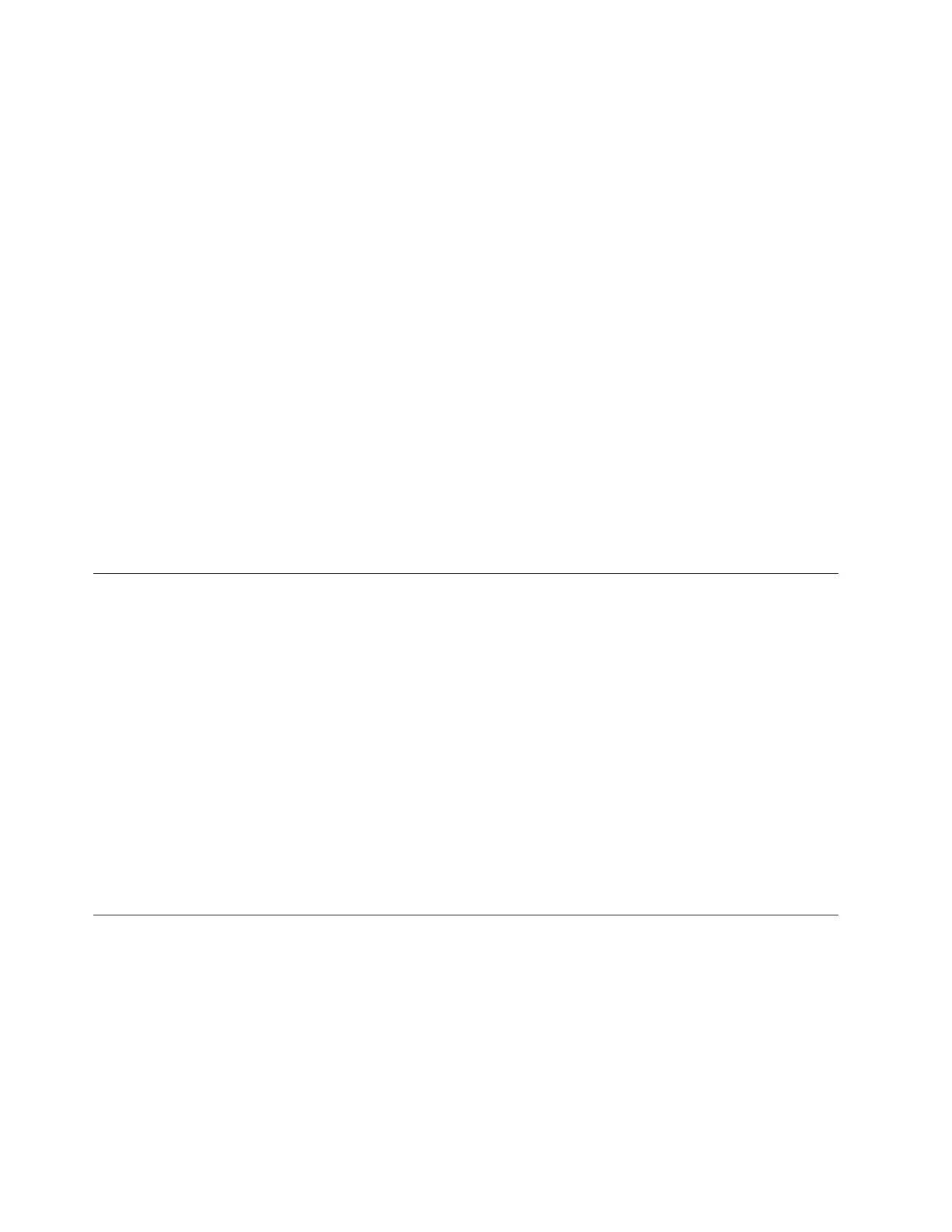5. Work with the customer to restart all I/O bus activity that was ended when the enclosure was
powered off. Then go to the next step.
v In AIX partitions:
– Work with the customer to configure all logical resources that were unconfigured when the
enclosure was powered off. Use the cfgmgr command.
v In IBM i partitions:
– Work with the customer to vary on all configuration descriptions (ctl, device, line, network
server, etc.) that were varied off when the enclosure was powered off. Use the vrycfg
command.
– Start all subsystems that were ended when the enclosure was powered off.
6. If you moved the ac power cords of an enclosure from this enclosure to an alternate ac power source
when this enclosure was powered off, move them back to this enclosure. To prevent the enclosure
from losing ac power, move only one of the enclosure's ac power cords at a time. Then go to the
next step.
7. If the enclosure was configured as switchable when you powered off the enclosure, and you changed
the mode to private, work with the customer to restore the mode of the enclosure to switchable
using Switching the mode of a I/O enclosure's switchable resources. Then go to the next step.
8. If you ended Cluster Resource Groups (CRGs) when you powered off the enclosure, work with the
customer to start the CRGs. Then go to the next step.
9. If ownership of the enclosure's HSL I/O bridge was changed when the enclosure was powered off,
work with the customer to restore the desired ownership.
10. Return to the procedure that sent you here.
After hot-plug SCSI device or cable deconfiguration
Use this procedure after you deconfigure or hot-plug a SCSI device to ensure that the replaced
component was successfully installed.
1. Press Enter, then continue to follow the screen instructions until you receive a message that the
replacement is successful. A successful replacement is indicated by the OK message displayed next to
the command field at the top of the screen.
2. Press the F3 or ESC 3 key to return to the PCI Hot-Plug Manager menu.
3. Press the F3 or ESC 3 key to return to the Hot-Plug Manager menu.
4. Press the F3 or ESC 3 key to return to the TASK selection list.
5. Select Log Repair Action.
6. Select the adapter you just removed the cables or devices from, then press Enter.
7. Press Commit (F7 or ESC 7), then press Enter.
8. Press the F10 or the ESC 0 key to exit diagnostics.
9. Type the diag -a command on the command line.
Verifying a repair
Use these procedures to verify hardware operation after making repairs to the system.
Choose from the following options:
v To verify the repair of a system that is currently powered off, go to step 1.
v To verify the repair of a system that is currently powered on with no operating system loaded, go to
step 3 on page 147.
v To verify the repair of a system that is currently powered on and that has an operating system loaded,
go to step 5 on page 147.
1. Power on the server and all attached I/O enclosures.
146
