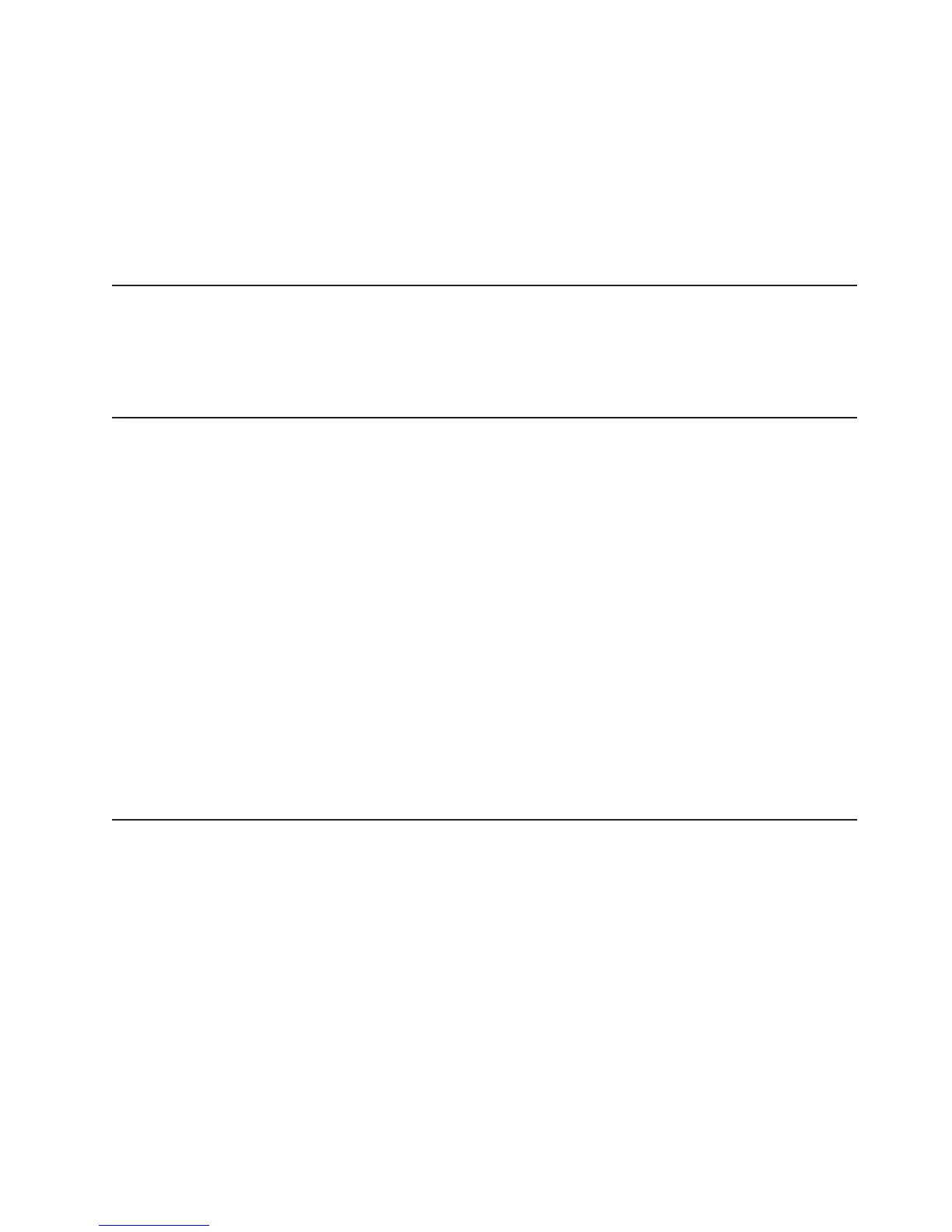dmesg | grep -i cdc ether
Use the ifconfig command to configure the interface to have an IP address in the
range 169.254.xxx.xxx. For example:
ifconfig IMM2_device_name 169.254.1.102 netmask 255.255.0.0
This interface is configured to have an IP address in the 169.254.xxx.xxx range
each time that the operating system is started.
Enabling the Intel Gigabit Ethernet Utility program
The Intel Gigabit Ethernet Utility program is part of the server firmware. You can
use it to configure the network as a startable device, and you can customize where
the network startup option appears in the startup sequence. Enable and disable the
Intel Gigabit Ethernet Utility program from the Setup utility.
Configuring the Gigabit Ethernet controller
The Ethernet controllers are integrated on the system board. They provide an
interface for connecting to a 10 Mbps, 100 Mbps, or 1 Gbps network and provide
full-duplex (FDX) capability, which enables simultaneous transmission and reception
of data on the network. If the Ethernet ports in the server support auto-negotiation,
the controllers detect the data-transfer rate (10BASE-T, 100BASE-TX, or
1000BASE-T) and duplex mode (full-duplex or half-duplex) of the network and
automatically operate at that rate and mode.
You do not have to set any jumpers or configure the controllers. However, you must
install a device driver to enable the operating system to address the controllers.
To find updated information about configuring the controllers:
1. Go to http://www.ibm.com/supportportal/.
2. Under Product support, click System x.
3. From the Product family menu, select System x3250 M4, and click Continue.
4. Under Popular links, click Downloads.
5. Under Downloads and fixes, click View System x3250 M4 downloads.
6. Under menu, click Network.
Enabling and configuring Serial over LAN (SOL)
Establish a Serial over LAN (SOL) connection to manage servers from a remote
location. You can remotely view and change the BIOS settings, restart the server,
identify the server, and perform other management functions. Any standard Telnet
client application can access the SOL connection.
To enable and configure the server for SOL, you must update and configure the
UEFI code; update and configure the integrated management module II (IMM2)
firmware; update and configure the Ethernet controller firmware; and enable the
operating system for an SOL connection.
UEFI update and configuration
To update and configure the UEFI code to enable SOL, complete the following
steps:
1. Update the UEFI code:
Chapter 3. Configuring the server 65
