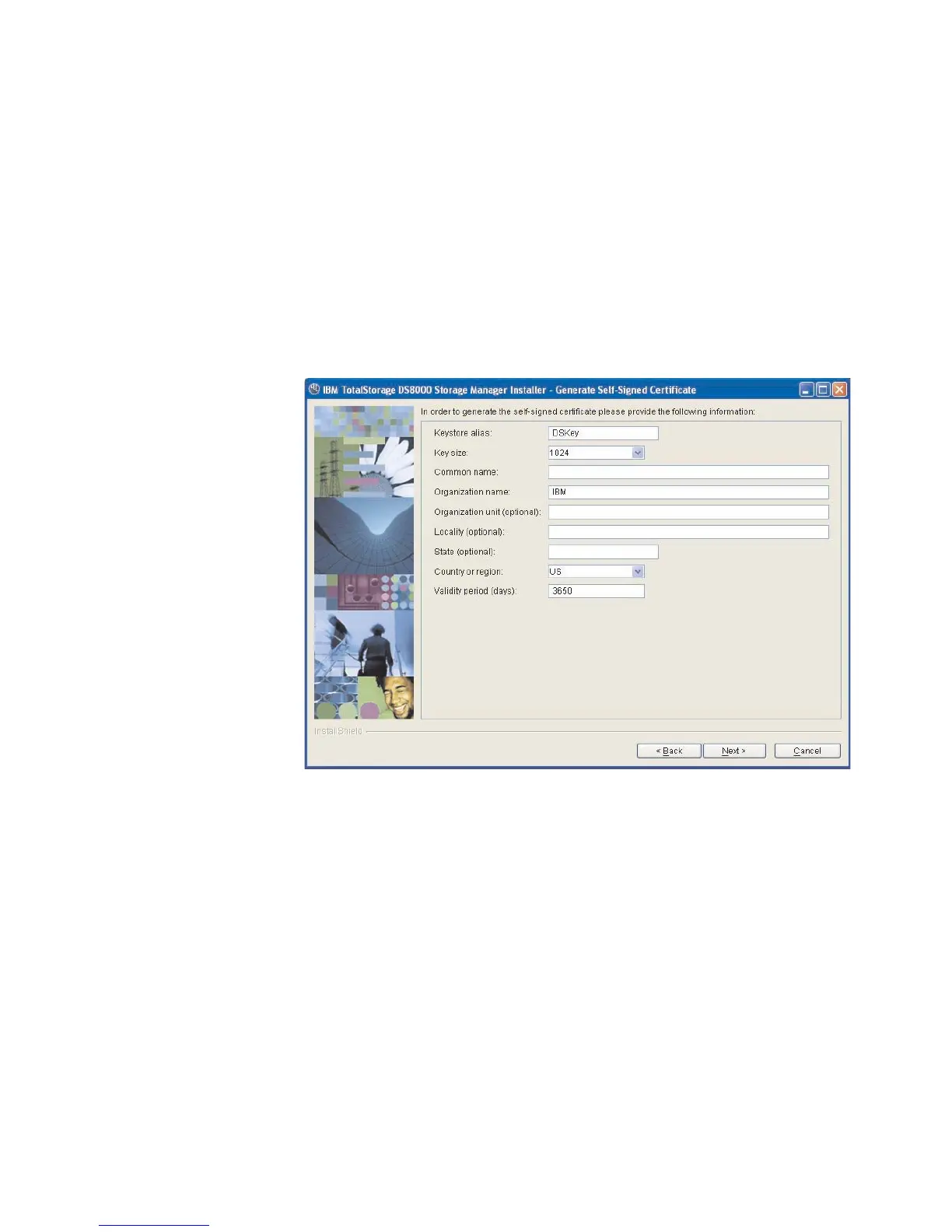c. Supply a password for each file. The password must be a minimum of
six-characters and it cannot contain any blanks.
13.
Click Next to continue the installation process. If you have selected Generate
the self-signed certificates during installation, the Generate Self-Signed
Certificate window is displayed. If you selected Use existing SSL certificates,
the Installation Confirmation window is displayed.
Note: When you select Generate self-signed certificates during installation
and the key files already exist on the system at the specified location,
clicking Next causes a message to display. It asks you to designate
whether you want to have the system delete existing application server
certificates if they exist on the location and to generate others. The
default is NO which means keep the existing application server
certificates.
Windows Generate Self-Signed Certificate window
14. Complete each of the input fields with the required information. Use the
following as a guide to provide the needed information.
Keystore alias
This is the alias for the self-signed certificate. It uniquely identifies the
certificate within the keystore file. It is a good practice to use a unique
name related to the server name.
Key size
Two key sizes are available, 512 and 1024. 1024 is the default.
Common name
This name is the primary, universal identity for the certificate. If your
system contains the secured WebSphere environment, this name must
be valid in the configured user registry.
Organization name
The name of your company
Organization unit (optional)
The name of a department or division within your company. Remember
Chapter 2. Installing the DS8000 Storage Manager 33
